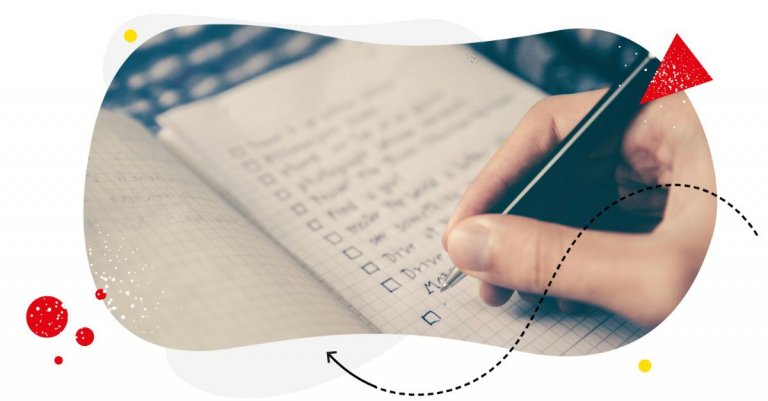Table of Contents
Wish you had a social media checklist to make your day-to-day tasks easier and your work more efficient? Here’s one for every busy social media manager out there who could use a little support – and a list of items to check off. Daily, weekly, and monthly. (So, three social media checklists in total. You’re welcome!)

Simplify Social Media
Management with One Tool
- Manage & reply to comments and DMs in one place.
- Monitor ad comments from multiple accounts.
- Automate answers to repetitive questions.
- Schedule posts to multiple accounts, on desktop.
- Analyze performance and monitor hashtags.
- Keep track of your competition.
- Create or schedule in-depth reports in seconds.
A daily, weekly, and monthly social media checklist
As someone who’s worked as a social media manager myself (and still manages social media for my own business), I know a social media checklist helps a lot. With the multitude of tasks you’re faced with the moment you start your day – basically, when you pick up your phone from your nightstand (#amiright) – it’s just a wild ride. And that’s every single day you work. Which is every day.
(Because show me a social media manager who hasn’t worked on their day off or on vacation.)
So here’s a basic social media checklist for any social media manager who just wishes someone else had done at least this one thing for them. 😄 Feel free to adjust it to your work routine, or go ahead and stick it over your desk as is. And save yourself some time in your busy day.
Daily social media checklist
- Check social inbox for comments, mentions, and DMs
- Prioritize replying and delegate tickets to the team
- Respond to comments and messages
- Delete or hide spammy and offensive comments
- Schedule posts for tomorrow
- Check performance analytics for yesterday’s content
- Browse social media for inspiration
- Engage with/reshare relevant content
Weekly social media checklist
- Plan your weekly content for all social networks
- Schedule posts across platforms in a content calendar
- Plan for content assets for next week
- Analyze weekly performance and follower growth
- Analyze competitor performance and content
- Adjust posting times if necessary
- Revise and update social media ads
- Check in with last week’s goals
Monthly social media checklist
- Generate a social media analytics report for the past month
- Compare monthly performance to competitors on social media
- Do a quick social media audit to see what works and what doesn’t
- Hold a strategy session and note down improvements and ideas to try
- Set goals for next month
- Plan next month’s social media campaigns and content topics
The daily social media checklist
1. Check social inbox for comments, mentions, and DMs
This is going to be easy if you use NapoleonCat’s Social Inbox – a quick look first thing in the morning (perhaps over your morning coffee), and you know how much work lies ahead for the day, at least when it comes to community management and comment moderation.
Your alternative here is to go to each of your social media accounts and look at the notifications one by one. We both know what that’s like, right?

2. Prioritize replying and delegate tickets to team
When you’ve had a good look at the situation, another key point on your social media checklist is to decide what needs responding first (e.g., if there’s a crisis in the making or something really urgent as opposed to all the everyday things you can tend to a little later on.)
If you’re in charge of a moderation team or work with a customer service team directly, delegate all comments and DMs according to the priorities. Again, if you use NapoleonCat, you can easily delegate all comment threads and messages as customer service tickets – and it’s super clear who currently works on what, making sure no comment is left unanswered.
3. Respond to comments and messages
When everything is prioritized and delegated, it’s time to close all those tickets and reply to all followers and customers. If you need to reach out to someone on the product team about something technical or ask your client for approval, you can do it within the Social Inbox, too.
With the Social Inbox, you can also automate answering some questions – especially those that keep repeating, like the ones about your opening hours or product prices. That way, you have much more time to tend to those issues on your social media check list that need more of your attention.
4. Delete or hide spammy and offensive comments
All things delegated and getting answered, with all fires extinguished (at least for now, anyway)? Time to clean up all the spam and troll comments in your inboxes and comment sections. And with Auto-moderation, you can do it automatically, possibly saving a significant portion of your day for other items on the checklist. It also works for ad comments on Facebook, TikTok, and Instagram 🙂
5. Schedule posts for tomorrow
When you’re done with all things moderation (at least for now), time to schedule some content. You might have done it within your weekly checklist (more on that in a minute), but there might still be some up-to-date ideas or topics to talk about.
Whatever your routine for post-scheduling (daily or weekly), it’s much easier to plan and schedule it in a content calendar like NapoleonCat’s Publisher.
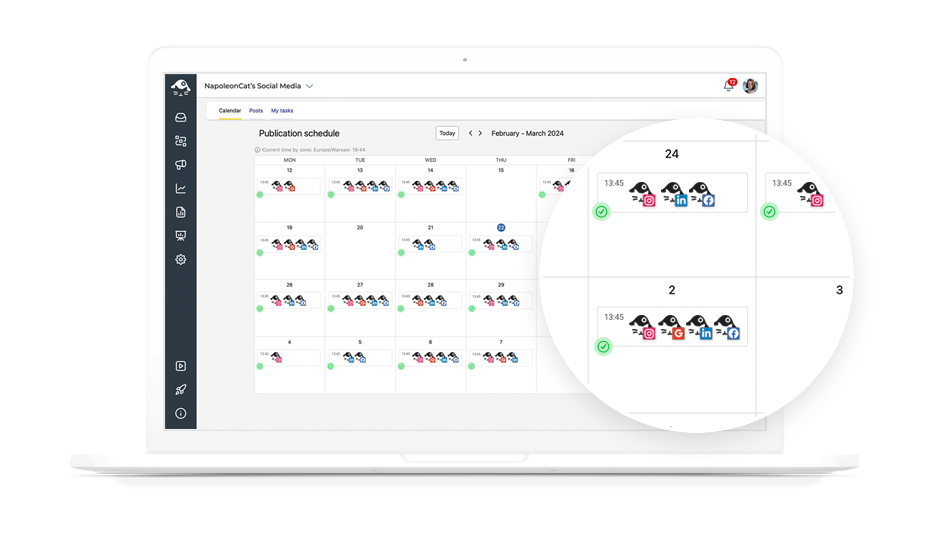
You don’t have to manually copy and paste your posts from a spreadsheet, and it’s easier to get input and approval from your supervisor or a client you’re working with.
6. Check performance analytics for yesterday’s content
How did your content from the day before do? What’s the engagement rate? Any new followers?
Take a look at the social media analytics. Notice if the timing, the topic, or the format was right. Was there an exceptional peak in engagement (or, conversely, a slump in reach)? And what does that mean for your content strategy?
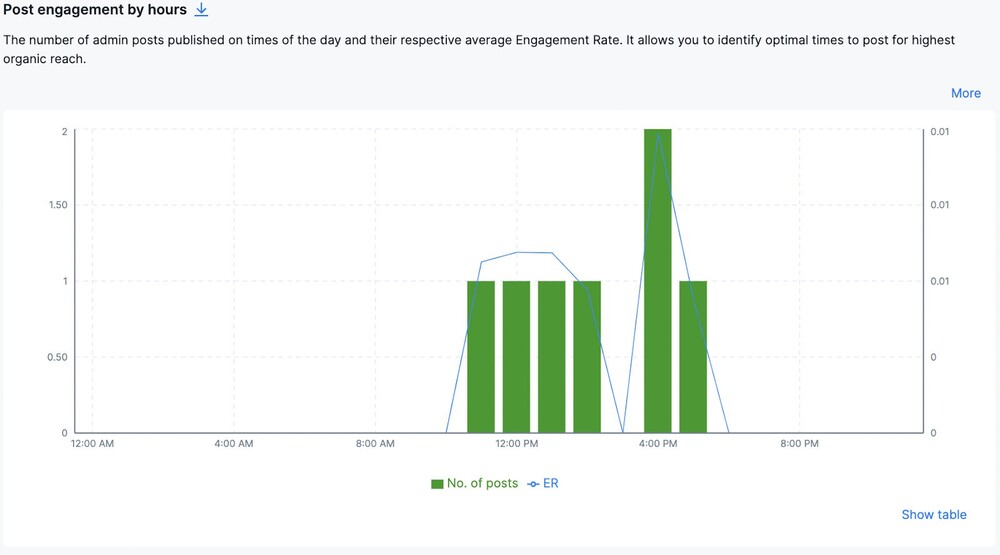
7. Browse social media for inspiration
Ideally, you’ll still have time after all the previous points on your checklist, to browse through social media platforms, notice the trends, and save some trending sounds or posts, to later use in your own communications.
The more of your work you plan and automate, the more time you’ll have left for a creative scroll around social media (and every social media manager deserves that time.)
8. Engage with/reshare relevant content
Find the time to engage with other social media profiles and people on the internet. Join interesting discussions, leave your mark in an industry conversation, or even reshare a funny meme that your target audience will appreciate after a long day of work and build some of that brand loyalty.

Simplify Social Media
Management with One Tool
- Manage & reply to comments and DMs in one place.
- Monitor ad comments from multiple accounts.
- Automate answers to repetitive questions.
- Schedule posts to multiple accounts, on desktop.
- Analyze performance and monitor hashtags.
- Keep track of your competition.
- Create or schedule in-depth reports in seconds.
The weekly social media checklist
1. Plan your weekly content for all social networks
A week is a reasonable interval to have your social media content planned out. Plan the topics and content categories that should appear on your profiles this week. Take note of current events in the industry and within your company – like a product launch or a sales campaign.
If you do biweekly or monthly planning, this is the time to revise your plans and see if all of your planned content is still relevant and in line with what’s going on. Get necessary images from your designer, UTM links from your PPC person, or approvals from your client or manager.
2. Schedule posts across platforms in content calendar
If you use a tool like NapoleonCat, you’ll have that done with step 1 and already scheduled in your publishing calendar. You might need to add the videos, images, links to live landing pages, or trending hashtags, so don’t forget those.
3. Plan for content assets for next week
Speaking of videos and images, as you create content and plan it, task your designers or video creators with all the content you’ll need to schedule for next week, so it’s ready when you reach the scheduling phase the next Monday.
4. Analyze weekly performance and follower growth
Take a closer look at your social media analytics for the past week. Are there any trends to take note of? How do the timings look – are the days and times you’ve posted working, or should you consider making some changes? How much have your followings grown over the week?
These are just some of the questions to look out for in your analytics numbers. Don’t forget to have a look at Google Analytics for website traffic, conversions and overall, how your social media marketing impacts other areas of your business.
5. Analyze competitor performance and content
Besides taking a look at your social media marketing performance, have a look at what your competitors do. With NapoleonCat, you can analyze other brands’ social media profiles to see their engagement numbers and compare them to what happens on your social media channels. Then draw some conclusions to improve things that could be better on your end.
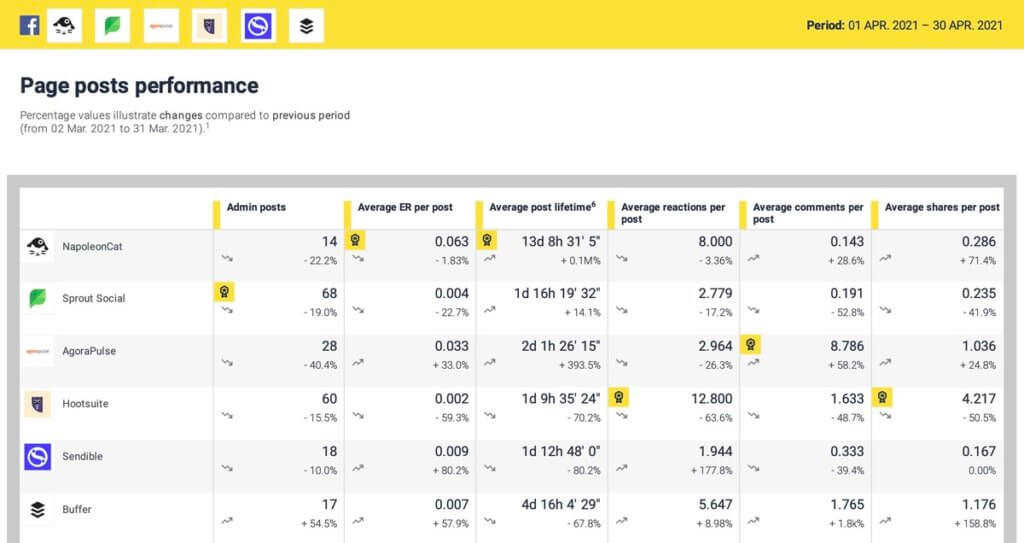
6. Adjust posting times if necessary
Depending on your results and conclusions based on your results and what your competitors do, revise your posting schedule and try different setups to see what works best (and worst).
7. Revise and update social media ads
If you’re running paid social media campaigns, weekly is a reasonable timeframe to look at the results and costs and introduce improvements such as switching images or copy, or turning off the ads that underperform.
8. Check in with last week’s goals
Take a look at what happened last week on your social media channels in general.
Did you hit your engagement targets?
How’s follower growth looking?
Did all content go out as planned?
What do you need to improve this week?
The monthly social media checklist
1. Generate a social media analytics report for past month
A month is enough time to observe wider trends, and a report is a good way to do that. If you use a platform like NapoleonCat, you can generate automated reports with all the key metrics – and even schedule them to be automatically sent to a client or your CMO.
Reports can be weekly, monthly, or quarterly – and they’ll look and read much better than just an Excel spreadsheet or a .csv file (if you know, you know.)
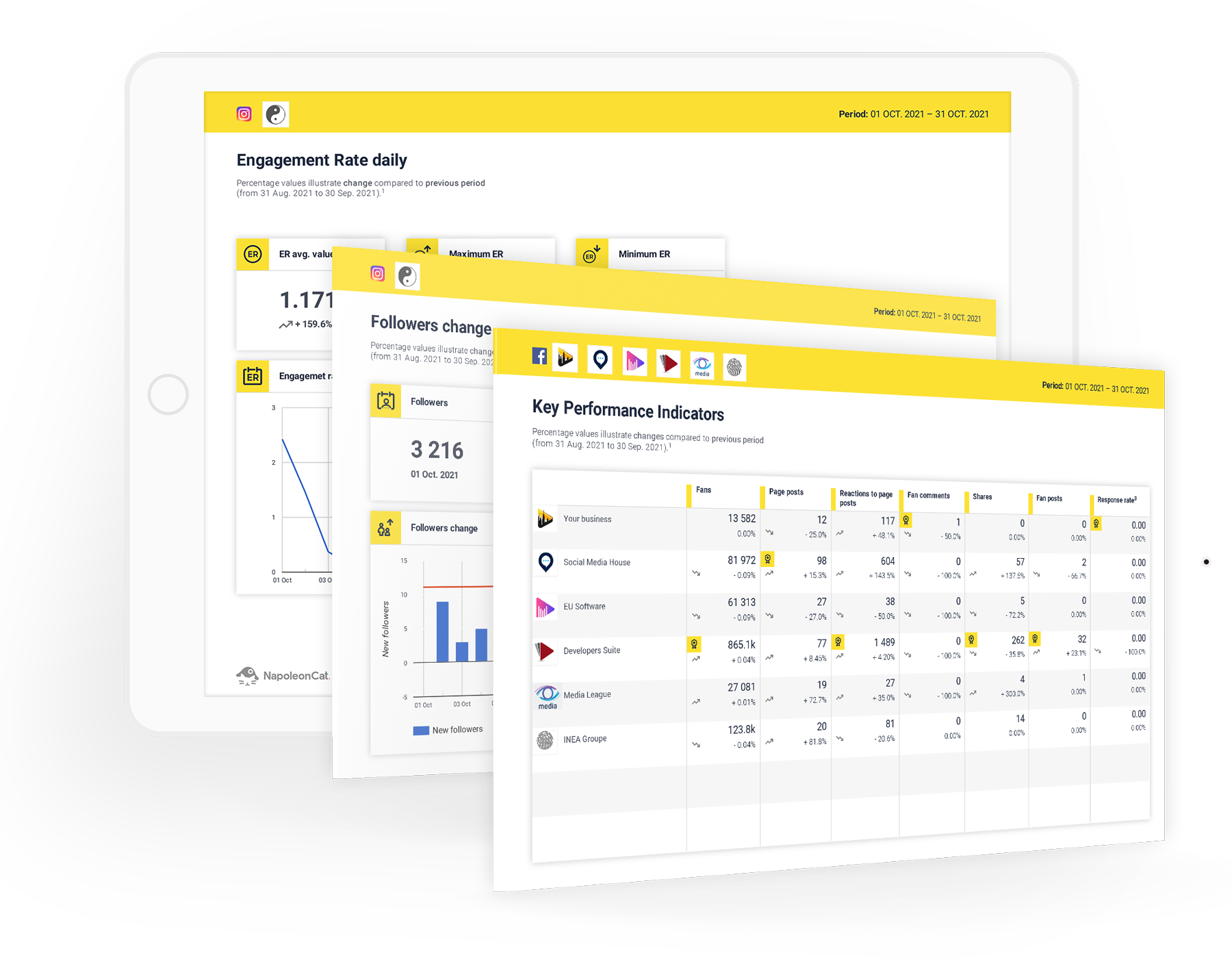
2. Compare monthly performance to competitors on social media
A month is also a good time to compare your performance with what’s been happening for your competitors. And using NapoleonCat’s reports, you can also create competitive reports to compare performance across easy-to-read graphs and charts.
3. Do a quick social media audit to see what works and what doesn’t
Make some time every month to do a quick audit of all your social media channels.
How are they performing in general? Which are more effective, and which seem to bring less benefits for your brand?
Are you on track with your general social media goals?
Have there been any changes to the algorithms or guidelines that need to be considered going forward?
Are your internal workflows flowing (and working) all alright, or do you have to introduce any changes?
4. Hold a strategy session and note down improvements and ideas to try
Aside from the audit, make time for a strategy session (on your own or with your team/client, depending on your company setup.) Look for new ideas, new trends, and changes and how you could incorporate them into your day-to-day social media strategy.
This is also the time to revise your notes, links, and swipe files from your daily scrolls across the different social media platforms as well as your social media performance reports.
5. Set goals for next month
They say you can’t improve what you don’t measure. So set up some reasonable goals to hit next month and define how you’ll achieve them and measure them.
Doing it on a monthly basis definitely helps stay on top of your goals and your overall social media strategy. (Although, yes, we know what that can look like. Another reason to get yourself social media management tools that will help you save the time you need for this.
6. Plan next month’s social media campaigns and content topics
Following your goals, time to do some planning:
- Plan types of content, categories, and topics
- Check in with other teams for product launches, campaigns, and other things you should take into account
- Plan all the assets you’ll need to create, like reels, TikToks, or image carousels for Instagram.
- Plan any collaborations with content creators or influencers you want to start this month.

Simplify Social Media
Management with One Tool
- Manage & reply to comments and DMs in one place.
- Monitor ad comments from multiple accounts.
- Automate answers to repetitive questions.
- Schedule posts to multiple accounts, on desktop.
- Analyze performance and monitor hashtags.
- Keep track of your competition.
- Create or schedule in-depth reports in seconds.
A social media checklist is nice, but not enough
Having a social media checklist is certainly helpful. But you need the tools (and often a team, too) to make space in your day for all the items on that checklist.
So go ahead and try NapoleonCat completely for free to see how it could support you daily (and also weekly and monthly.)
You may also like:
- Organic vs. Paid Social Media – Differences and Tips
- Identify Your Content Pillars to Raise Your Social Media Game
- How to Create Thumb-Stopping Social Media Hooks + 10 Examples
- KOLs in Marketing: Who They Are & How to Partner
- Top 10 YouTube Influencers To Follow
- The 8 Best Marketing YouTube Channels To Follow
- Your Best Guide to Social Media Publishing
- 13 Free and Paid Social Media Scheduling Tools for Teams
- What’s a Social Media Scheduler, and Why Do You Need One?