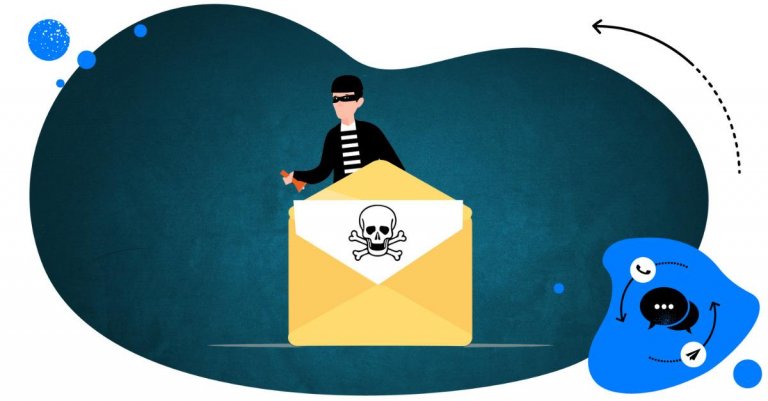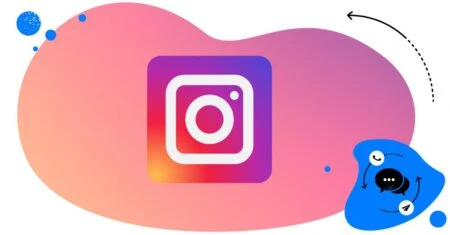Table of Contents
- Why random group chats are flooding your Instagram inbox
- What happens when you’re added to spammy group chats
- How to change your DM settings to limit who can add you
- How to report and block group chat spammers
- Use the “Leave group” and “Report” features effectively
- Can you avoid attracting spammy accounts at all?
- Bonus tip: Use Auto-moderation tools to handle spam at scale
- Stop worrying about spam in your Instagram DMs
- FAQs
- Why do I keep getting added to groups on Instagram?
- How do I stop getting invited to groups on Instagram?
- How do you stop people from adding you to a group on Instagram?
Random group chat invites making it even harder to navigate your already complex Instagram DM experience? We can’t eliminate spam from Instagram, but luckily, we’re not entirely helpless here.
Here’s how to stop getting added to group chats on Instagram and what tools to use to ban spam from your DMs.
- Why random group chats are flooding your Instagram inbox
- What happens when you’re added to spammy group chats
- How to change your DM settings to limit who can add you
- How to report and block group chat spammers
- Use the “Leave group” and “Report” features effectively
- Can you avoid attracting spammy accounts at all?
- Bonus tip: Use Auto-moderation tools to handle spam at scale
- Stop worrying about spam in your Instagram DMs
- FAQs
- Why do I keep getting added to groups on Instagram?
- How do I stop getting invited to groups on Instagram?
- How do you stop people from adding you to a group on Instagram?

Automatically Block Spam with AI Precision
Automatically hide or delete spam and hate comments on your posts and ads across all your IG profiles, powered by advanced AI.
Why random group chats are flooding your Instagram inbox
If your Instagram inbox has recently become a chaotic mix of random group chats, spammy links, and messages from people you’ve never met, you’re not alone. (Unfortunately). More and more users are experiencing an uptick in spammy group messages, often filled with suspicious content and people you’ve never heard of. (Or should I say, accounts, because these might as well be bots, not people.)
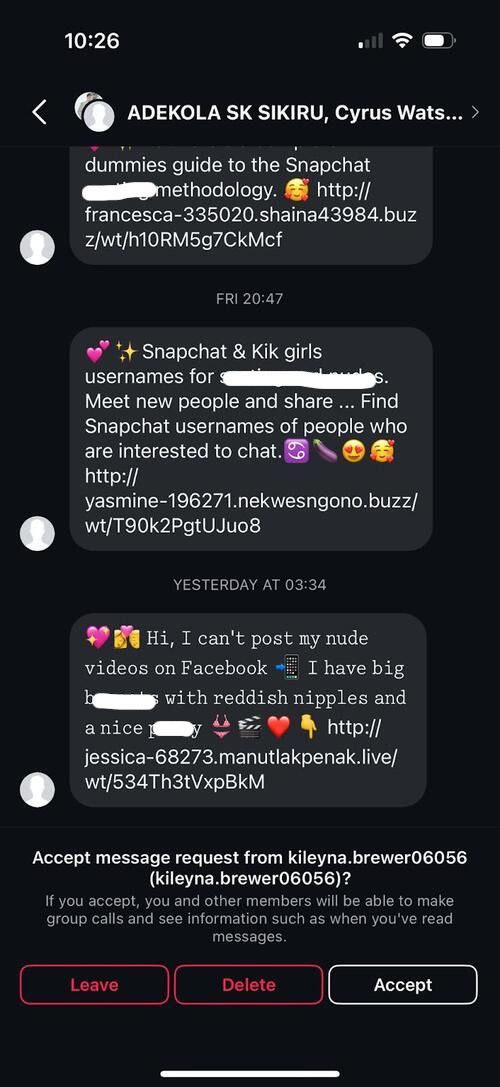
Group messages often feature dozens of unknown participants and messages about dodgy crypto schemes, fake giveaways, “exclusive” adult content offers, or strange links urging you to “click now.” And it’s not just annoying (even though that’s what I called it in the headline). It’s downright invasive, disruptive, and in some cases, just risky.
It might all seem like a glitch or bad luck, but it’s actually a result of how Instagram’s messaging system works and how spammers are taking advantage of it. Over the past year, spam on Instagram, especially in DMs, has taken on new forms. And one of the most aggressive is mass group chats initiated by bot accounts or scammers.
It’s a tactic designed to get your attention, flood your inbox, and lure unsuspecting users into clicking something they shouldn’t.
(Spoiler alert: Don’t click any of those links. And, by any means, don’t enter any of your data, especially passwords, at any point afterwards.)
What happens when you’re added to spammy group chats
Okay, so you open your Instagram inbox and suddenly you’re in a group chat with 20 strangers and a suspicious message promoting crypto, giveaways, or adult content.
Spammy group messages usually:
- Come from accounts you don’t follow or recognize (often with weird usernames that instantly give away spam)
- Include a large number of participants (also complete strangers)
- Promote shady links or offers
- Try to get you to click or engage, which can be dangerous
And the “dangerous” part is most problematic. Because, while you might overlook a disrupted inbox, things like exposure to malicious links that might compromise your account security or your personal data are no joke.
(Which is a long way to say, again: Don’t click anything in random group chats with strangers! Even if it sounds super convincing or tempting.)
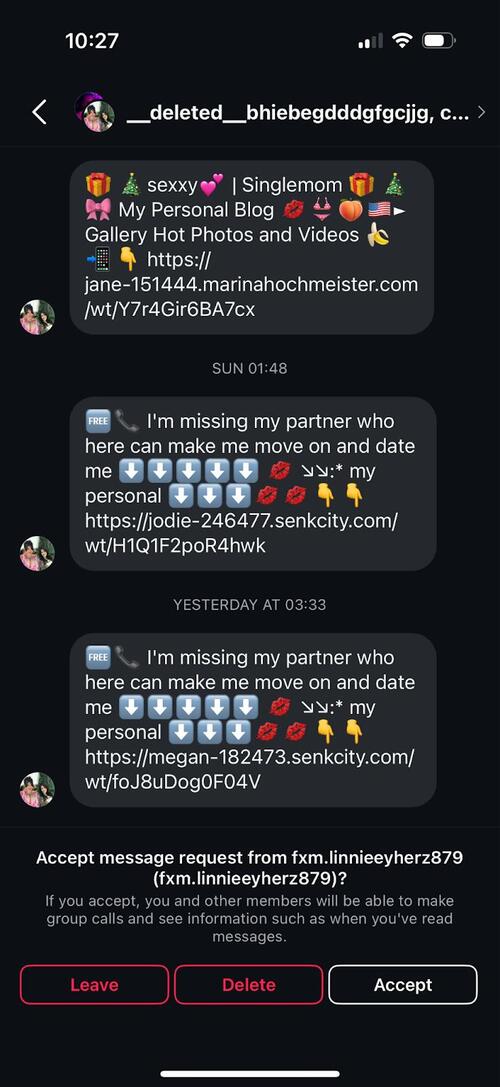
How to change your DM settings to limit who can add you
Instagram’s default settings allow anyone to message you, including people you don’t follow. That includes adding you to group chats. Spammers have (of course) figured this out and are using automated tools and fake accounts to flood inboxes, including yours.
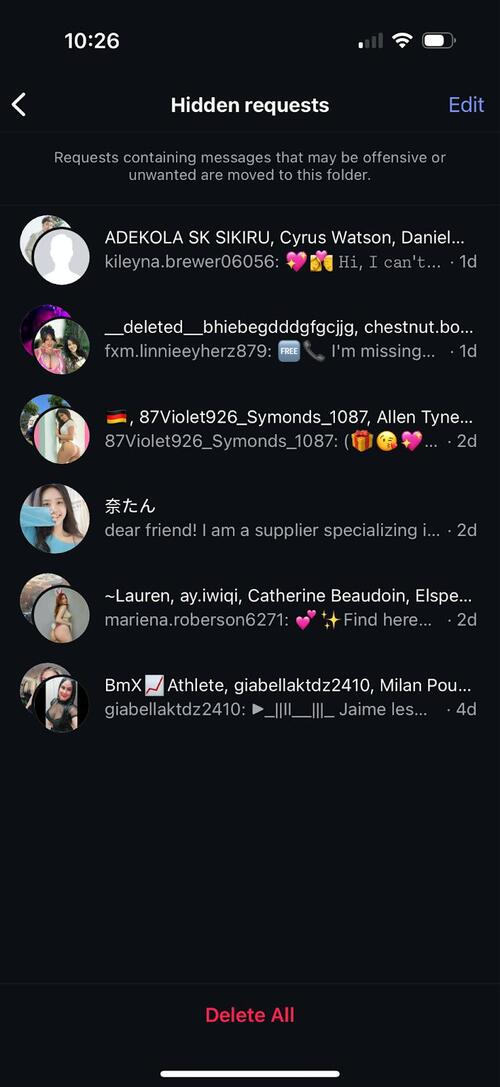
It’s all about volume: Send thousands of messages, and a few people will click and fall for the trap. Unfortunately, that puts all of us at the receiving end of those messages. Unless we take steps to block them, which – luckily – we can do.
The quickest way to reduce spam is to change who can message you and add you to group chats. You can control this in your Instagram account settings.
Here’s how to stop getting added to group chats on Instagram:
- Go to your profile and tap the menu (☰)
- Scroll down to How others can interact with you > Messages and story replies
- Go to Message requests
- Under Who can add you to group chats, select Only people you follow on Instagram
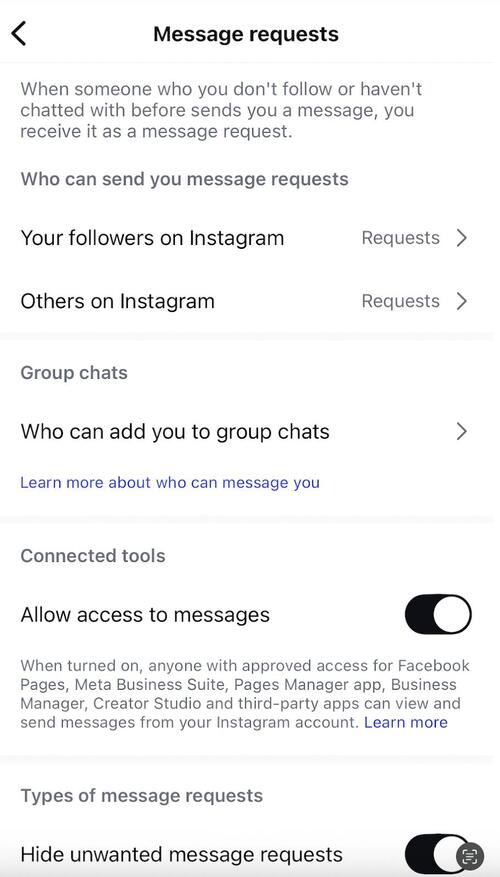
This one change will drastically reduce the number of random group chats you’re added to, because now only people you follow can invite you.
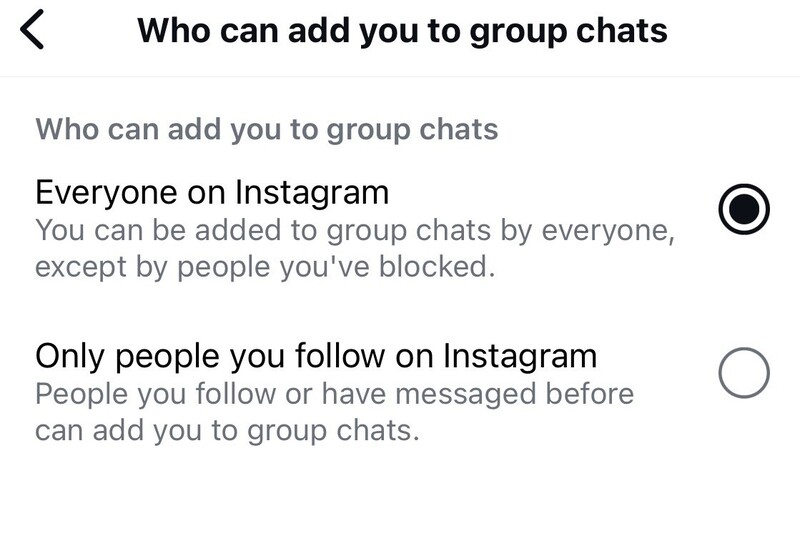
How to report and block group chat spammers
When you do receive a spammy group chat, here’s how to report and block the offenders:
To report the group chat:
- Open the spam group chat
- Tap the info (i) icon in the top-right
- Scroll down and tap Report
- Choose It’s spam or the relevant reason
- Tap Submit
This sends a signal to Instagram that the chat is unwanted and potentially dangerous. If enough users report similar messages, Instagram may automatically restrict or remove the accounts involved. That’s why it’s important to do that and increase the chances of Instagram reacting.
To block users from the chat:
- In the same group info screen, scroll through the participants
- Tap on the profiles you don’t recognize
- Select Block
You won’t receive any more messages from these accounts, and you can block multiple users from the same group chat.
Use the “Leave group” and “Report” features effectively
Reporting is important, but don’t forget to leave a group chat as well, especially if notifications are piling up.
To do that:
- Open the group chat
- Tap the (i) info button
- Select Leave chat
- You’ll also get the option to Report group before leaving. Do that, too.
Tip: You won’t get added back once you leave a group chat and block the members, so you can stop the spam at the source.
Can you avoid attracting spammy accounts at all?
Spammers often target public-facing accounts that show high activity, especially if you post viral content, giveaways, or use commonly scraped hashtags. So they most likely will come at some point with higher engagement.
Now, you can’t always avoid spam – it’s the spammers’ fault, not yours. But there are some things that might make it more probable and protect your Instagram account (and your inner peace):
- Avoid using generic or trending hashtags that attract bots (especially on public posts)
- Don’t engage with suspicious accounts, even if it’s just to reply
- Limit the visibility of your profile by switching to private if you’re not using it for business (obviously, that’s not great advice for businesses, sorry 🤷)
- Regularly remove fake followers or suspicious interactions
Bonus tip: Use Auto-moderation tools to handle spam at scale
If you manage multiple Instagram accounts, especially for a business or marketing agency, you’ll probably be better off getting tools for AI-powered moderation & protection for social media at scale. Like NapoleonCat.
With the Social Inbox, you can quickly see all the Instagram DMs in one place, along with comments and other social media conversations. But that’s just the beginning.
If you turn on the AI Assistant for your Instagram account(s), you can have AI automatically detect spam and label it as such.
And that’s not all yet. You can use the AI spam labeling to trigger Auto-moderation rules – like this:
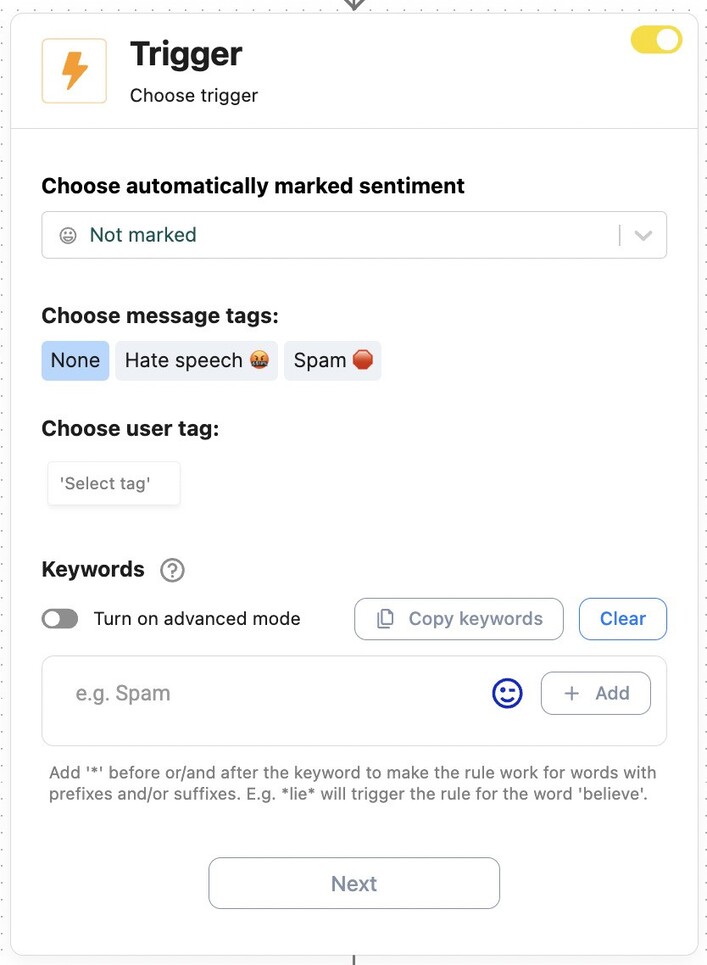
And set up your DMs to archive these messages in NapoleonCat, essentially rendering them invisible, and not taking your moderation team’s attention away from all the important stuff.
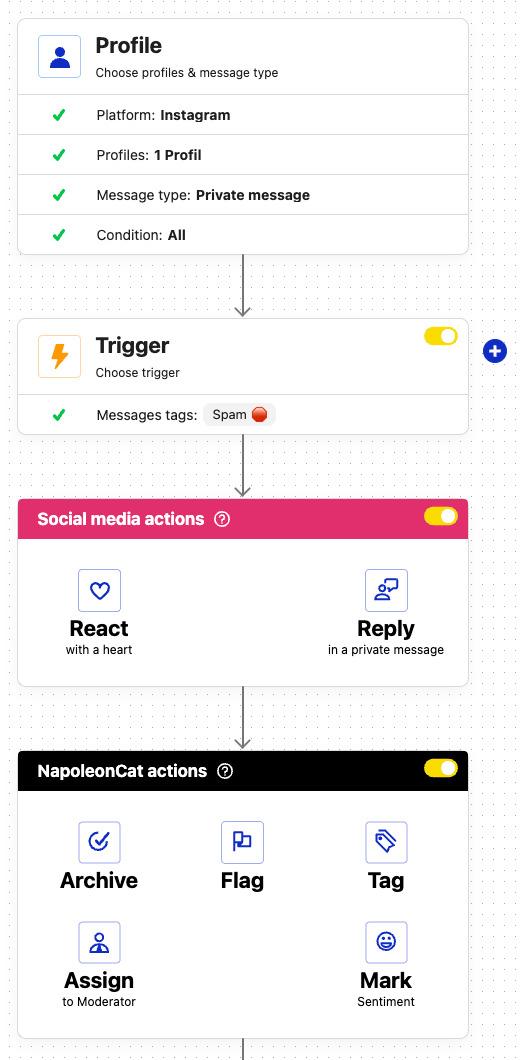
This is really helpful when you use NapoleonCat’s Social Inbox for moderating your Instagram interactions and DMs, without using the native inboxes (which are pretty complicated anyway, and can make not missing important messages unnecessarily difficult.)
When you set up the automated rules, the AI will instantly detect spam DMs and archive them, hiding them from the Social Inbox, so you don’t have to worry about them anymore.
And here’s the entire process, step by step:
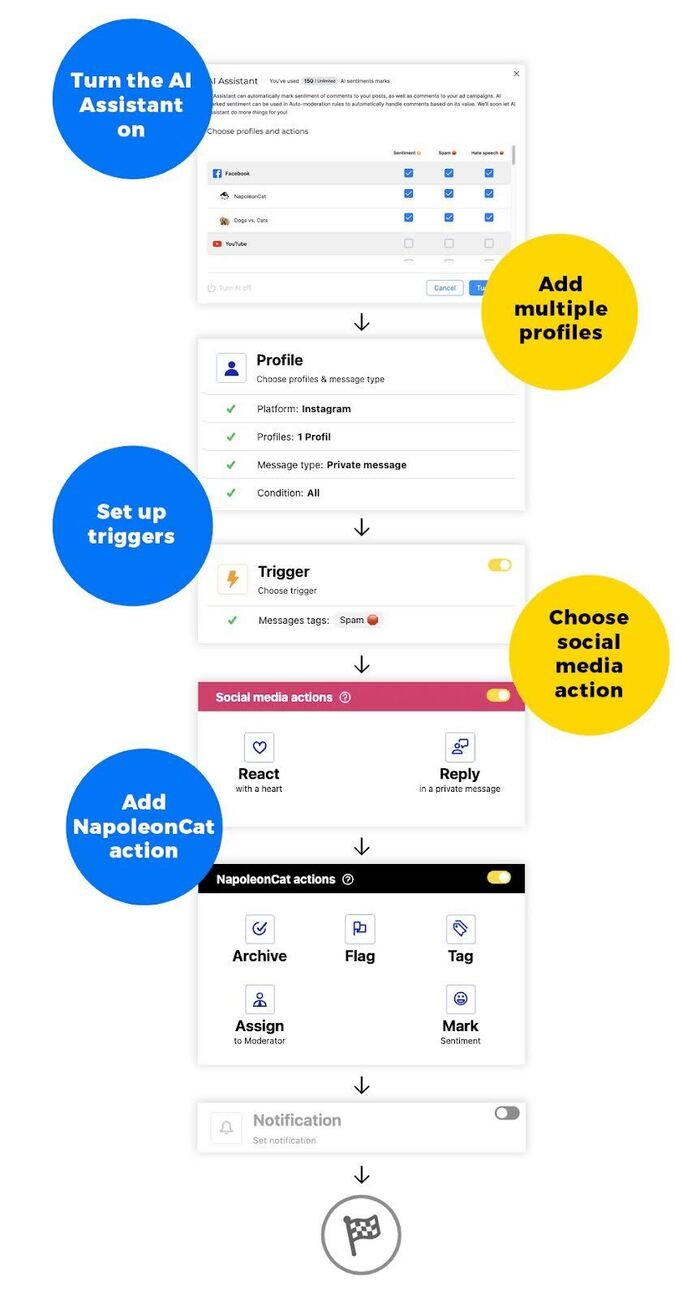
Stop worrying about spam in your Instagram DMs
Spammy Instagram group chats can pose real security risks (not to mention, waste your time). With a few setting tweaks, a good blocking/reporting routine, and some help from smart auto-moderation tools like NapoleonCat, you can deal with them really effectively.
My recommendation? Try out NapoleonCat’s AI-assisted Auto-moderation – you can do it completely for free for 14 days.

Automatically Block Spam with AI Precision
Automatically hide or delete spam and hate comments on your posts and ads across all your IG profiles, powered by advanced AI.
FAQs
Why do I keep getting added to groups on Instagram?
You’re probably not doing anything wrong – these days, almost everybody does. Especially if your engagement is growing, you can expect spammers to find their way to your inbox.
Having said that, do pay attention to your interactions with other accounts on Instagram, as well as the hashtags you use. Some hashtags are loved by spammers and spam bots.
How do I stop getting invited to groups on Instagram?
First of all, adjust your DM settings on Instagram, so that only people you follow can message you. That should pretty much do the trick.
But if spam still sneaks through, or you’re already in group chats you didn’t ask for, it’s time to take action. Here’s what you can do:
- Leave the group immediately
- Report the group as spam
- Block the users who added you or are sending spam
Instagram does take reports seriously, especially if spammy behavior comes from newly created or mass-messaging accounts.
How do you stop people from adding you to a group on Instagram?
- Go to your account Settings
- Scroll down to How people can interact with you and tap Messages and Story Replies
- Tap Message requests
- Under Who can add you to group chats, select Only people you follow on Instagram
This prevents strangers from adding you to new group chats.
You may also like:
- How to Block Spam on Facebook Messenger Automatically
- How to Block Spam DMs on Instagram – A Quick Guide
- How to Automatically Detect Spam and Hate Speech on Social Media
- How to Stop Spam Comments on Your Social Media Posts
- How to Stop Spam Comments on Instagram (for good)
- How to Automatically Block Instagram Spam Bots
- How to Automatically Delete Spam on LinkedIn
- How to Stop Spam Comments on a Facebook Business Page
- How to Automatically Stop Spam Comments on TikTok Posts and Ads
- How to Automatically Block Spam Comments on TikTok Posts and Ads
- How to Automatically Block Spam Comments on YouTube