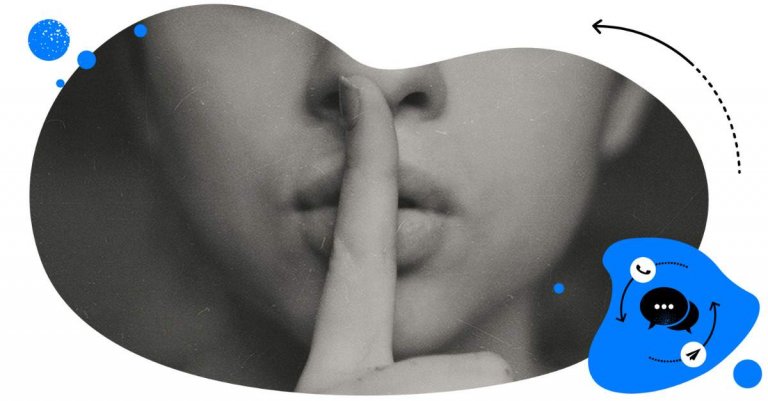Table of Contents
- What is Facebook's snooze feature?
- Why use the snooze feature on Facebook?
- How to snooze someone on Facebook
- How to unsnooze someone on Facebook
- Managing your snooze settings on Facebook
- Best practices for using the snooze feature
- Enhancing your Facebook experience with auto-moderation
- Additional moderation tools to consider
- Customize your feed and comment section with the right tools
- How to snooze and unsnooze on Facebook - FAQs
Staying connected on Facebook is fun, well, until it’s not. If you need a break from certain updates in your feed, Facebook gives you an option to “snooze” someone without unfriending or unfollowing them.
Let me show you how to snooze and unsnooze someone on Facebook, including people, groups, and pages. (And what you can do in addition to snoozing if you’re a business trying to manage its Facebook presence.)
- What is Facebook's snooze feature?
- Why use the snooze feature on Facebook?
- How to snooze someone on Facebook
- How to unsnooze someone on Facebook
- Managing your snooze settings on Facebook
- Best practices for using the snooze feature
- Enhancing your Facebook experience with auto-moderation
- Additional moderation tools to consider
- Customize your feed and comment section with the right tools
- How to snooze and unsnooze on Facebook – FAQs

Automate Facebook Comments
Effortlessly respond to common questions and keep your comment sections free from spam, trolls, and offensive content—all automatically, with AI precision.
What is Facebook’s snooze feature?
The snooze feature on Facebook is essentially a temporary mute button. When you snooze a profile, page, or group, their posts and updates disappear from your newsfeed for 30 days. After that, they reappear automatically, unless you decide to snooze them again.
It’s different from:
- Unfollowing, which hides someone’s posts from your feed for good.
- Unfriending, which removes the person from your friends list completely (meaning, you also won’t be able to see their content when you go to their profile, depending on their privacy settings).
- Blocking, which prevents them from seeing or interacting with your profile at all.
Snoozing an account gives you a breather from its overwhelming content without making permanent changes to your relationships on the platform.
Why use the snooze feature on Facebook?
You can think of the snooze feature on Facebook as a form of digital self-care. And there are plenty of reasons why snoozing can come in handy:
- Avoiding content overload. If someone posts excessively, your feed can quickly become overwhelming (it probably is already).
- Reducing stress. Maybe you want to avoid heated debates or negative updates on a specific topic for a while.
- Keeping relationships intact. Snoozing is a subtle way to take a break without hurting anyone’s feelings. The other person won’t know you snoozed them.
- Temporary detox, for when you just need some quiet time without burning any bridges.
How to snooze someone on Facebook
Snoozing someone is simple, and you can do it on both desktop and mobile. Here’s what you need to do:
On desktop:
- Go to your News Feed.
- Find a post from the person, page, or group you want to snooze.
- Click the three dots (…) in the top right corner of the post.
- Select “Snooze [Name] for 30 days.”
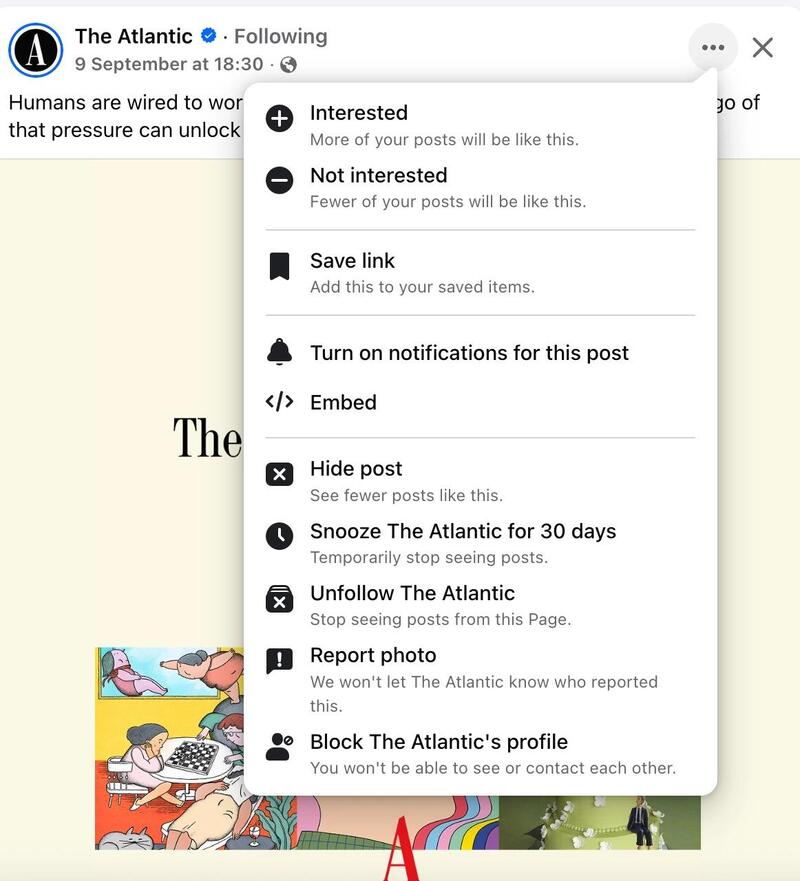
On mobile (Facebook app):
- Open your News Feed.
- Tap the three dots (…) on the post.
- Choose “Snooze [Name] for 30 days.”
And that’s it – the account’s posts will disappear from your feed for the next month. You can snooze friends, pages, and groups, giving you control over different types of content.

Automatically Block Spam with AI Precision
Automatically hide or delete spam and hate comments on your posts and ads across all your social media profiles, powered by advanced AI.
How to unsnooze someone on Facebook
If you’ve snoozed someone but want them back in your feed sooner than 30 days, you can unsnooze them.
On desktop:
- Go to the profile of the person, page, or group.
- Hover over the “Friends” (or “Following”) button.
- Select “Snoozed” and then click “End snooze.”
On mobile:
- Visit the person’s profile or the page/group.
- Tap “Friends” (or “Following”).
- Choose “Snoozed” → “End snooze.”
Once unsnoozed, their posts will immediately start showing up in your feed again. And if you wait 30 days, this will happen without taking any action.
Managing your snooze settings on Facebook
If you want to review who you’ve snoozed, Facebook makes it possible to manage all snoozes in one place.
- In your Facebook mobile app, click the downward arrow on your profile picture (top-right corner) and go to Settings & privacy → Settings → Content preferences.
- Choose “Snooze”.
- You’ll see a list of all the people, pages, and groups you’ve snoozed, with options to unsnooze anytime.
There used to be a way to do that on desktop as well, but right now, I can’t see the option for some reason. (You might have a different interface version, so try following a similar path as for mobile, looking for News Feed preferences instead of Content preferences. You might have more luck than me. 😅)
Best practices for using the snooze feature
Snooze is a useful tool, but as any other social media feature, it works best when you use it intentionally. So, aside from how to snooze and unsnooze someone on Facebook, let’s talk about some tips that might help do it effectively:
- Use it as a pause, not a solution to content clutter. If someone’s posts consistently upset you, or you find a Facebook group no longer relevant, consider unfollowing them altogether, leaving a group (you can always rejoin later), or adjusting your settings more permanently.
- Mix snooze with unfollow. Snooze is temporary, unfollow is permanent. Use both depending on the relationship and the content. Think of snooze as a short-term fix for feed clutter or content fatigue.
- Communicate offline. If a close friend’s posts are bothering you, consider having a conversation instead of relying only on snooze.
Enhancing your Facebook experience with auto-moderation
Snoozing helps you manage your personal feed, but you’ll have unwanted content on your business page on Facebook, too. Things can quickly get overwhelming, too, with hundreds of comments, spam messages, or repetitive questions. What then?
An effective way to deal with unwanted comments is NapoleonCat’s Auto-moderation. Instead of manually hiding comments, you can set up rules once and let NapoleonCat work in the background, saving you hours every week.
With Auto-moderation, you can:
- Automatically hide or delete spam comments (including “Check out my profile” scams and the like).
- Set keyword triggers to automatically filter out unwanted content on your page.
- Create automated replies to common customer questions (like business hours or delivery info).
- Use the AI Assistant to automatically detect spam and hate and assign sentiment to the comments. Based on what the assistant finds, you can set up Auto-moderation rules that run in the background, so you never have to worry about spam comments again.
- You can also set up Auto-moderation rules to assign tags to users, which will show in their Social CRM profiles that include their conversation history, too. This way, you can build a database of your followers and customers, and become more relevant and efficient with your customer service on social media.
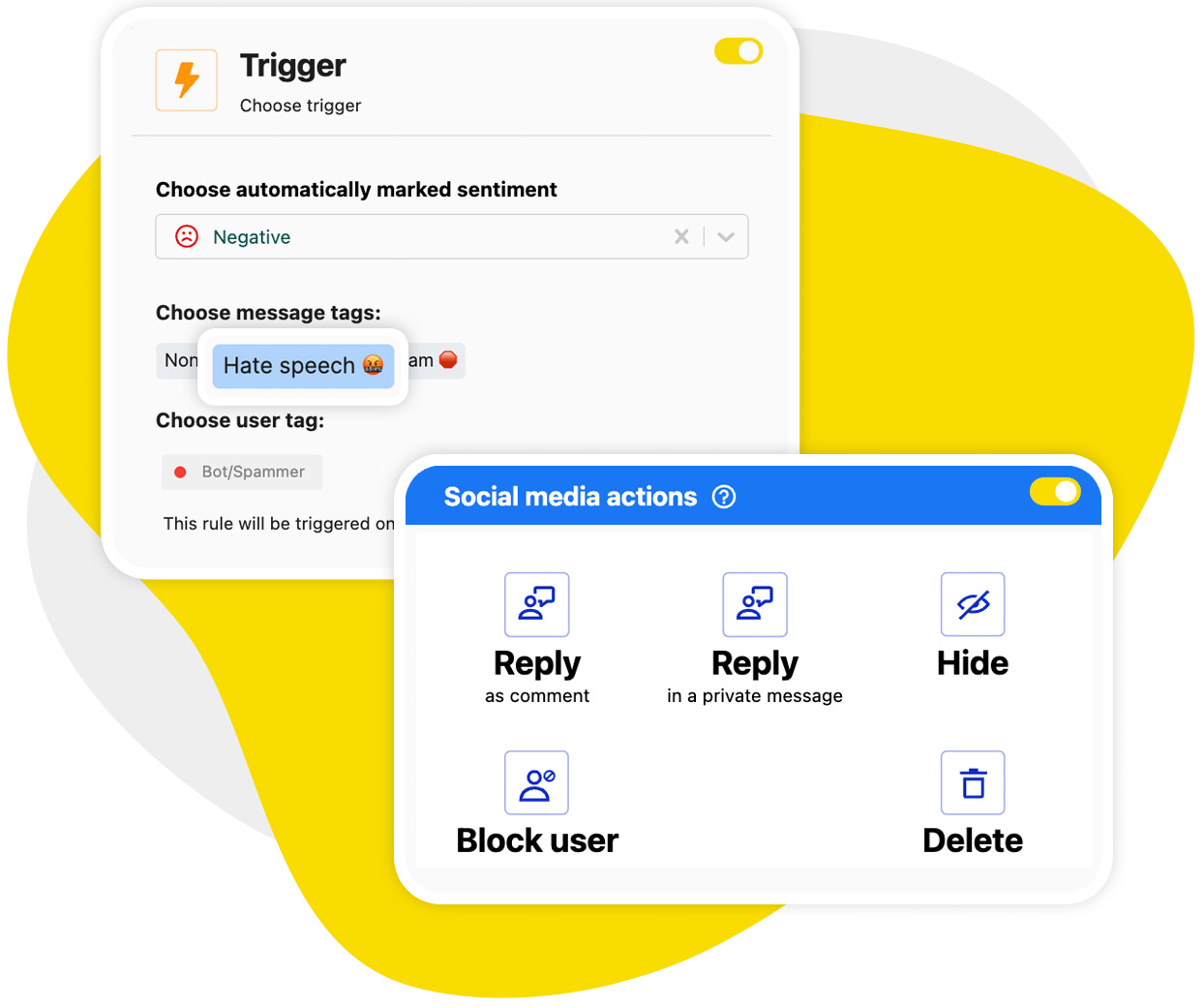
Additional moderation tools to consider
Besides snoozing and auto-moderation, you can also use other native Facebook tools to customize your experience on the platform:
- Unfollow to permanently stop seeing someone’s posts without unfriending.
- Block – the most permanent option, cutting off all interaction.
- Keyword filters – on pages, you can block certain words from appearing in comments.
Outside Facebook, a great tool to moderate comments across many Facebook pages and other social media profiles is NapoleonCat’s Social Inbox.
Use it to manage comments across multiple accounts and ad campaigns in one dashboard. Combined with Auto-moderation, it gives you control over what happens in your Facebook comment section and in your Messenger inbox.

Customize your feed and comment section with the right tools
Facebook’s snooze feature is a simple but really helpful way to manage your feed without burning bridges – take a short break from a friend’s endless updates, tone down the noise from a really active group, or declutter your feed for a month.
And if you’re managing a business page, consider adding NapoleonCat’s Auto-moderation to keep your community spaces clean, spam-free, engaging, and relevant. You can add the AI Assistant and the Social Inbox for full coverage of your Facebook moderation needs.
You can test NapoleonCat’s tools completely for free for 14 days to see the difference they can make to the time you spend managing your Facebook pages.

Automatically Block Spam with AI Precision
Automatically hide or delete spam and hate comments on your posts and ads across all your social media profiles, powered by advanced AI.
How to snooze and unsnooze on Facebook – FAQs
Get quick answers to the most common questions about snoozing and unsnoozing people on Facebook
Can you unsnooze someone on Facebook?
Yes. You can end a snooze early by going to the person’s profile, page, or group and selecting “End snooze.” Plus, you can only snooze a profile for 30 days – after that, it automatically gets unsnoozed.
Can I snooze someone on Facebook without them knowing?
Absolutely. The snooze feature is completely private, and the person whose account you’re snoozing won’t be notified.
How do I temporarily snooze someone on Facebook?
You can do that by using the “Snooze for 30 days” option available on any Facebook post. After 30 days, their content automatically reappears in your feed unless you snooze them again.
Can you mute someone on Facebook without them knowing?
Yes. Both snooze and unfollow are forms of muting, and neither sends a notification to anyone. So it’s a discreet way to manage your feed.
You may also like:
- How to Stop Spam Comments on a Facebook Business Page
- How to Stop Spam Comments on Your Social Media Posts
- How to Stop Spam Comments on Instagram (for good)
- How to Automatically Block Instagram Spam Bots
- How to Automatically Delete Spam on LinkedIn
- How to Automatically Stop Spam Comments on TikTok Posts and Ads
- How to Automatically Block Spam Comments on TikTok Posts and Ads
- How to Automatically Block Spam Comments on YouTube
- How to Automatically Detect Spam and Hate Speech on Social Media
- How to Deal with Trolls on Social Media – A Much-Needed Guide
- How To Protect Your Brand from Instagram Trolls