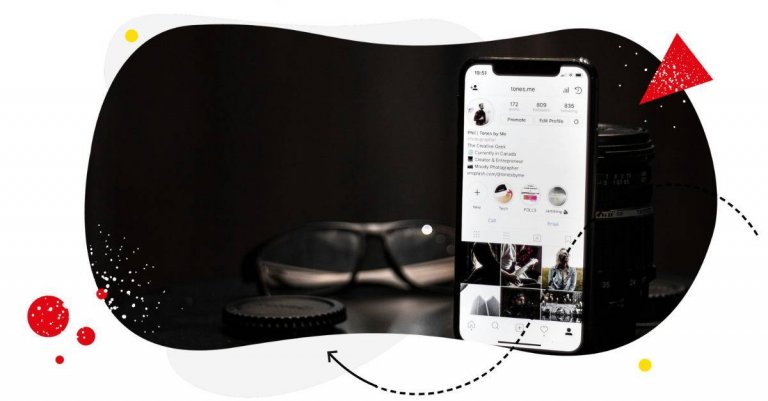Table of Contents
- What happens when you deactivate an Instagram account?
- How to deactivate an Instagram account on a phone (iPhone and Android)
- How to deactivate an Instagram account on a computer (Mac and Windows)
- What happens when you delete an Instagram account?
- How to delete an Instagram account on a phone (iPhone and Android)
- How to delete an Instagram account on a computer (Mac and Windows)
- Don’t want to deactivate or delete your Instagram account? Try this instead.
- Wrap up
- FAQs
So, you’ve decided to deactivate your Instagram account (or at least thinking about it)?
There are many potential reasons why you want to do it. Maybe it’s time for a rebrand, and you need to consolidate your branding efforts. Perhaps you’re caught in a controversy (unfairly so) and feel the need to stay invisible for a while.
Or maybe you just need a break from social media and give your mental health and well-being a rest from its unceasing demands on your time and attention.
Whatever your reason for wanting to deactivate an Instagram account, we’ve got you covered.
- What happens when you deactivate an Instagram account?
- How to deactivate an Instagram account on a phone (iPhone and Android)
- How to deactivate an Instagram account on a computer (Mac and Windows)
- What happens when you delete an Instagram account?
- How to delete an Instagram account on a phone (iPhone and Android)
- How to delete an Instagram account on a computer (Mac and Windows)
- Don’t want to deactivate or delete your Instagram account? Try this instead.
- Wrap up
- FAQs

Simplify Instagram Business
Management with One Tool
- Manage & reply to comments and DMs in one place.
- Monitor ad comments from multiple accounts.
- Automate answers to repetitive questions.
- Schedule posts to multiple accounts, on desktop.
- Analyze performance and monitor hashtags.
- Keep track of your competition.
- Create or schedule in-depth reports in seconds.
What happens when you deactivate an Instagram account?
Once an Instagram account is deactivated, it won’t be visible to other users anymore. That includes everything from posts and comments to likes and Reels. Everything!
That doesn’t mean it’s lost forever. You can always choose to reactivate it at a later date. In fact, you can reactivate an Instagram account by simply logging back in with your credentials.
And this is important: deactivating an Instagram account is different from deleting it. When you delete an Instagram account, it’s dead. And there’s nothing you or anyone can do to revive it.
Deactivating an Instagram account is like locking a folder of documents in a box and hiding the key in a secret place. Deleting an Instagram account is like tossing the entire folder in a fire pit.
Crystal clear? Now on to the actual deactivation (or deletion).
How to deactivate an Instagram account on a phone (iPhone and Android)
You can deactivate an Instagram account using your phone or any mobile device. The steps are pretty similar whether you’re using an Android or iOS device.
Step 1: Log in to your Instagram account via the Instagram app.
Step 2: Once you’re on the Instagram feed, tap your Instagram account’s profile photo on the bottom left to bring up your Profile page.
Step 3: Tap the three horizontal lines icon in the upper right corner of the Profile page. This will bring up the Settings and Activity page.
Step 4: Select Accounts Center.
Step 5: Click on Personal details under Account settings on the Accounts Center page.
Step 6: Select Account ownership and control.
Step 7: Then tap Deactivation or deletion.
Step 8: See a list of your Meta accounts? Select the Instagram account you want to deactivate.
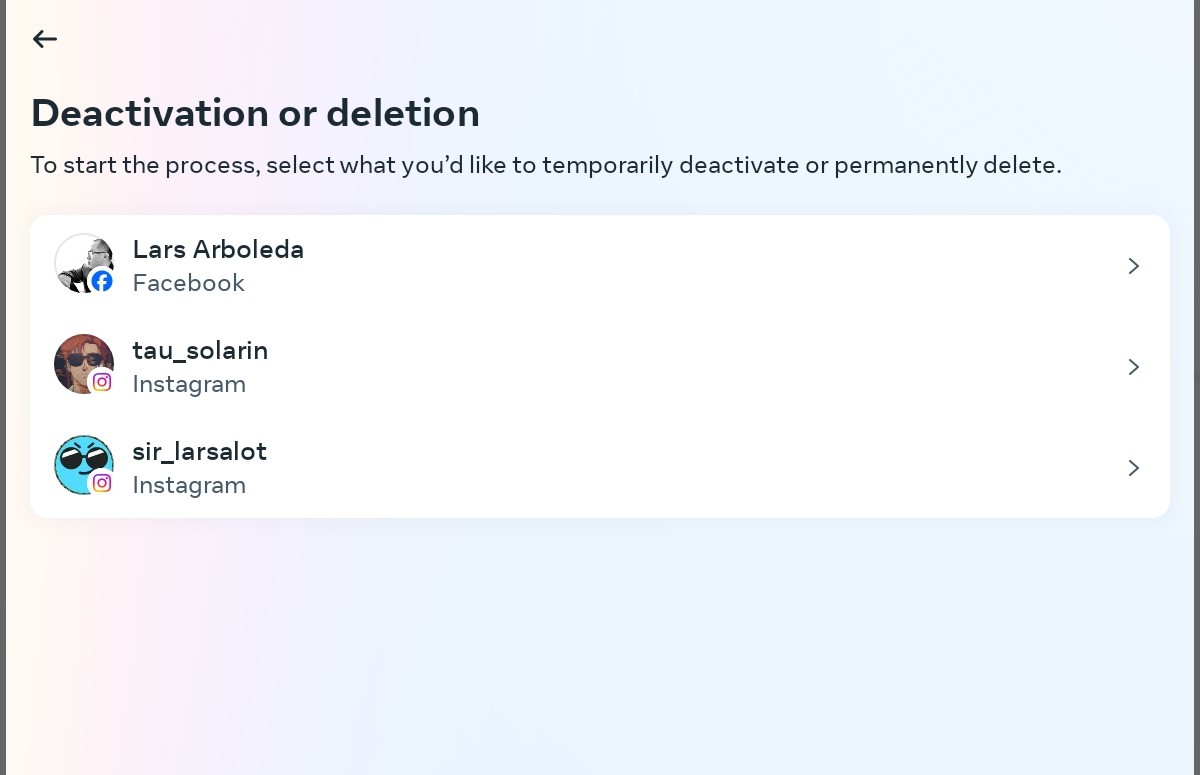
Step 9: This is where you can delete or deactivate the account. Deactivate your account should already be selected by default. Click Continue.
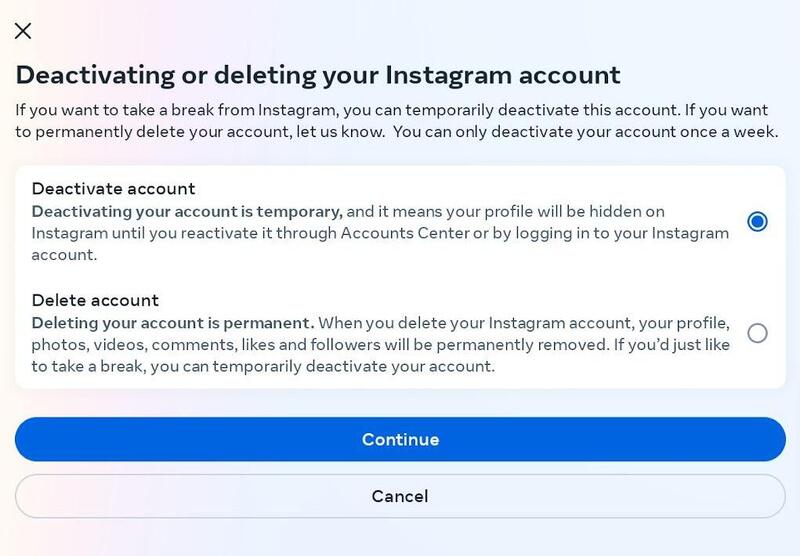
Step 10: You’ll now be asked to re-enter your password for security purposes. Once you have entered it, click Continue.
Step 11: You’ll now be asked to indicate why you want to deactivate your Instagram account by selecting from a list of options. Select an option and tap Continue.
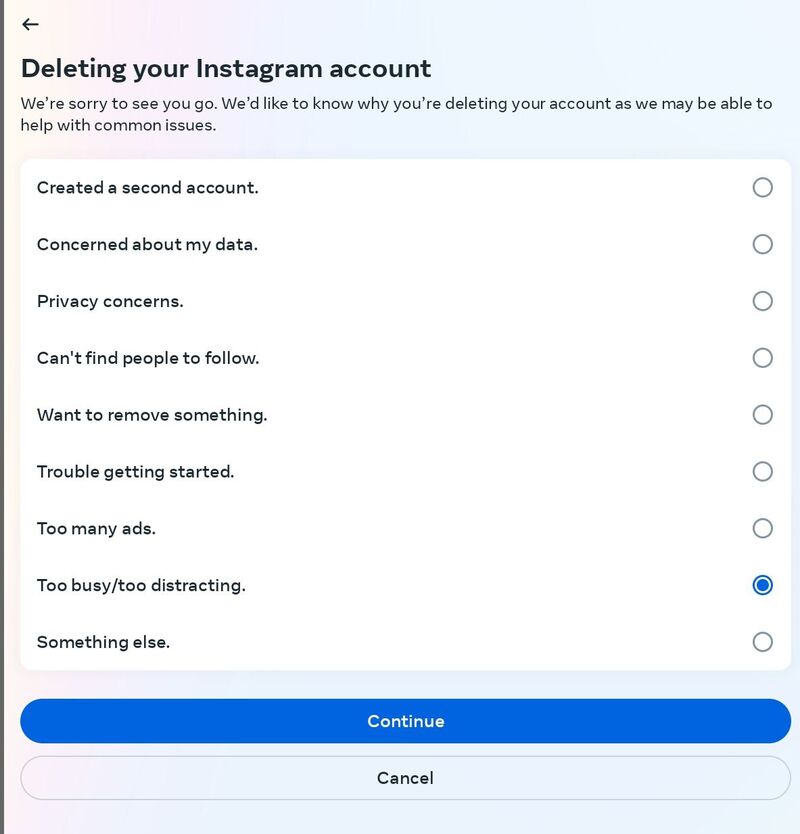
Step 12: Select Confirm temporary account deactivation.
Just like that, your Instagram account is deactivated. Again, you can always reactivate it by logging in again.
How to deactivate an Instagram account on a computer (Mac and Windows)
Deactivating an Instagram account on a desktop is just as straightforward. You can use any web browser to pull it off.
To deactivate an Instagram account using a Mac or a PC, follow these steps:
Step 1: Go to www.instagram.com and sign in with your login credentials.
Step 2: Tap your profile photo on the lower left to bring up the Profile page.
Step 3: Now click on the gear icon next to the tab options at the top (just beside Ad tools).
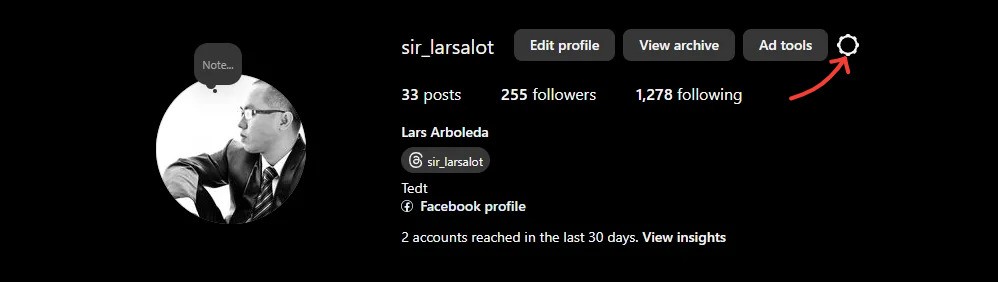
Step 4: Select Professional account in the small pop-up window.
Step 5: Click the Account settings menu box on the left-hand panel under Settings.
Step 6: Under Account settings on the left-hand side, tap Personal details.
Step 7: On the Personal Details page, click Account ownership and control.
Step 8: Select Deactivation or deletion in the little pop-up box.
Step 9: Select the Instagram account you want to deactivate from the list of Meta accounts.
Step 10: You’ll now see a little pop-up box with the option to deactivate or delete the Instagram account. Again, Deactivate account is already selected by default, then click Continue.
Step 11: Again, for security reasons, re-enter your password. Click Continue to proceed.
Step 12: Select your reason for deactivating the Instagram account (or just choose whatever, really), then click Continue.
Step 13: Confirm the temporary account deactivation.
And done. If you want to reactivate the Instagram account again, you know what to do.
What happens when you delete an Instagram account?
Do you feel your Instagram account is more trouble than it’s worth? So much so that simply deactivating won’t cut it?
Well, you can always delete it. To paraphrase Marie Kondo, “Why hold onto something that doesn’t spark joy?”
But before you delete your Instagram account, consider downloading a copy of your account data. You never know when you’ll need to access the photos, interactions, and memories you’ve accumulated on the platform.
Once your Instagram account has been deleted, your photos, likes, followers, Reels, and everything else will be removed. Also, remember that you’re only allowed to use Instagram’s Data Download tool once.
Here’s how to download your Instagram data via the app or the website:
For mobile devices:
- Open the Instagram app and log in to your account.
- Tap your profile picture in the bottom right.
- Tap the three horizontal lines in the top-right corner.
- Tap Security > Download Data.
- Enter your email if necessary, then submit the request by tapping Request Download.
For desktop users:
- Go to Instagram.com and log in.
- Click your profile icon and then click Settings.
- Scroll to Data Download, and click Request Download.
- Enter your email and password to confirm your identity.
How to delete an Instagram account on a phone (iPhone and Android)
The steps to deleting an Instagram account on a phone are almost similar to deactivating an account (so we’ll keep it short and snappy this time).
Step 1: Launch the Instagram app and log in to your account. Then tap the three horizontal lines in the upper-right corner of your screen.
Step 2: Go to Settings, then tap Accounts Center.
Step 3: Go to Personal details, then tap Account ownership and control.
Step 4: Click Deactivation or deletion.
Step 5: Select the Instagram account you want to delete.
Step 6: Click Delete account, then tap Continue.
Step 7: Select your reason for deleting the account, then click Continue.
Step 8: You’ll be asked to create a new password before deleting the account.
You’ll be asked to cancel the deletion process within 30 days and you need to log in using the new password to proceed. If you don’t cancel the deletion, your account goes poof once your 30 days are up. Make sure you write your password down in a secure place before you start creating.
Step 9: After creating a new password, Instagram will ask you to enter a confirmation code sent to your email address.
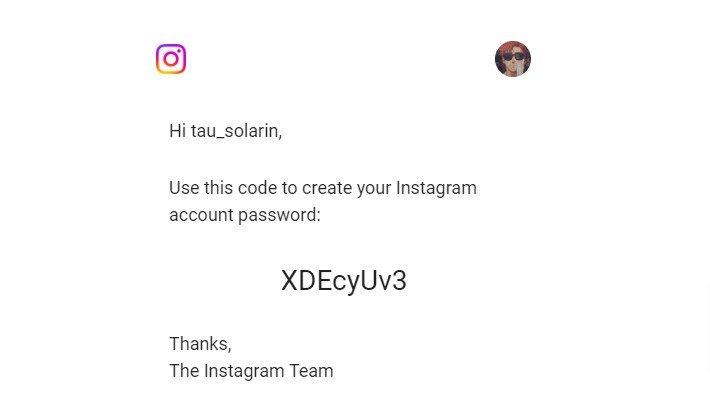
Step 10: You’ll be asked to confirm the account deletion. Once you’ve thought hard about it, tap Delete account.
How to delete an Instagram account on a computer (Mac and Windows)
You can delete your Instagram account on a desktop using any web browser with the following steps:
Step 1: Go to www.instagram.account and log in with your Instagram credentials.
Step 2: Tap your profile photo on the lower left to bring up the Profile page.
Step 3: Click on the gear icon next to the tab options at the top (just beside Ad tools).
Step 4: Select Professional account in the small pop-up window.
Step 5: Click the Account settings menu box on the left-hand panel under Settings.
Step 6: Under Account settings on the left-hand side, tap Personal details.
Step 7: On the Personal Details page, click Account ownership and control.
Step 8: Select Deactivation or deletion in the little pop-up box.
Step 9: Select the Instagram account you want to deactivate from the list of Meta accounts.
Step 10: You’ll now see a little pop-up box with the option to deactivate or delete the Instagram account. Again, Deactivate account is already selected by default, so click Continue.
Don’t want to deactivate or delete your Instagram account? Try this instead.
Deactivating or deleting your Instagram account can be scary. After all, you’re losing potential opportunities for meaningful engagement that leads to conversions if your target audience can’t access your Instagram content.
Besides, you spent a lot of time creating and publishing all that content. And what about the friends and loyal followers you’ve gained along the way?
If you’ve decided you don’t want to deactivate or delete your Instagram account after all, try this instead: Control who can see your Instagram content.
Instagram offers a feature that lets you control your visibility. When you set your Instagram content to private, you can manage:
- Who can see your Instagram posts
- Who can engage with your content
- Who can follow you
What’s more, Instagram also allows you to hide comments or messages you don’t want to see on your Instagram content. That should take care of those spammers and trolls who keep hijacking your posts.
That said, some spam and unwanted comments may get past you if you’re not paying close attention. If you allow anyone the opportunity to feed the troll, it’s going to wreak havoc on your branding efforts.
Thankfully, NapoleonCat’s Instagram management tools for business can help you keep spam and inappropriate comments in check – both for your organic posts and ads.
Using the Auto-moderation feature, you can set up rules for handling spam and inappropriate content based on specific keywords, phrases, and criteria. You can, for example, automatically hide or delete comments with links, inappropriate language, and hate speech.
It’s like having a social media assistant that works around the clock to maintain a clean, engaging, and safe environment for your Instagram community.
The best part? You gain more time and energy to focus on your social media content strategy — which is another area where NapoleonCat’s Instagram management tools can help.
You can test NapoleonCat completely for free here – no credit card required during signup 😉

Protect your Instagram from spam bots
Automatically hide or delete comments from Instagram spam bots under your organic posts and ads, for all your IG profiles at once – with an all-in-one social media tool.
Wrap up
Make no mistake, Instagram is a powerful tool for building an audience. However, social media has a knack for hijacking our attention. If you’re not careful, social media might end up becoming your master instead of a tool.
You don’t have to deactivate or delete your Instagram to reclaim agency over your time and attention. By setting SMART goals and creating a social media strategy, you can be more intentional with your social media use and drive results that propel your business forward.
FAQs
Why can’t I delete my Instagram account?
By default, Instagram doesn’t prevent users from deleting their accounts. If you’re unable to delete an Instagram account, it’s probably because the platform is experiencing bugs or glitches that prevent account deletion.
If you can’t see the option to delete the account, try clearing the cache of your browser or Instagram app. If you’re still experiencing problems, contact Instagram support for help.
How long does it take to delete an Instagram account?
It takes 30 days to delete an Instagram account. Users can’t directly delete an Instagram account; they can only make a deletion request. Once a request has been made, you have to wait 30 days for the actual deletion to take place.
How can I back up my data before deleting Instagram?
You can back up your Instagram data by going to Your information and permissions settings in the Accounts Center.
Can I delete Instagram without a password?
For security purposes, you won’t be allowed to delete an Instagram account without entering your password.
Can I delete Instagram without logging in?
In a word, no. You will be required to log in before deleting an Instagram account.
Will my followers know if I delete my Instagram account?
Instagram won’t notify your followers if you delete your account. However, they won’t be able to see your content on their feed once your account has been deleted. They will know your account has been deleted if they try to access it, though.

Simplify Instagram Business
Management with One Tool
- Manage & reply to comments and DMs in one place.
- Monitor ad comments from multiple accounts.
- Automate answers to repetitive questions.
- Schedule posts to multiple accounts, on desktop.
- Analyze performance and monitor hashtags.
- Keep track of your competition.
- Create or schedule in-depth reports in seconds.
You may also like:
- How to Make Reels on Instagram: An Easy Guide For Beginners
- Here’s the Best Time to Post Reels on Instagram
- How to Get More Views On Instagram Reels
- Instagram Creator vs Business Account – Which One Should You Choose?
- The Best Instagram Reels Editing Apps
- How to Go Viral on Instagram – 8 Pro Tips
- Instagram Trends To Keep An Eye On For
- What are Instagram Gifts? (and are they worth the hype?)
- How to Repost a Story on Instagram: A Quick Guide
- How to Mute Instagram Stories (and why do it)
- How To Turn Off Sound On Instagram Stories
- How To Hide Likes On Instagram: A Step-By-Step Guide