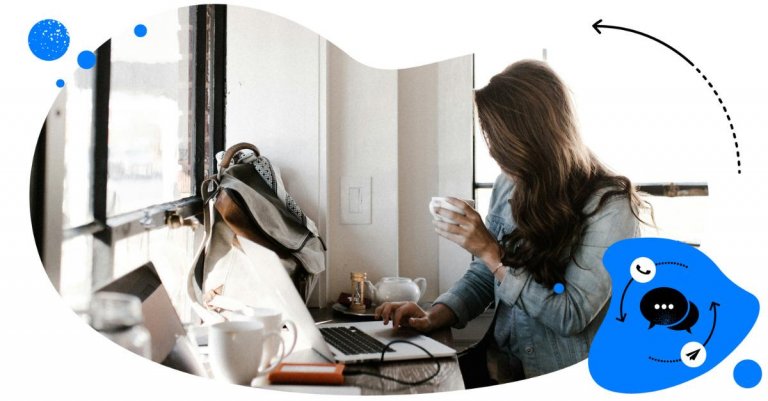Table of Contents
- Why comment moderation is important in social media advertising
- Manual vs. automated comment moderation
- How to manage comments on Facebook ads
- How to manage comments on Instagram ads
- How to manage comments on TikTok ads
- How to automatically manage comments on Facebook, Instagram, and TikTok
- How to handle negative comments and spam under your social media ads
- Major update: AI-powered ad comment moderation
- How to create an effective paid ad comment moderation plan
- Frequently asked questions:
- How to see Facebook ad comments
- How to see Instagram ad comments
- How to see TikTok ad comments
Struggling with getting on top of the comments on all your social media ad campaigns (so much so that you’d rather turn off commenting than have to have conversations with your potential customers? 👀)
Here’s how to effectively manage ad comment moderation without having to expand your moderation team (while still not missing a single comment.)
- Why comment moderation is important in social media advertising
- Manual vs. automated comment moderation
- How to manage comments on Facebook ads
- How to manage comments on Instagram ads
- How to manage comments on TikTok ads
- How to automatically manage comments on Facebook, Instagram, and TikTok
- How to handle negative comments and spam under your social media ads
- Major update: AI-powered ad comment moderation
- How to create an effective paid ad comment moderation plan
- Frequently asked questions:
- How to see Facebook ad comments
- How to see Instagram ad comments
- How to see TikTok ad comments

All your ad comments in one view
Manage all your ad comments from Facebook, Instagram, and TikTok in one customizable view. Automate ad comment moderation and protect your comment sections from spam.
Why comment moderation is important in social media advertising
Brands still often treat social media just as any other advertising channel and placement.
The thing is – they’re not the same. And what makes social media different is – you guessed it – comments.
The ability to have conversations in the comments and reach out to brands is social media’s core. It’s what makes it different from other PPC ads or seeing a billboard on the street.
The problem is that many brands still don’t see it that way, trying to force the billboard-style approach on their audiences on social media. But the audiences won’t have that.
According to the recent report by NapoleonCat and Norstat, asking UK consumers about how they like to reach out to brands, social media is a primary brand contact point for most, with Facebook and Instagram being the most commonly used platforms.
People use social media more than website contact forms or chats for reaching brands, and email is the only form of contact that’s more popular.
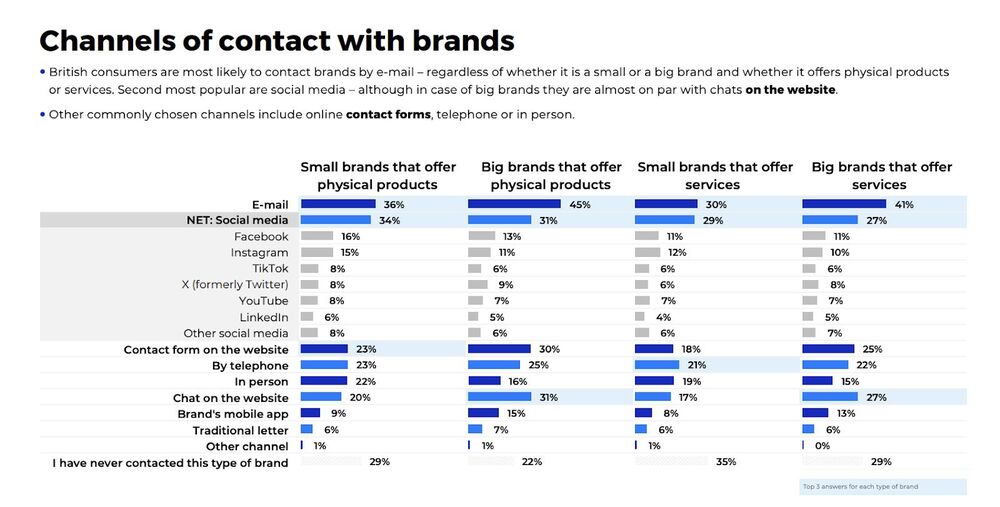
What’s even more important, 54% of the respondents said positive customer service on social media improves their perception of a brand. Ignoring comments can negatively impact brand trust.
Plus, it ignores customer expectations – 40% of UK consumers expect brands to respond to DMs and comments within 3 hours, with 25% expecting replies within an hour.
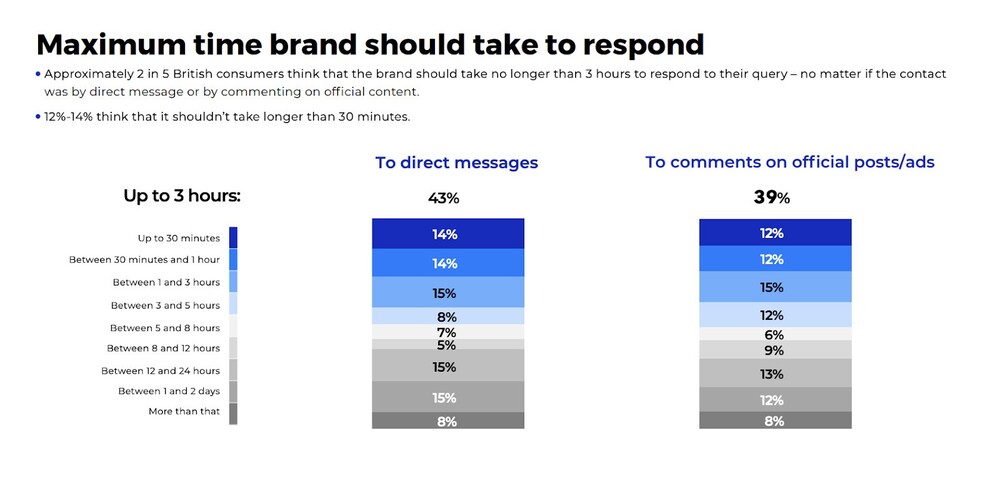
Many consumers ask pre-purchase questions in the comments section of ads, so unanswered questions can also lead straight to lost sales. The study showed that Facebook and TikTok users especially frequently comment on brands’ official content. These platforms require proactive moderation to keep discussions going.
Let’s also not forget the question of spam and troll comments, so frequent under social media ads, too, and having the potential to directly impact your advertising campaign results. Not to mention, your advertising dollars (or pounds) are letting people see those comments (if you don’t moderate them, that is.)
Download the study report to find out more interesting facts about consumer behavior on social media.
And let’s now focus on how to moderate comments on social media ads, because, clearly, you should be doing that.

Automatically Block Spam with AI Precision
Automatically hide or delete spam and hate comments on your posts and ads across all your IG profiles, powered by advanced AI.
Manual vs. automated comment moderation
I get that comment moderation is one of the most time-consuming tasks in social media management. Especially when you’re an agency with multiple clients or a brand with multiple social media profiles and high engagement.
That’s why looking for optimization strategies and tools in this area is super important. Essentially, you have two options. Okay, maybe three.
Manual ad comment moderation using native social media tools
This is a more fancy way of saying, “You go to each social media platform and ad separately and moderate the comments there – reply, hide or delete unwanted comments, and do it all over again whenever another comment appears (if you’re lucky enough to spot it.)
Obviously, this is the most inefficient way to moderate ad comments, because it requires:
- Checking on your ads multiple times throughout the day to make sure no comments are missed.
- Switching between devices, accounts, and platforms.
- Manually deleting spam without being able to instantly get rid of it.
Yes, you can use the Meta Business Suite for Facebook and Instagram, but you’ll still need to keep an eye on it, and also check TikTok separately.
And when another agency is managing your social media ad campaigns? This becomes even more complicated and requires seamless communication.
Manual ad comment moderation using one inbox
Another way to incorporate ad comment moderation into your customer service workflows is by using tools like NapoleonCat’s Social Inbox. Every interaction from your social media profiles will appear in one dashboard, and that can include ads on Facebook, Instagram, and TikTok.
You can then go through them one by one, tend to the most pressing ones first, and assign them to moderators and customer service agents to take care of.
It’s still manual ad comment moderation, but it’s all in one place and makes focusing on resolving comments much easier. You can also filter comments by platforms or brand accounts to make this even more straightforward, used saved replies, use a built-in translator, and many more fancy features – with even more on its way 😉
Automated ad comment moderation
In some cases, automated ad comment moderation could be your best choice. Mostly, in the case of spam comments that you can instantly remove without having to allocate your team’s time, who can focus on conversations with customers and relationship-building.
But spam removal is not the only use for automated ad comment moderation. You can also use it to:
- Answer commonly asked product questions
- Reply to comments about shipping, returns, etc.
- Hide offensive or inappropriate comments under your ads.
Obviously, this is the most efficient way to moderate ad comments, though I wouldn’t necessarily recommend handling all your comments that way. But it can be a great addition to the Social Inbox, helping you weed out the ad comments that don’t need immediate human interaction (or don’t need human interaction at all, like spam comments.)
Now, if you want to know how to easily set up automated ad comment moderation with NapoleonCat’s Auto-moderation, read on, and I’ll show you.
How to manage comments on Facebook ads
Let’s take a look at Facebook ads comments first. If you have a single ad floating around Facebook, you could probably get away with managing it manually on Facebook.
But you probably have more, so a good idea is to use NapoleonCat’s Social Inbox.
Here’s how it works:
- You connect your Facebook Page to NapoleonCat. This will let you gather all comments from your organic content and ads for that Facebook Page in one inbox.
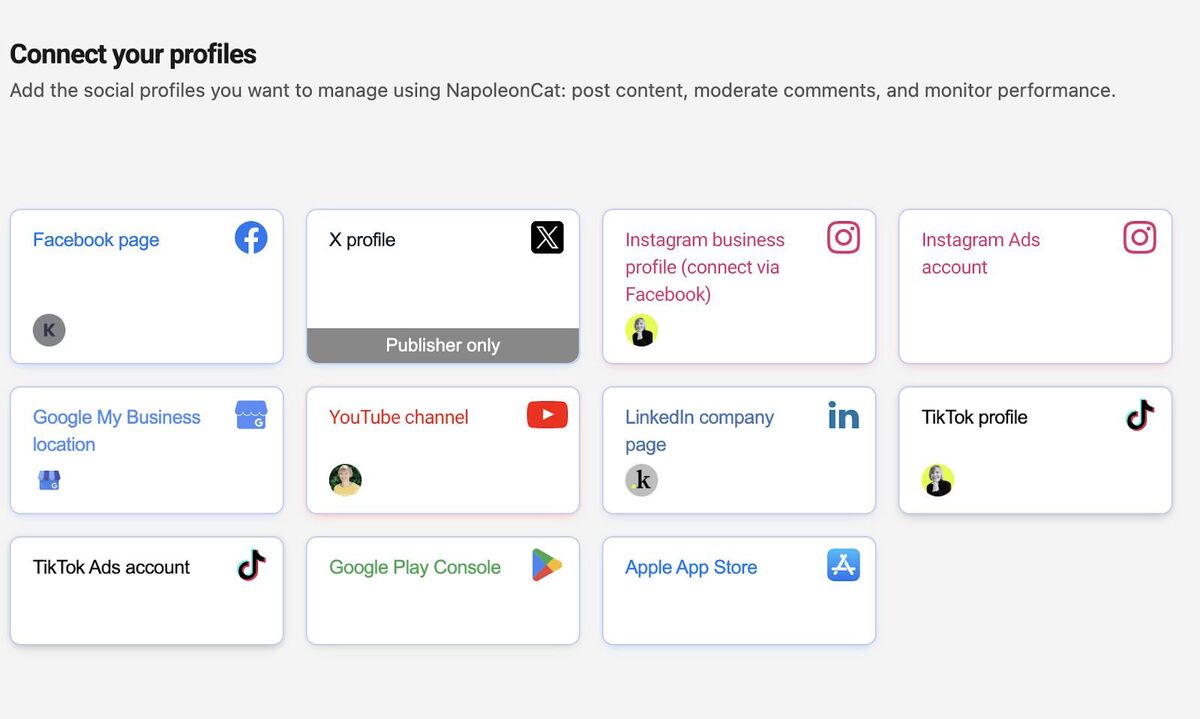
- Then use the Social Inbox to see all Facebook comments.
- If you have more social media profiles connected to your NapoleonCat account, you can filter out just Facebook comments to focus on the platform.
- You can also create different workspaces for different clients to make it even more transparent.

The Social Inbox will show you all your Facebook comments, and from there, you can:
- Reply to them
- Hide or delete them
- Flag them internally
- Tag them and their author
- Assign them to a team member
- Mark sentiment
- Add a note for the team
- Send it for consultation, for example, to your client or the advertising team
- Use the AI Assistant to automatically tag and categorize your comments (which you can next combine with even more automated actions – more on that later).
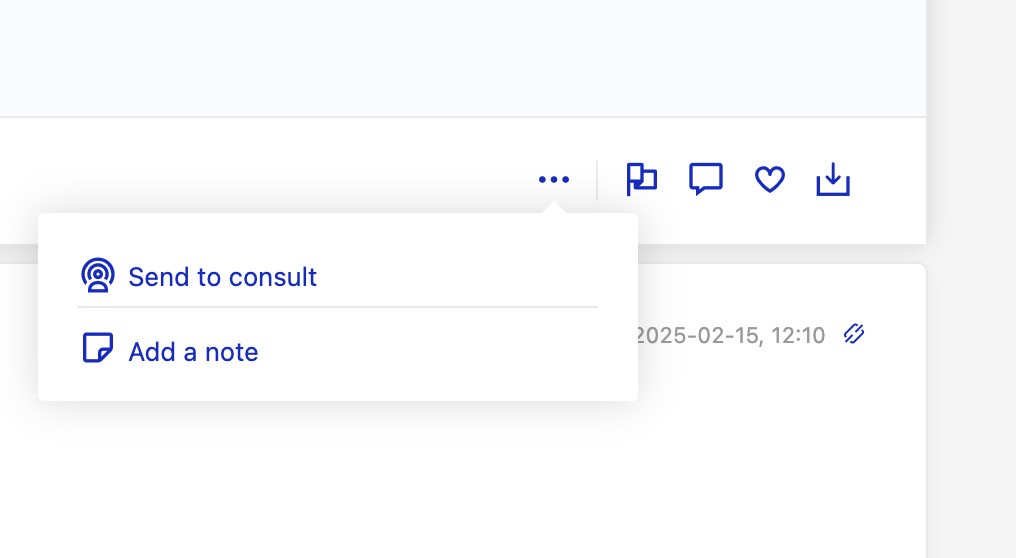
What’s really cool is that you can automatically translate comments and replies, so the language barrier between your team and your audience becomes virtually non-existent.
How to manage comments on Instagram ads
In the same way, you can manage Instagram ad comments. The difference is that you need to connect your Instagram Ads account separately from your Instagram profile. This makes it easier, though, to filter out just the ad comments if you’d like.
The principle is the same – you can reply to comments, delete them, tag and flag them, and consult them with others. You can also assign them to a member of the customer service team or a moderator, depending on who moderates comments.
An alternative to using the Social Inbox would be to moderate comments directly on Instagram (either in the mobile app or the desktop browser version.) You’ll obviously need to rely on notifications in this case, which makes it much easier to miss a comment.
How to manage comments on TikTok ads
You can also use NapoleonCat’s Social Inbox to moderate TikTok ad comments. Again, you’ll need to connect your TikTok ads account separately from your TikTok profile(s). But when you do it, all ad comments will automatically pop up in your dashboard, and it’s easy to filter them out and assign them to moderators who manage the TikTok profiles.
On TikTok, you can like, hide comments, or reply to them. Internally, you can also flag them, add a tag and sentiment, and archive a comment that’s no longer relevant.
You can also use our AI Assistant to tag comments and mark their sentiment automatically.
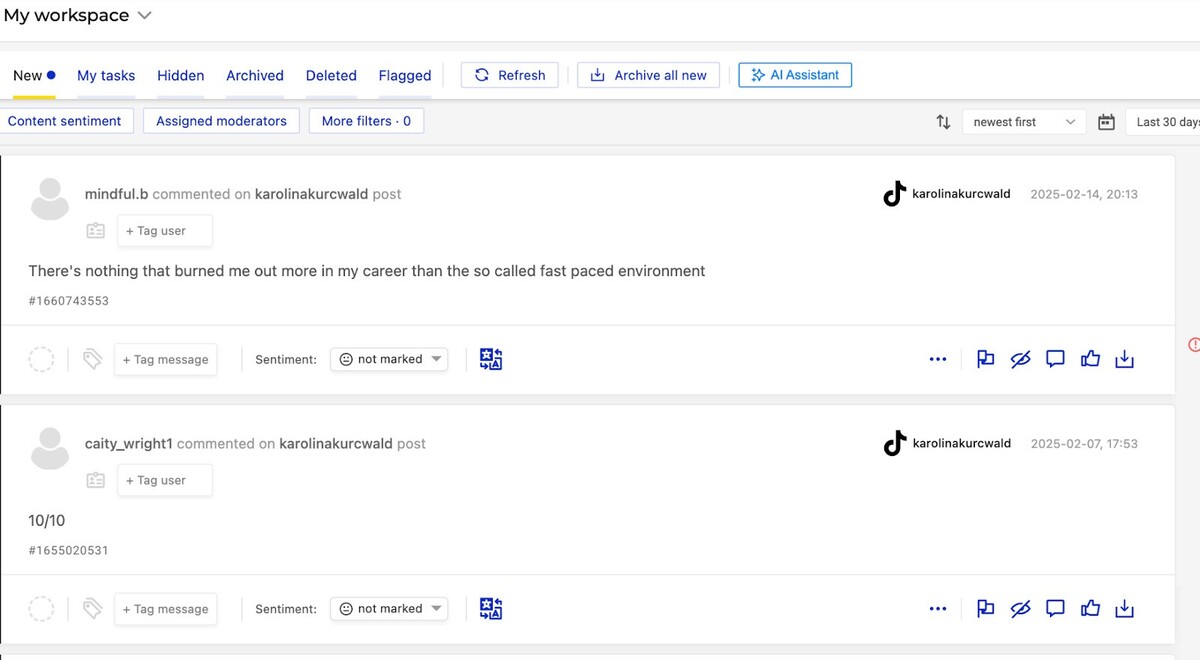
How to automatically manage comments on Facebook, Instagram, and TikTok
Now, here comes the fun part. 🙂
If you have high volumes of comments, for example, during a busy sales season, it’s a good idea to figure out what kind of answers you could automate to handle the most commonly asked questions instantly and leave more time for your team to handle more complex issues (and that’s without having to hire more people during those times.)
You can do it with Auto-moderation – it lets you create automated responses based on selected keywords and other triggers.
For example, if you get a lot of questions about shipping times during the holiday season, you can collect the most frequently used words and phrases that are specific to them and set up an Auto-moderation rule. Then, whenever Auto-moderation detects one of the keywords, it will respond automatically with one of the answers you created.
To do that, set up an Auto-moderation rule for each scenario (e.g., shipping questions, questions about specific products appearing in your ads, etc.) and add the right keywords.
Start with selecting your ad profile. For Facebook, you’re going to choose a Facebook Page, but then can select ad comments, or even comments to a specific ad (you can have different Auto-moderation rules for different ads, too.)
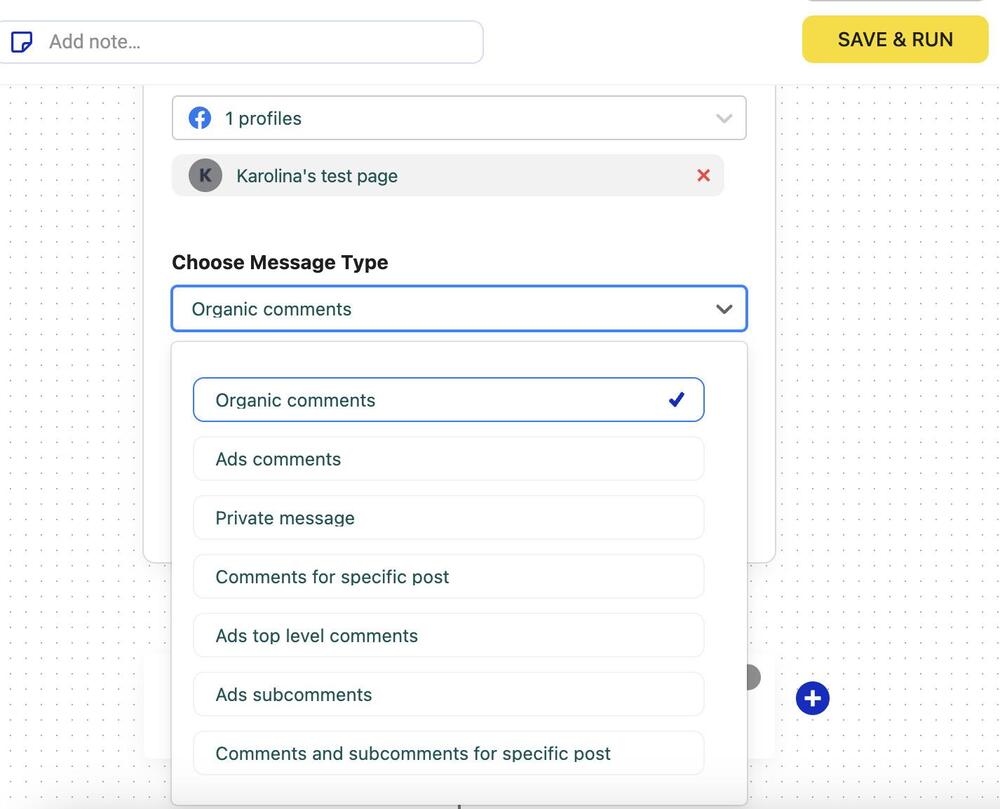
Then, in the trigger section, add the relevant keywords. Make them very specific, so that there’s no way a response can get triggered when it’s not relevant to the question.
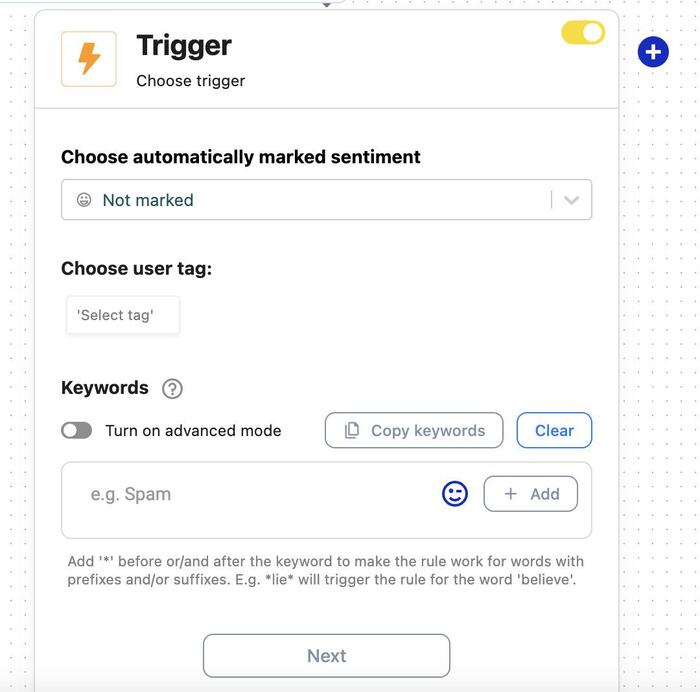
Then choose what Auto-moderation should do. It can:
- Reply, randomly picking from the different response variations you’ll write.
- Reply in a private message, which is a great solution when there’s sensitive information involved, e.g., order number.
- Automatically (duh!) hide or delete comments if they’re inappropriate.
- And, depending on the social media platform, you might also be able to block a user if you need to.
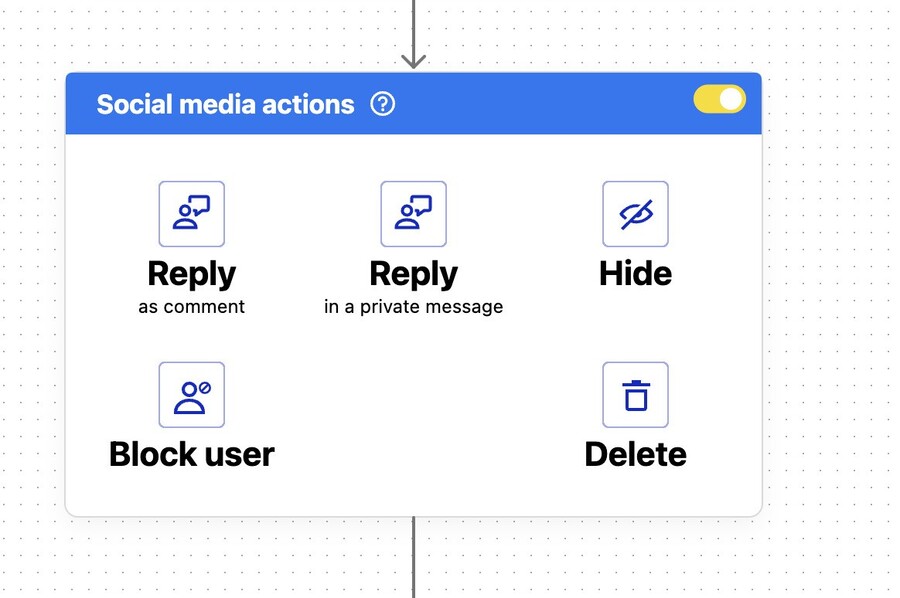
- On TikTok, you can also heart a comment automatically:
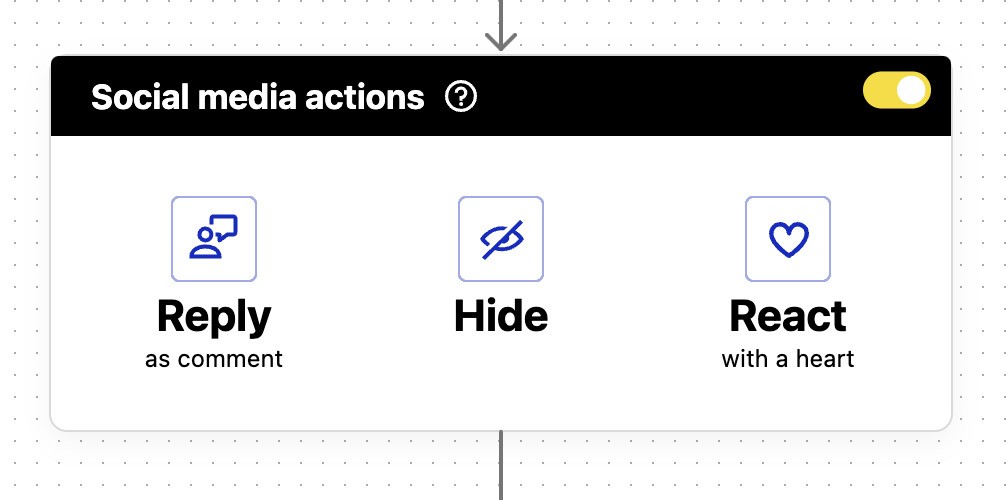
How to handle negative comments and spam under your social media ads
You can handle negative comments and spam in a similar way with an Auto-moderation rule.
- Pick your social media ads profile.
- Select comments/ad comments, depending on the social media platform. You can also select comments with links only to create a rule that automatically hides any comments with links that appear under your ads (and that are probably spam.)
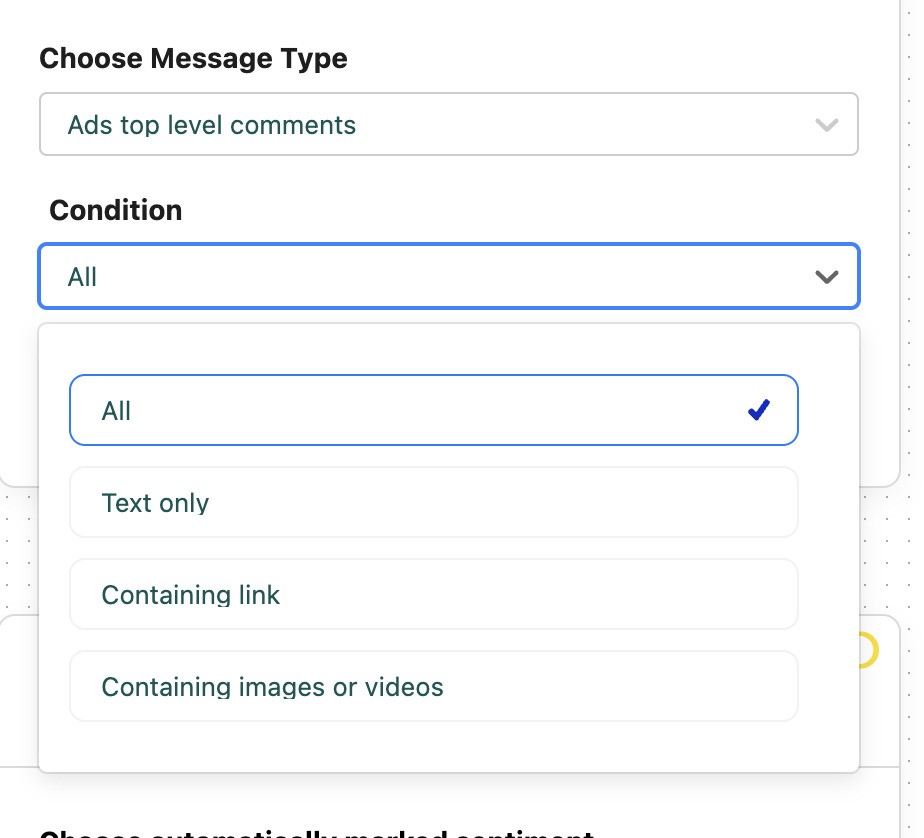
- In the trigger section, add specific keywords you want to trigger the rule (for example, most common spam words or profanities).
- Then, select to automatically hide comments or delete them, depending on the action you want to take and the options available for the social media platform.
You can also use one of the ready-made Auto-moderation templates and customize it to your needs. The templates already include the most common spam words and offensive comments, so you can use them as your starting point.
The available templates include Facebook, Instagram, and TikTok (but also YouTube and LinkedIn if we’re also talking about organic posts, not just ads).
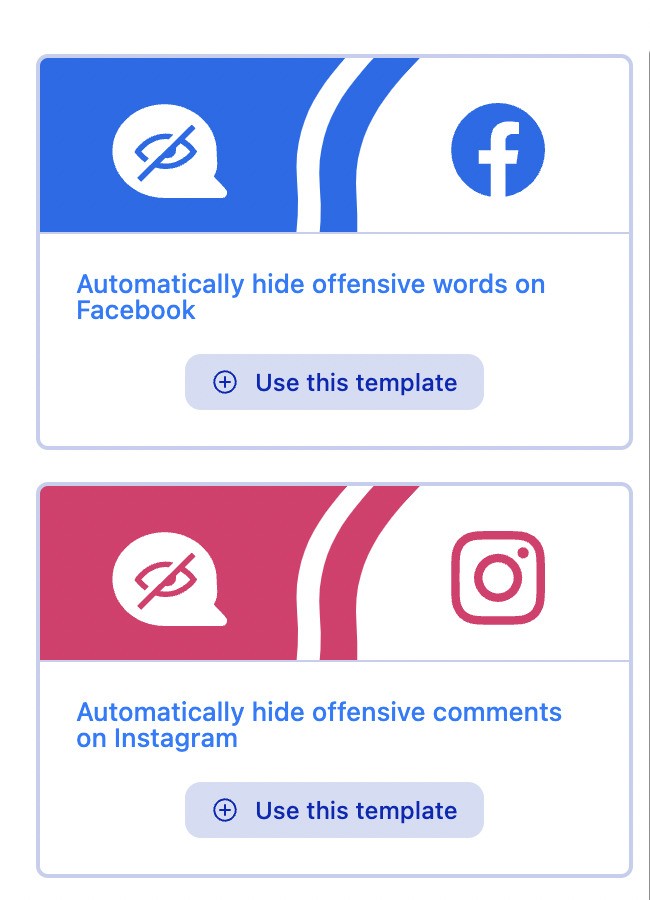
Major update: AI-powered ad comment moderation
Looking for stronger protection for your Facebook, Instagram, and TikTok ads against spam, scams, and hate speech? We’ve got great news!
In short, Auto-moderation is now more effective and quicker to set up than ever before.
NapoleonCat’s AI Assistant now automatically detects inappropriate comments under your ads, allowing you to set up Auto-moderation rules to instantly delete or hide them—no manual effort needed.
It can even automatically block users in extreme spam or malicious cases, helping you keep your ad space clean and brand-safe.
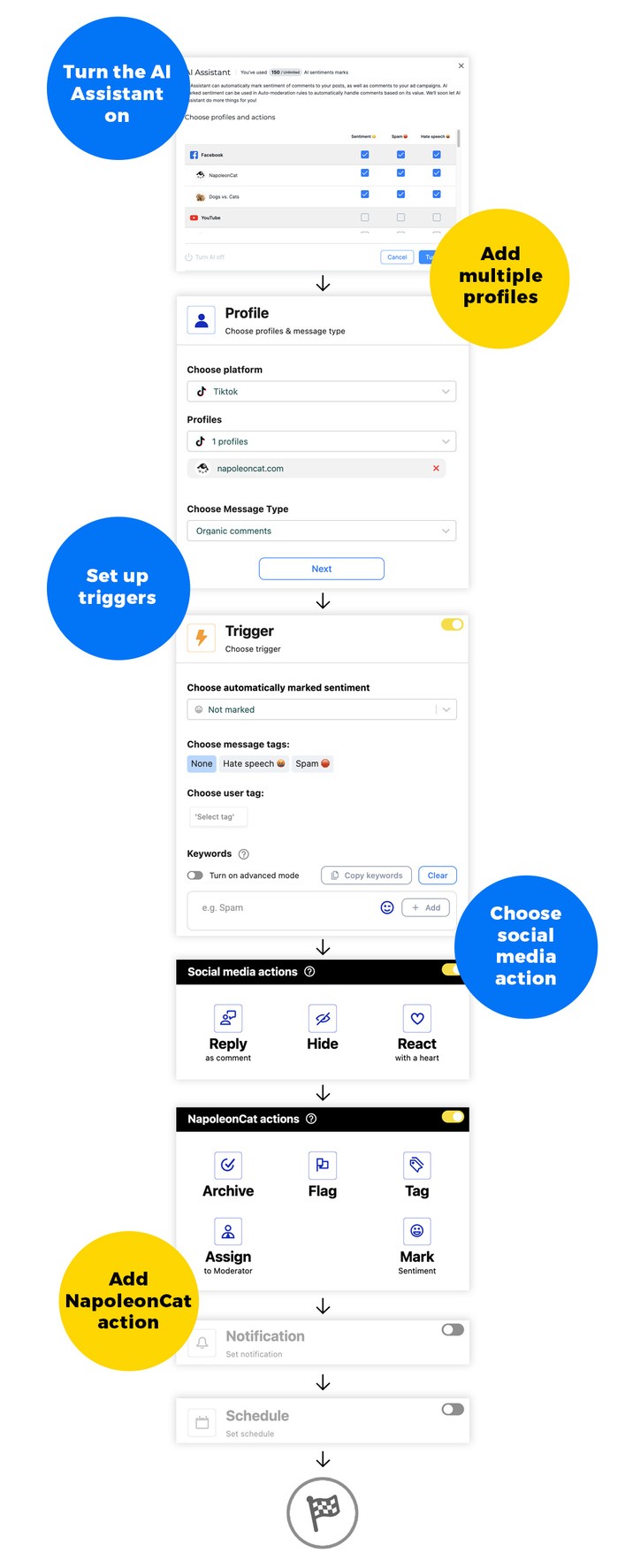
We highly recommend you test NapoleonCat completely for free – no credit card required 😉

The best ad moderation tool
Manage all your ad comments from Facebook, Instagram, and TikTok in one customizable view. Automate ad comment moderation and protect your comment sections from spam.
How to create an effective paid ad comment moderation plan
Tools can be really helpful, but if you want to have really effective paid ad comment moderation, you need a plan first. Here are some elements to consider before setting up your moderation tools.
- Outline roles and responsibilities when it comes to paid ad comment moderation, so you avoid ad comments being “nobody’s business”.
- Make sure you always have an updated list of all social media campaigns, especially if someone else is running them. If it’s an external agency, make sure you have access to ad moderation in the first place. (This is easily done using NapoleonCat.)
- Define scenarios where Auto-moderation makes sense (for example, during busy times or holidays) and those where the best option is human interaction.
- List the most frequent comment types to define which can be handled using Auto-moderation. For each, create a very specific list of keywords and several versions of responses, which the system will rotate randomly.
- List all the cases and keywords that will qualify a comment as spam to set up rules to automatically delete or hide them from your ad comments.
- For the remaining comments that need to be handled by human moderators, define scenarios related to the different ad campaigns and make sure your customer service team is aware of all ongoing promos, discounts, and sales campaigns, along with all the necessary answers.
- Treat your social media ads less like ads and more like social media content. People expect you to engage with them in the comments, and so you should. Which, by the way, is a really accurate conclusion to this whole article.
- (P.S. That’s why turning off comments entirely (or hiding all of them using Auto-moderation rules, which btw is also possible) is not the best solution – unless there’s some actual crisis going on in the comments that you can’t contain otherwise. But that’s a story for another article.)
Frequently asked questions:
Got questions about managing comments under your ads? This FAQ section covers everything you need to know about moderating ad comments to save time and maintain a safe, professional presence.
How to see Facebook ad comments
There are several ways to do it:
1. Check comments directly on the ad.
If you’ve recently seen your ad on your feed, you can click on it and scroll down to view the comments. Since Facebook ads appear in different placements (feed, Stories, Reels, etc.), this method isn’t always reliable.
2. Use Facebook’s Ad Manager
- Go to Facebook Ads Manager (https://www.facebook.com/adsmanager).
- Find the campaign and click on the ad you want to check.
- Under “Ad Preview,” click the “View on Facebook” option.
- The ad will open in its active format. Scroll down to see and interact with comments.
3. Use Meta Business Suite
- Go to Meta Business Suite (https://business.facebook.com).
- Click on Inbox in the left sidebar.
- Select Facebook and navigate to the “Ads” section to see comments specifically on your paid ads.
4. Use a third-party comment moderation tool like NapoleonCat to
- See all comments in one dashboard along with your organic content
- Filter out spam and prioritize urgent inquiries
- Set up automatic responses for frequently asked questions
5. Search for ad comments manually (if needed)
If you can’t find an ad in your feed, you can:
- Go to your Facebook Page.
- Click on “Ad Center” in the left menu.
- Select “Ads You’re Running” to find active campaigns.
- Click on an ad to view engagement, including comments.
How to see Instagram ad comments
1. Check comments directly on the ad. If you come across your ad while scrolling on Instagram, you can tap on it and view the comments just like a regular post.
2. Use Meta Ads Manager
- Go to Facebook Ads Manager (https://www.facebook.com/adsmanager).
- Locate the campaign and select the ad you want to review.
- Under Ad Preview, click “View on Instagram” (if available).
- The ad will open in Instagram’s format. Scroll down to view and reply to comments.
3. Use Meta Business Suite
- Go to Meta Business Suite (https://business.facebook.com).
- Click on Inbox in the left menu.
- Select Instagram and go to the “Ads” section to view and manage comments on your promoted posts.
4. Use Instagram’s Activity Tab
If your Instagram ad is a boosted post (not a dark ad), you can check comments by:
- Opening the Instagram app.
- Going to Notifications (heart icon).
- Scrolling through recent interactions to find comments on your ad.
This method is unreliable for larger campaigns or dark posts (ads that don’t appear on your profile).
5. Use third-party comment management tools like NapoleonCat to monitor all comments in one dashboard.
6. Find your ad manually in Instagram’s Ad Tools
If you boosted a post directly from Instagram:
- Go to your Instagram profile.
- Tap Professional Dashboard (for business accounts).
- Select Ad Tools and find the active ad.
- Open the ad and scroll down to view comments.
How to see TikTok ad comments
1. Check comments directly on the ad
If you come across your ad while scrolling on TikTok, you can tap on it and view the comments just like a regular post. Since TikTok ads often appear in different placements (For You Page, In-Feed Ads, Spark Ads), you may not always see them organically.
2. Use TikTok’s Ad Manager
- Go to TikTok Ads Manager (https://ads.tiktok.com) and log in.
- Click on “Assets,” then select “Creatives” to find your ad.
- Locate the specific ad and click on “Preview” to open it in TikTok’s format.
- Tap on the comment section to view and engage with user responses.
3. Use the TikTok Business Center
If you manage multiple TikTok campaigns, the TikTok Business Center allows you to track ad performance and engagement, including comments. To check:
- Log in to TikTok Business Center.
- Navigate to your Ad Account and select the campaign.
- Find the ad creative and click on it to see comments and interactions.
4. Check notifications in the TikTok app (for Spark Ads)
If you’re running Spark Ads (which boost existing posts from your account), you can check comments directly in the TikTok app:
- Open TikTok and go to your Inbox (notifications tab).
- Look for comment notifications under your promoted post.
- Tap on the notification to view and reply directly.
5. Use third-party social media management tools like NapoleonCat to
- Aggregate all TikTok ad comments in one dashboard.
- Filter spam and prioritize key interactions.
- Set up auto-replies for frequently asked questions.
6. Find your ad manually in your TikTok profile (for boosted posts)
If you boosted a TikTok post (instead of running a dark ad), you can:
- Go to your TikTok profile.
- Tap on the video that you boosted.
- Scroll down to the comment section to see interactions.

The best ad moderation tool
Manage all your ad comments from Facebook, Instagram, and TikTok in one customizable view. Automate ad comment moderation and protect your comment sections from spam.
You may also like:
- How to Automatically Block Spam Comments on TikTok Posts and Ads
- How to Manage TikTok Ads Comments – A Quick Guide
- How to Monitor Facebook Ads Comments From One View
- How to Turn Off Comments on Facebook Ads
- Your Guide to Instagram Ads
- How to Manage Comments on Instagram Ads
- How to Set Up an Instagram Auto-Reply (for DMs, IG Ads & more)