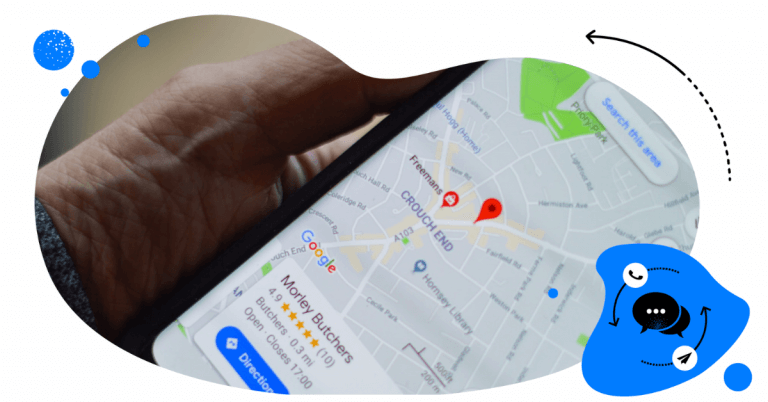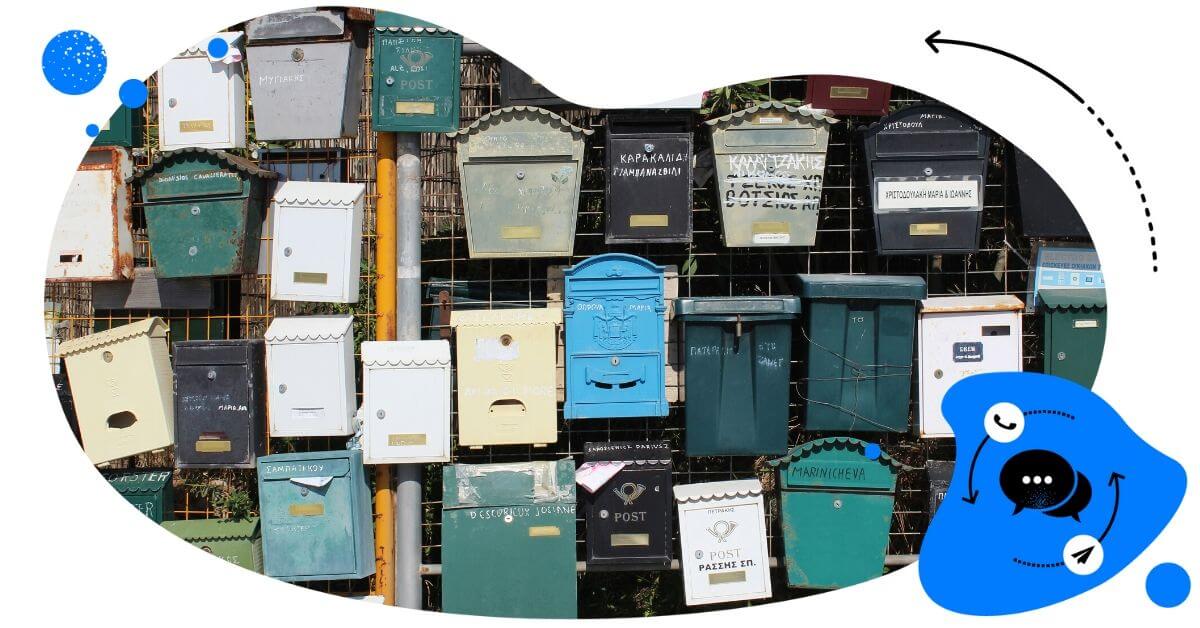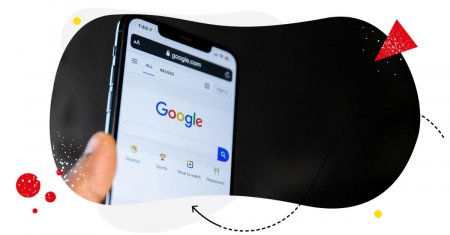If you run a business and you haven’t created a Google My Business (GMB) account yet, you are missing out! Google My Business is one of the most useful solutions in the tech giant’s offer, and it can help you develop your business’s presence on the web.
Thanks to this practical, free tool you can easily manage your company’s appearance in Google Search and on Google Maps by highlighting pieces of information potentially useful for your customers.
This includes your not only verifying or editing your business’s name, address, opening hours, and photos or interacting with customers in the reviews section but also learning where and how people are searching for you. Sounds quite helpful, doesn’t it?
Let’s dive into the details of creating and successfully managing your Google My Business profile.

Manage all your Google reviews in one place
Monitor and reply to all your reviews from Google with one simple tool, even if your business has hundreds of locations. Try it for free:
How to properly set up a Google My Business account
If you would like to see your company’s name in the glorious upper part of the search results page, you definitely need to prepare all the important business information to include in your listing.
Follow these easy steps to set up a Google My Business account:
- Create a Google Account which you’d like to later connect with your business. You can also use your existing Google Account but later on, you’ll find that separating your private and business accounts is the best way to go.
- Go to www.google.com/business and select “Start now” in the top right corner of your screen.
- Enter your business name.
- Enter your business address. If for whatever reason you don’t want people to see your address, you can check “Hide my address (it’s not a store) Only show region.” box.
- If you offer delivery of your products or services be sure to check the “I deliver goods and services to my customers” box and select your delivery area.
- You will be asked to choose your business category. Try to be as accurate as you can, because this will have a big impact on how you appear in search results. Essentially, Google asks you what types of customers it should display your business listing to.
- Enter your business phone number and/or website.
- Choose a verification option. If you’re not ready to verify your business yet, click “Try a different method” → “Later.”
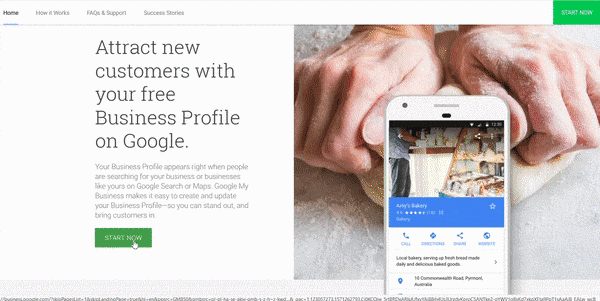
Once you get all of that right, you can move on to further adjustments. The more effort you put into creating your GMB listing, the better results you’ll get out of it.
Make your Google My Business listing stand out
As GMB listings are an important and dynamically growing source of information for web users, you need to make sure that your business profile is really flawless.
Paying attention to details and providing all the necessary information will for sure make a good impression on those who display it and hopefully make them become your customers. It will also improve your local SEO, further boosting your business results.
To achieve that, optimize your Google My Business listing:
- In the control panel, add your opening hours and website address.
- Move on to adding products. This will not only help your visitors make their purchase decisions but also will make setting up Google Shopping Campaigns a bit easier in the future.
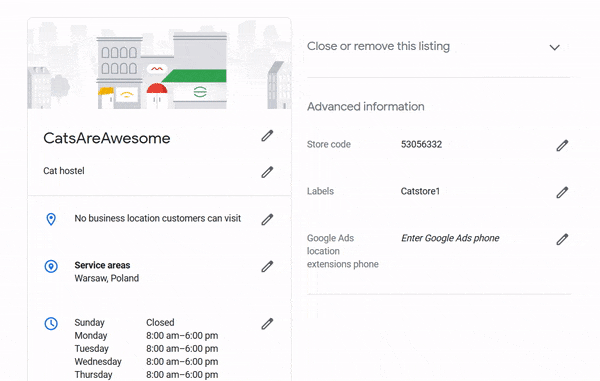
- Add pictures. Make sure that all images are of good quality. They also need to be relevant, so select only those that best represent your business. Google will guide you through the process. But be aware that you only get to choose one cover photo which will be displayed at the top of your listing and one profile photo that will be used to showcase your identity when you post a photo or answer a review. Choose wisely!
- Write a description. This info will be accessible on the search results page, so remember to keep the description simple and specific. Business information you put out to be seen in Google search results plays a big role in shaping your overall business image on the web. For increased visibility, include keywords related to your brand and industry in the description.
Did you know that businesses that upload relevant photos see 35% more clicks to their website and 42% more requests for driving directions in Google Maps?
Google My Business help
Worth a shot, isn’t it?
Another useful tip that helps you take full advantage of your GMB listing is adding your business’s ‘highlights’.
Think of them as unique traits of your company. Maybe your business is eco-friendly or has an inspiring leader? This information might make you more appealing to some specific groups of customers.
It can be pretty powerful, as there are more and more different groups of people who search for companies with very specific characteristics while making shopping decisions.
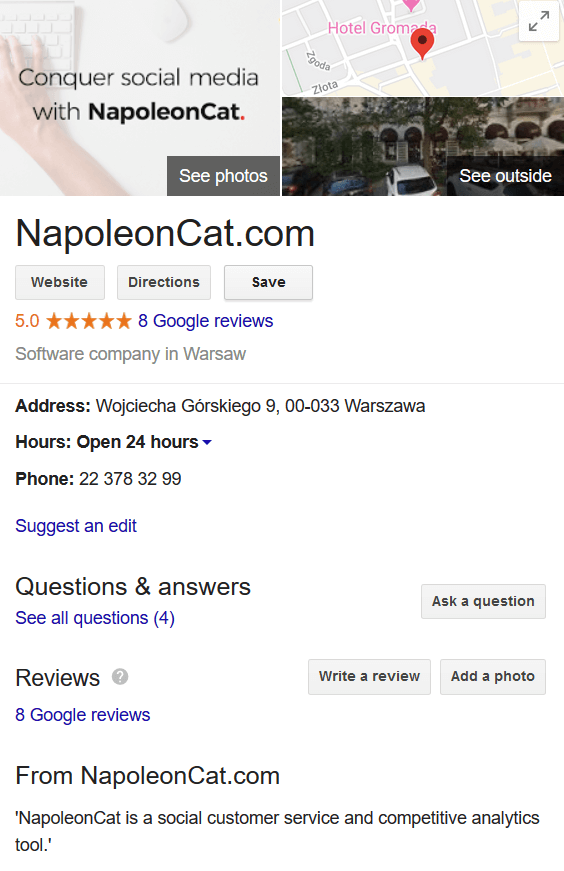
Manage your Google My Business reviews and Q&A
After your business listing’s been out there for a while, you’re likely going to start getting customer reviews! And most of the time, it is a good thing!
Google Reviews are similar to social media comments and reviews that you’re probably already familiar with. Obviously, the more positive reviews you get, the better.
There’s no need to be worried if not all the reviewers give you 5 stars, but make sure that you monitor this section pretty often. How do you make the most of it, though?
Besides being an important source of information about how your business is seen by your customers, reviews are also a very powerful tool that gives you an opportunity to interact with customers. You can encourage them to leave a review by adding exemplary reviews to your website and email campaigns. In the case of offline campaigns, you can create QR codes for reviews on Google.

Google My Business Management
Monitor and reply to all your Google reviews from one place. Schedule and auto-publish different kinds of GMB posts. Try it for free:
Show your appreciation for the good reviews and remember to answer the negative ones politely – don’t ever attack back as it will only make things worse.
And a helpful, thoughtful answer might change the reviewer’s mind about you and provide potential customers with a good idea as to the quality of customer service they can expect from your business.
Google provides some tips on how to answer all the reviews like a pro – we highly recommend getting familiar with them.
Your customers like to be listened to so both the reviews and Q&A sections are perfect places to develop a constructive dialog with them. Someday this may pay off big time, so don’t underestimate it!
Google allows customers to ask questions about your brand via Google Maps or Google Search. To check on the questions, simply use the info card for your business. Click ‘See all questions’ under ‘Questions & answers’ and use the answer feature. Again, make sure to keep your answers accurate and polite.
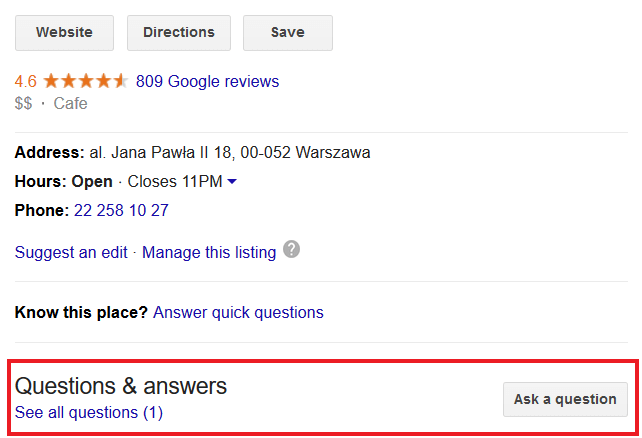
Participating in community conversations and moderating reviews are crucial components in elevating your brand’s image as this practice makes your customers feel that you really care about their experience with the brand.
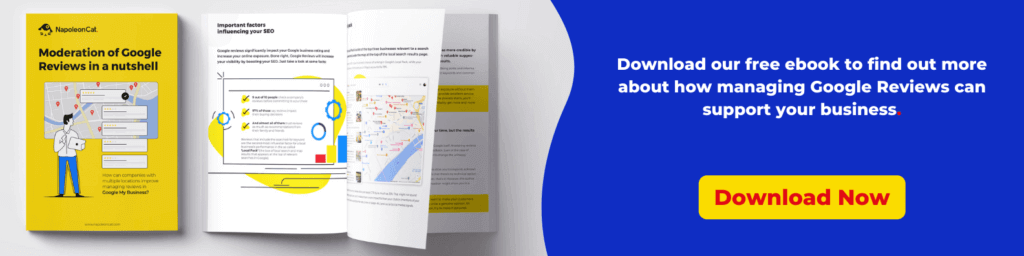
Boost your effects on Google with additional tools
To make your work easier and maximize your effects, try out some external Google My Business tools. Using them will help you manage your Google My Business listing more efficiently. Let’s take a look at a couple of options.
Easily manage Google reviews with NapoleonCat’s Inbox
It’s convenient to keep all your business conversations in one place. NapoleonCat’s Social Inbox is a great solution to that need.
This social customer service tool will help you manage all your social media messages – including Google Reviews and Q&As – via one simple interface.
Moreover, as far as reviews go, you can also use the Inbox to manage Facebook Page reviews, Google Play Store reviews, and Apple App Store reviews.
The Inbox comes in handy, especially when you receive a lot of Google reviews, e.g., when your business has multiple Google locations – you’ll still be able to manage it all inside the Inbox.
This way, you’ll never miss any important messages and maintain good contact with your customers. NapoleonCat’s Social Inbox is easy to configure and use on any device – including mobile.
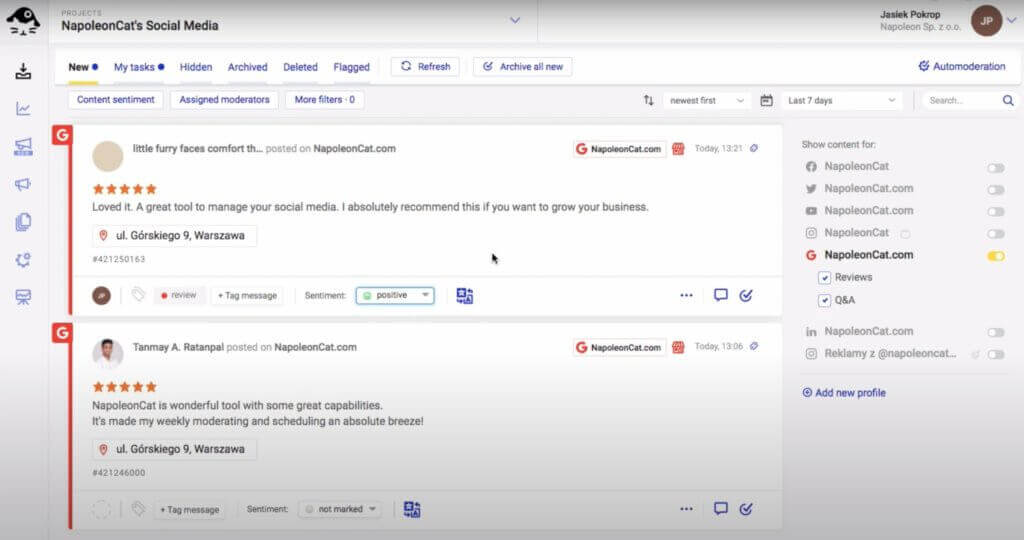
Schedule Google My Business posts with NapoleonCat’s Publisher
With NapoleonCat, you can also schedule and auto-publish different kinds of Google My Business posts:
- What’s new
- Event
- Offer
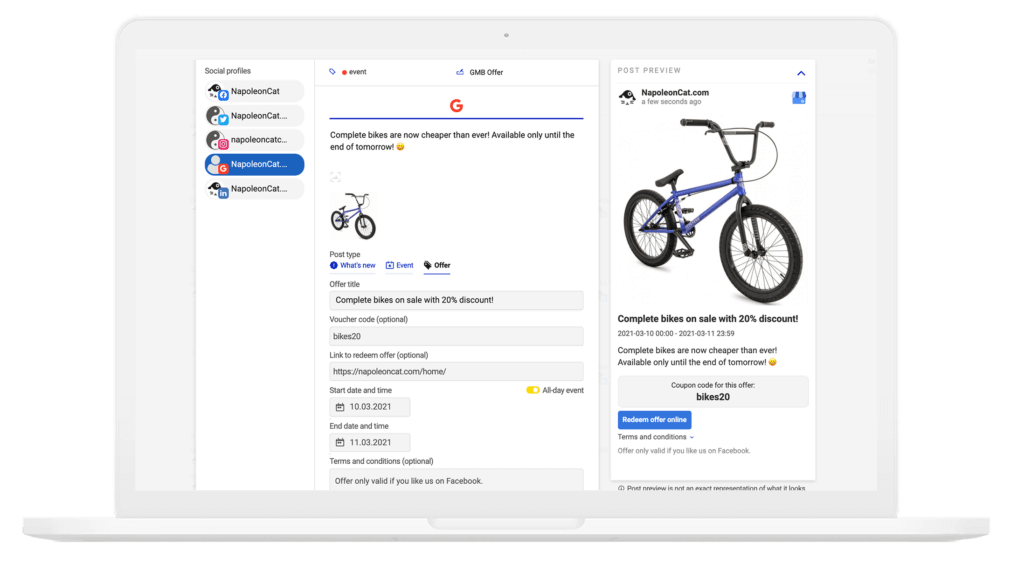
You can easily keep your customers updated with all the latest news, product offers, events, etc.
You can work on your content calendar in a team and take managing Google My Business to a new level of convenience.
You can check how both the Inbox and the Publisher work with GMB in a video below:
We highly recommend you test NapoleonCat completely for free here – no credit card required during signup 😉
Automate Google My Business management with ASAPMaps
If you’re into automatic solutions, you could also check out ASAPMaps service. This tool will optimize your business on Google on a weekly basis. It connects to your GMB listing, identifies missing data points, and systematically improves them.
Its features include adding optimized photos and posts for you, monitoring your business’s performance, and reporting it. This tool takes a lot of everyday work off your shoulders as you can basically leave your GMB management in their hands.
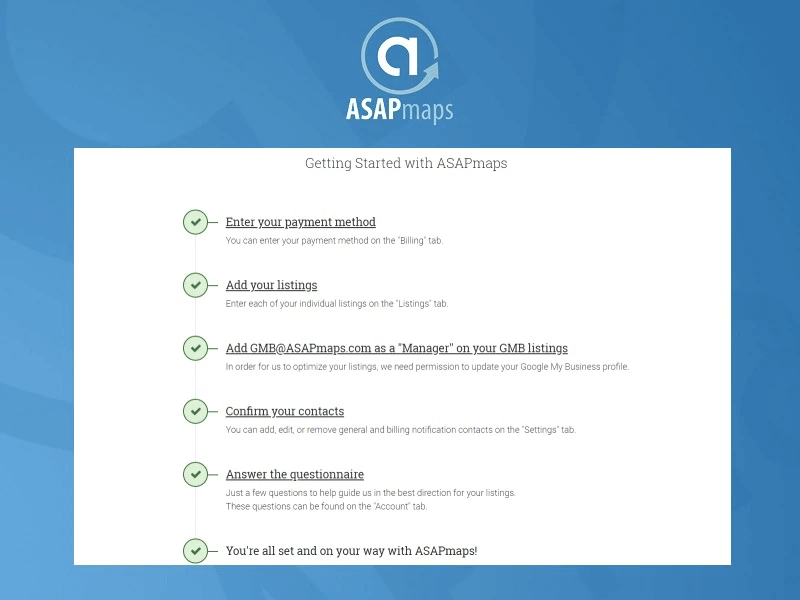
Conclusion
Reaching for external tools is surely an easy way to boost your results, but don’t be too hasty with handing over full control to them.
It is always a good idea to learn at least the basics by yourself, so you can keep track of your performance and draw conclusions!
Using the power of the biggest of all search engines is a must if you want your business to stay visible on the web. After all, it’s the Google search results page where most people first look for stuff they would like to buy.
If you manage to show your quality to them at a glance, you’ll certainly see improvement in your revenue. Growing your business with Google has never been easier as it requires minimal engagement from your side, especially if you streamline your process with some external tools.
Don’t wait and set up your Google My Business account right now if you haven’t done it already. You will likely see some benefits faster than you think.

Google My Business management made easier
Manage all your reviews from one simple dashboard. Schedule and auto-publish posts on Google ahead of time. Try NapoleonCat for free: