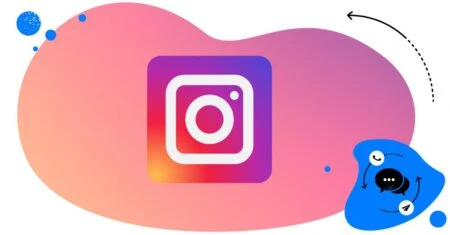Table of Contents
- What do I even mean by Instagram hacks?
- 34 Instagram hacks to use in 2025
- Instagram Story hacks
- Instagram Reels hacks
- Instagram profile hacks
- Instagram notes hacks
- Instagram hacks for commenting
- Instagram hacks for DMs
- Instagram hacks for writing captions
- Instagram growth hacks
- Instagram management hacks
- Want to hack Instagram management for your brand?
Okay, “hacks” may not be my favorite word. But if you’re looking for ways to increase the effectiveness of your Instagram marketing, here are some tools, tips and tricks you might not have known about and that could prove really helpful.
- What do I even mean by Instagram hacks?
- 34 Instagram hacks to use in 2025
- Instagram Story hacks
- Instagram Reels hacks
- Instagram profile hacks
- Instagram notes hacks
- Instagram hacks for commenting
- Instagram hacks for DMs
- Instagram hacks for writing captions
- Instagram growth hacks
- Instagram management hacks
- Want to hack Instagram management for your brand?

Simplify Instagram Business
Management with One Tool
- Manage & reply to comments and DMs in one place.
- Monitor ad comments from multiple accounts.
- Automate answers to repetitive questions.
- Schedule posts to multiple accounts, on desktop.
- Analyze performance and monitor hashtags.
- Keep track of your competition.
- Create or schedule in-depth reports in seconds.
What do I even mean by Instagram hacks?
Whether you call it hacks or tricks, there are some ways you can make your Instagram content or profile work better. And since Instagram keeps rolling out new features all the time while also updating its algorithm behind the scenes, it’s always a good idea to keep your finger on the pulse.
And while changes to the algorithm rarely – if ever – happen in the open, we can at least track functional changes and new features that Instagram and its users openly talk about.
So, without further ado, here’s a list of some of them. Not all of them are new, but they’re all really helpful in the daily management of an Instagram account.
34 Instagram hacks to use in 2025
Instagram Story hacks
1. Rename links in a Story
It’s definitely not a new hack, but for sure one that’s worth highlighting, especially when you want to drive traffic from your Stories to your website.
Don’t just copy and paste the link that you want to include in a Story. Instead, add a custom name to it. Better yet, add a call to action, just like you would on a website.
Here’s how to do it:
When you’re adding your link from the sticker menu, paste it and then click “Customize sticker text” below.
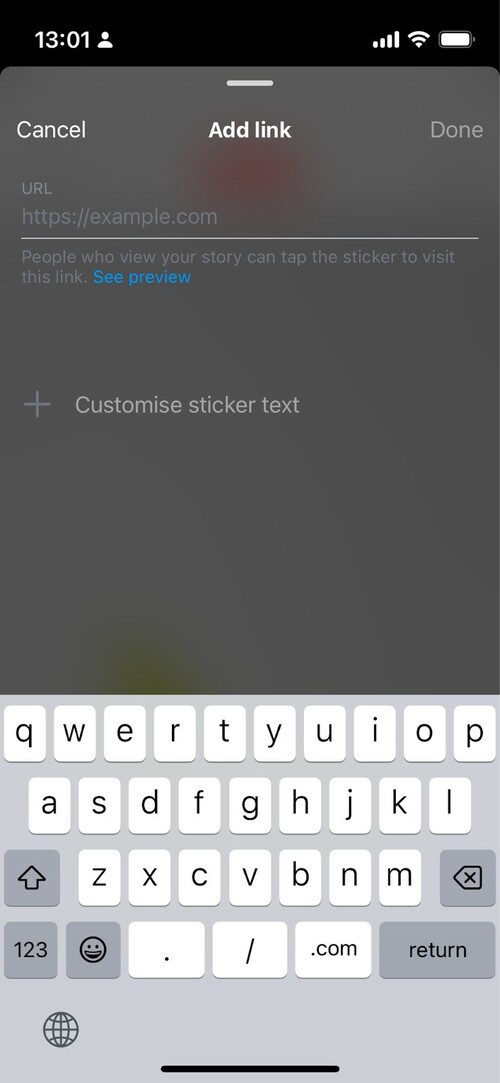
Then, add your CTA and tap “Done.”
One other trick: when you tap the link sticker, you can change its appearance so it better fits the background.
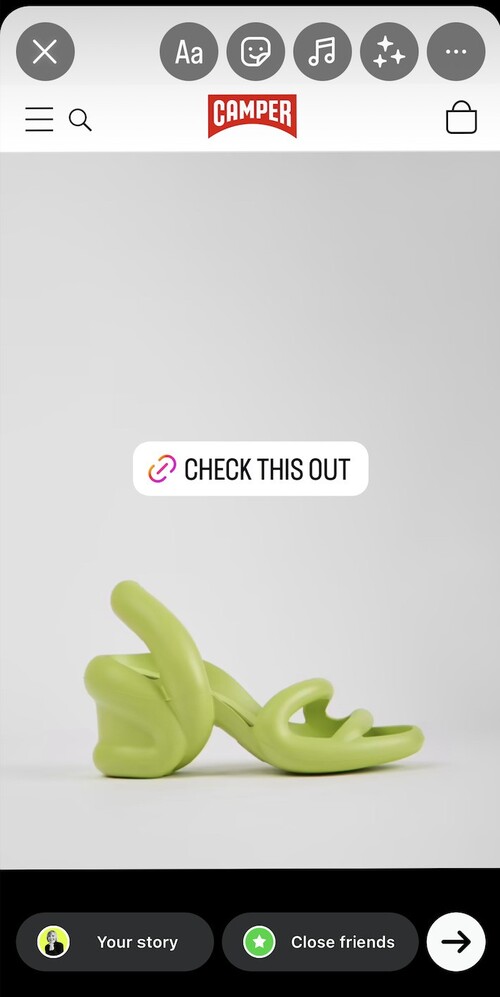
2. Add 60-second Instagram Stories
In case you’re still cutting your video content into 15-second chunks to fit your Stories – it’s time to forget about it. Since you can add 60-second long videos to your Instagram Story, there’s much less work adding longer content.
And much less cutting if you’re posting something even longer.
So, consider this a reminder (and if you’re only just learning about it – you’re welcome!)
3. Turn live photos into Boomerangs (iPhone only)
If you have live photos saved in your camera roll, there’s an easy way to turn them into boomerangs on your Instagram Story.
It’s enough just to upload them when you create a story and tap the boomerang icon – and you get yourself a boomerang (if you like those.)

4. Hide hashtags and user tags on Instagram Stories
Did you know that you could include hashtags and user tags on your Stories, but not make them super apparent?
Here’s how to do it:
- Add hashtags in the text to your Stories over a plain background.
- Tap the color palette icon and select the color picker. You’ll be able to select any color from the image by moving the icon across the Story.
- Select the color matching the background and change the text color to it – the text and the background should blend, and the letters should be invisible.
- This way, your hashtags and user tags are there, but no one can really see them (while tagged users can still easily share the story on their profiles.)
Bonus tip – I don’t recommend doing this to hide advertising/promotional hashtags. These are specifically for your audience, so they should absolutely be able to see them.
5. Add your brand colors
Just as when you’re hiding text on your stories, you can also add any color to your text to follow your brand guidelines, make your Stories pop, and be consistent with other marketing materials.
And that’s without using external tools like Canva, which can have the drawback of negatively affecting Instagram SEO. That’s because Instagram can’t read the text when you’re adding it as an image.
Use the color picker the same way you would when trying to match the text to the background – but instead, select elements in your brand colors (e.g., your logo) and place the text against a different-colored background.
6. Add a background to your shared Reel in Stories
I mean, why not? Adding a custom background when sharing your new Reel in a Story makes it just way cooler and, more importantly, visually appealing.
And you want your audience to tap that Reel preview icon and watch your IG content over and over again, right?
Here’s how to do that:
- Pick the Reel you want to share in your Story, and tap “Add to Story.”
- Go to the interactive stickers menu and tap “Photo.”
- Select the photo you want as the background for your Story.
- Zoom in on the photo to fill the screen, tap and hold it, then swipe down to reorder layers.
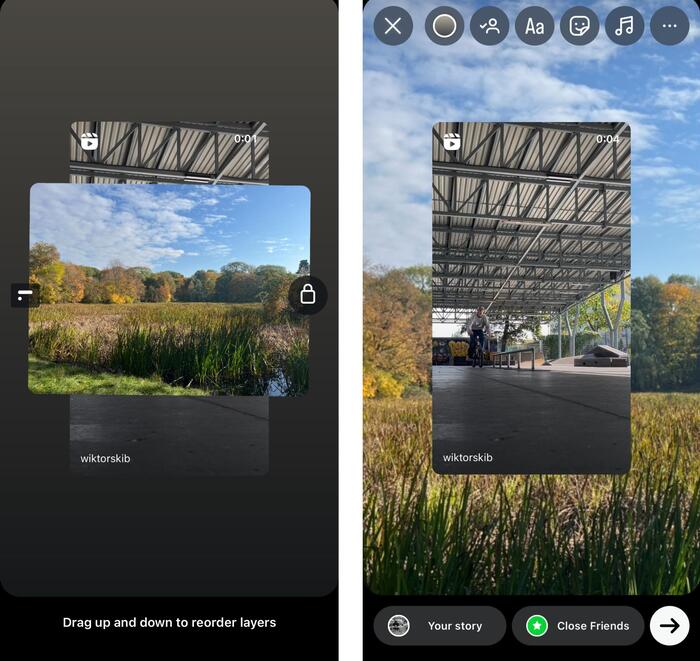
7. Create stickers from your photos using Cutouts
Did you know you can now create stickers from your photos? It’s a fun, easy, and creative way to incorporate your images into your Story content.
Here’s how to use the Cutouts feature in Instagram Stories:
- Go to the interactive stickers menu in Stories and select “Cutouts.”
- Pick the photo you want to turn into a sticker.
- Instagram will automatically select an item in the photo to cut out, but you can also do this manually.
- Place the sticker in your Story.
- And that’s it!
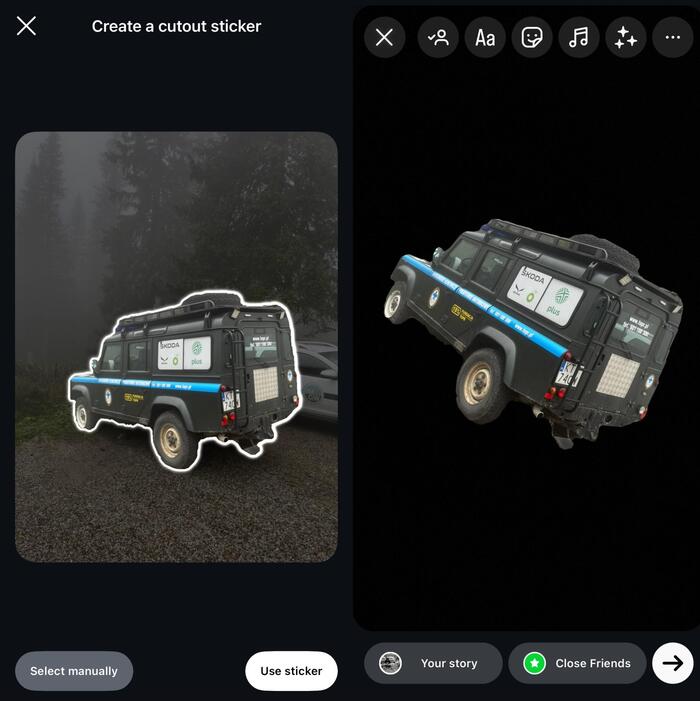
Instagram Reels hacks
8. Find trending audio for Reels faster
Using trending Instagram Reel songs is one of the best ways to expand your reach. But do you know how to find trending audio on Instagram in seconds?
- When creating your Reel, tap on the “Add sound “section. You will see all the Instagram Reels songs you can use in the new content.
- Go to “See more” to see how many times your favorite sounds were used in Reels. That’s how you’ll see which audios are trending.
This will give you an idea of how different Instagram Reels songs perform and how popular they are among creators.
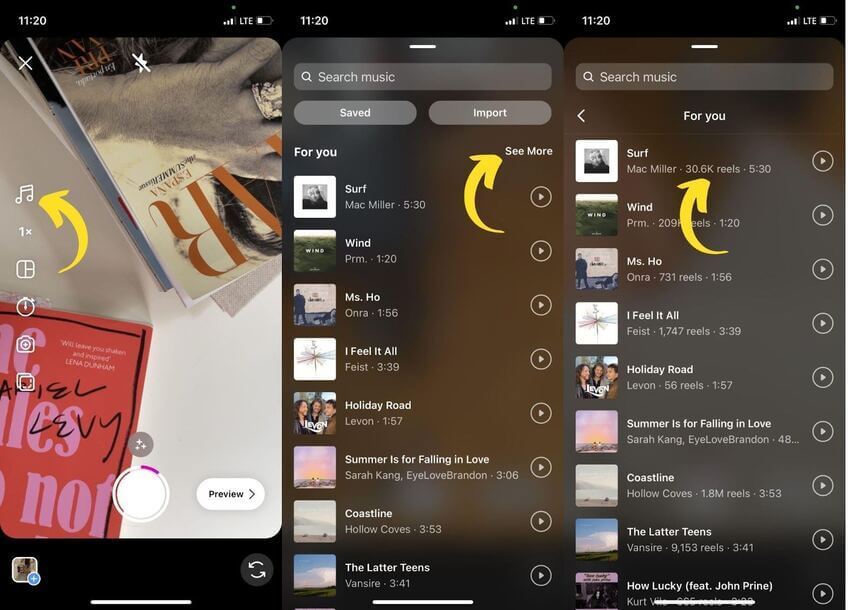
9. Remove watermarks from Reels re-shared from TikTok
It’s a popular tactic to share the same content on Instagram and TikTok, and many creators use the exact same video. But sharing a Reel with a TikTok watermark is not something the Instagram algorithm likes.
One way to go about it is to download your video before you share it on TikTok – it won’t have the watermark then. But if you tend to forget about it (like I do), not all is lost.
- Search for a free TikTok downloader website – there are plenty available on the internet.
- Follow the instructions and then save your free-of-watermark video to the files/camera roll.
- Only then upload your video to create a new Reel on Instagram.
10. Make Reels out of Stories
Again, something that’s been around for some time but makes content repurposing so much easier, helping you extend the lifespan of your Instagram stories. And it’s really easy to do:
- Go to your profile and select the Instagram Story highlight that you want to turn into a Reel.
- Tap the “Convert to Reel” option in the Menu.
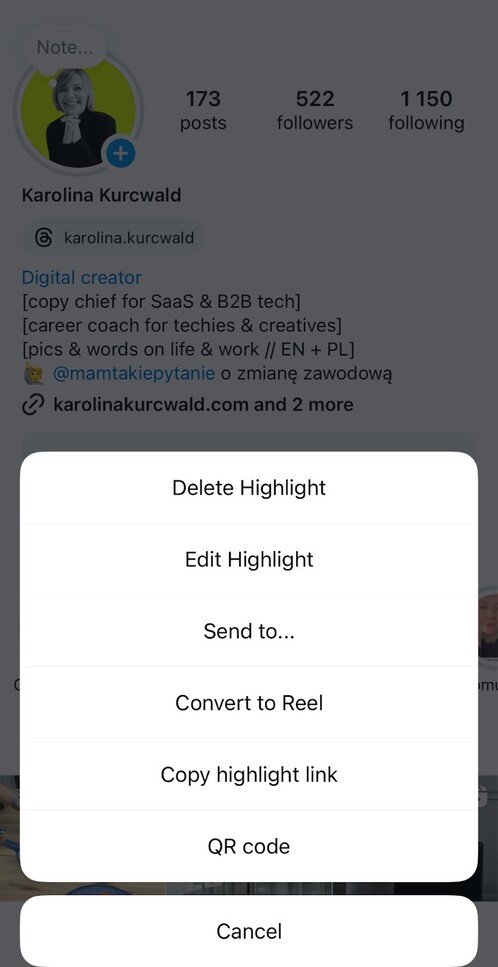
- Edit your Reel – add music and captions, edit the time, and remove unwanted videos. Then tap Done.
- In the next step, add your caption and Reel cover photo.
And you’ve just got yourself a Reel that you can post to your feed and that people can keep watching.
11. Use the “Green Screen” feature
Get your Instagram Reels to a whole new level with the “Green Screen” feature.
This feature will tremendously improve your storytelling by allowing you to add visual context to what you’re talking about.
How to use this feature:
- Go to your For You page and swipe right.
- Select the Reel option from the small menu at the bottom of your screen.
- Tap the arrow icon to expand the menu.
- Select “Green Screen.”
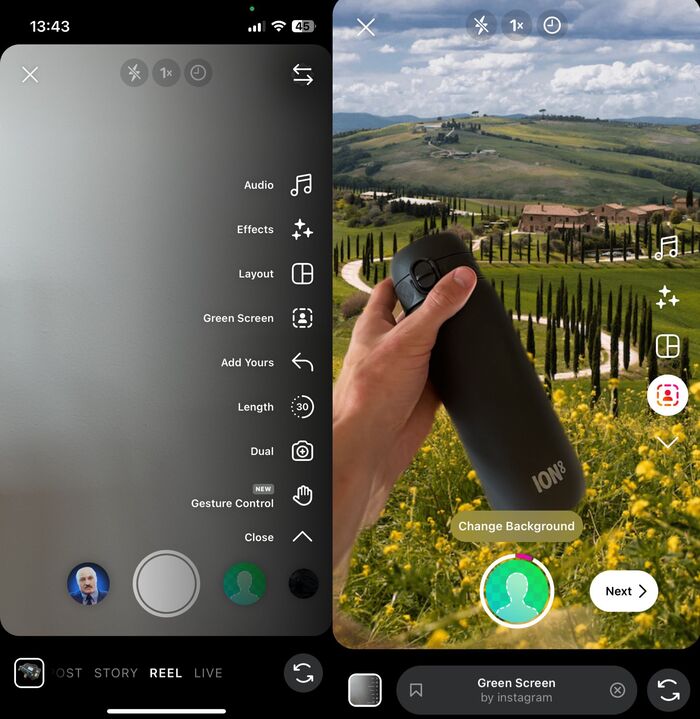
12. Add a cover image to your Reel
While editing your Reel, you can either select a frame from your video as the cover image or upload a photo from your camera roll as a custom cover.
If you’re aiming for a consistent aesthetic on your profile grid, consider uploading a custom photo that matches the cover images of your other Instagram posts.
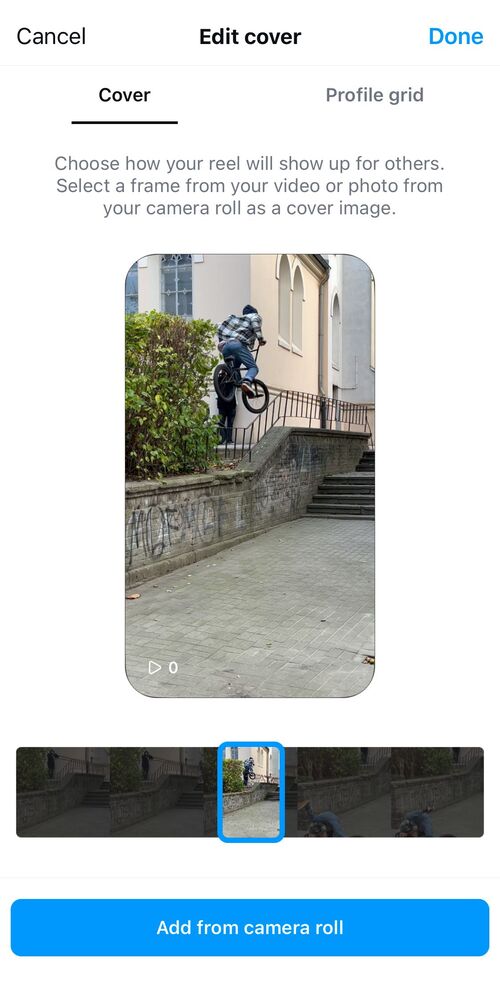

Protect your Instagram from spam bots
Automatically hide or delete comments from Instagram spam bots under your organic posts and ads, for all your IG profiles at once – with an all-in-one social media tool.
Instagram profile hacks
13. Tag other profiles and a Threads profile in your bio
If you run multiple Instagram accounts, and they’re all connected – add that information in your bio. You can simply tag your other account(s) and also include your Threads profile, so that people know who you are and where to look for your other content.
To add your Threads profile, turn on the “Show Threads badge” in the “Edit profile” menu. People will be able to go to your Thread profile from your Instagram profile.
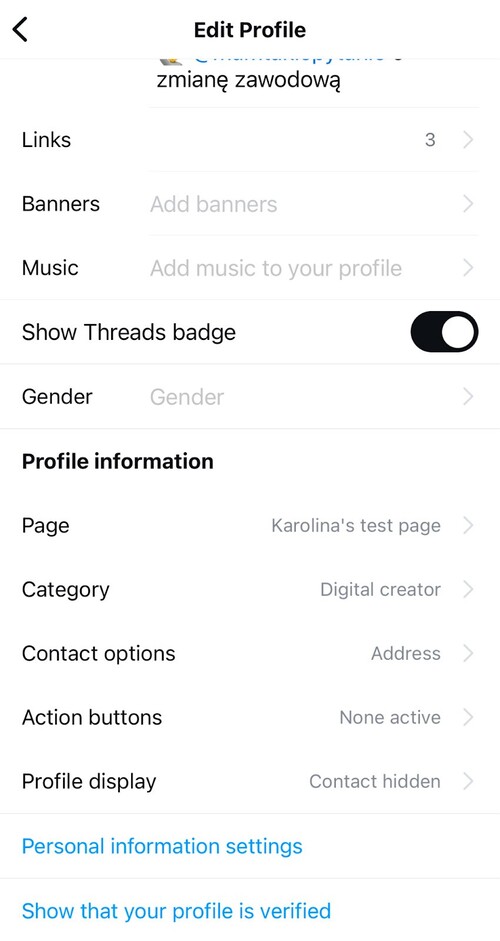
14. Add multiple links in bio without an external app
Instagram now lets you add multiple links to your Instagram profile, so you don’t have to link to just one place or an external landing page with all your links (unless you want to, anyway.)
To add links, go to your profile and tap “Edit profile,” then tap “Links” and “Add an external link.” You can also add a title to each link so they’re not confusing.
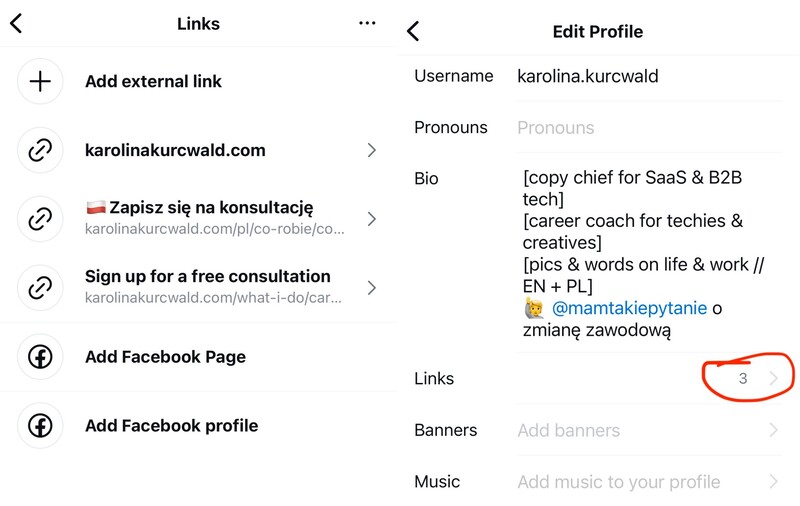
15. Add keywords to your profile
(Almost) everything is about SEO these days. And social media platforms have their own SEO rules, too.
If you want your profile to perform well in Instagram search results and be found by the right crowd, adding keywords both in your content and your profile is a good idea.
Here’s how to do it:
- Research the keywords you’d like to use on Instagram to see what kind of content pops up and if it’s the right company for your brand.
- Use your preferred keywords in your Instagram user profile by adding them in the username or name section.
- Your Instagram bio is your sales pitch and value proposition. Incorporate the keywords in the bio so people instantly know how you can help them.
16. Add line breaks to bio
The bio is also about the looks 👀so don’t forget to make it visually appealing. And one way to do it is to break up the text so it’s easier to read.
It used to be more complicated, and you needed to do it using your Notes app. But in case you still don’t know this, you can also use the “return” button on your phone’s numbers keyboard to add the lines and break up the text.
This also works for post captions, by the way.
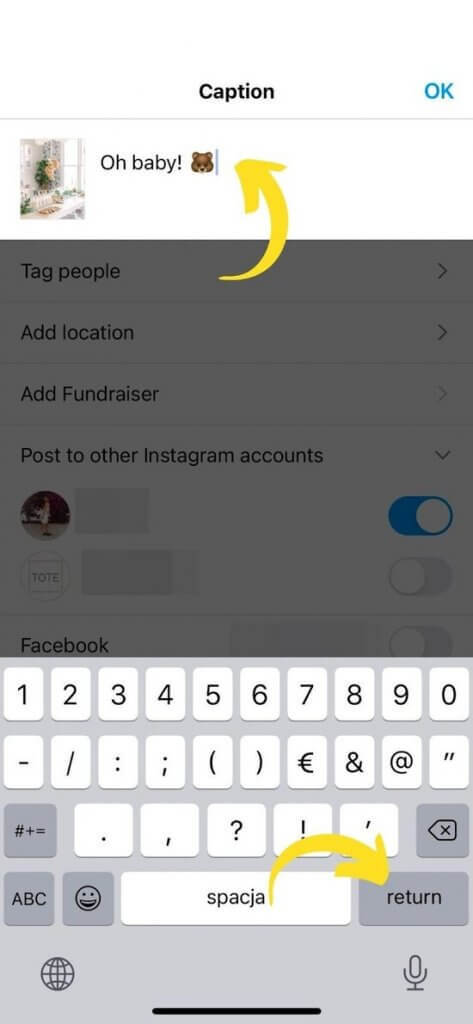
17. Add music to your Instagram profile
So you’ve added the keywords, links, and even the line breaks. But did you know you can also add music to your profile?
Go to the “Edit profile” menu and select a song. It will appear on your profile, right below your profile links.
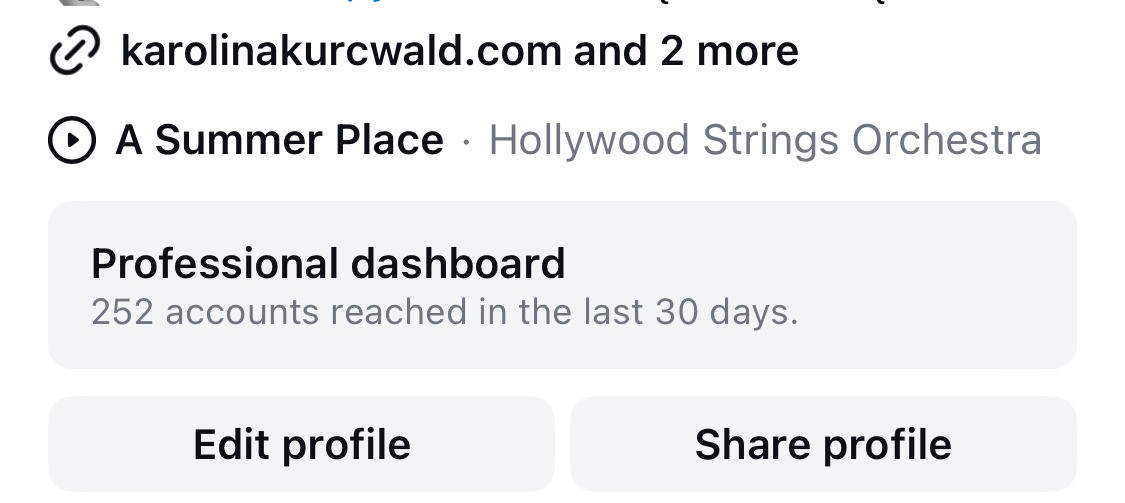
18. Change highlight covers without publishing them to your Story
Keeping the highlighted Story covers on your profile consistent with your branding helps make your profile look much more professional.
The good news is that you no longer have to publish a new Instagram Story with a highlight cover if you want to change it.
To do that:
- Tap and hold the highlight you want to update.
- Tap “Edit highlight” on the popup.
- Tap “Edit cover”, then select the new image from your camera roll.
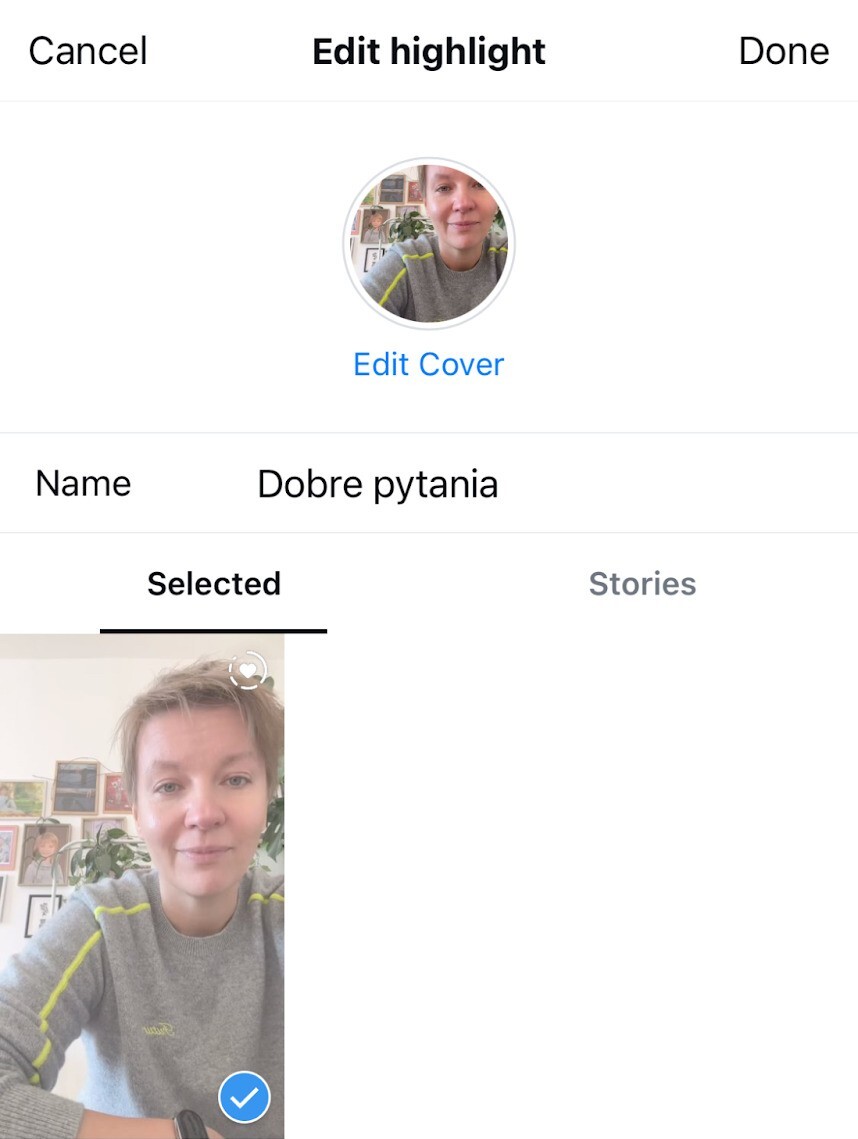
Instagram notes hacks
19. Add notes to your posts or Reels on Instagram
You probably know about Notes already. And you can now also share one note per post or Reel with your mutual Instagram followers (so, your followers that you also follow back) or people on your Close Friends list.
Here’s how to do that:
- Tap the “Share” icon on a post or reel.
- Tap “Add note…” and type a note no longer than 60 characters.
- Choose to share your note with your mutual followers or Close Friends.
- Tap “Share” in the top right to post your note.
- Your note will be visible to you and your selected audience for up to 3 days (or until you change or remove it.)
- To replace an existing note, tap on it and select “Leave a new note…”. Then enter a new note up to 60 characters, choose your audience, and tap “Share.”
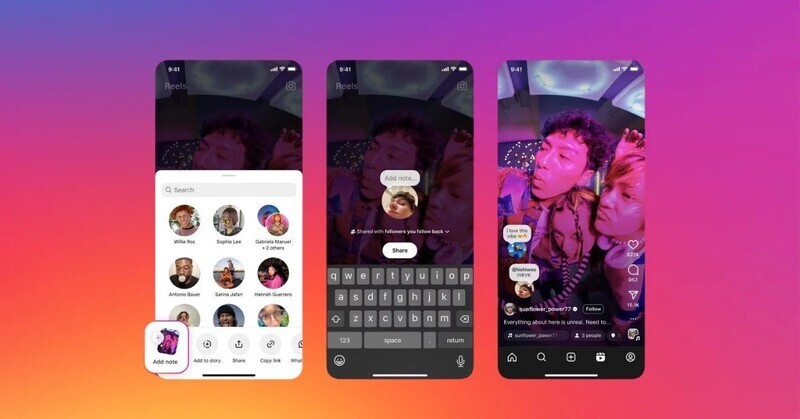
20. Use the group chat conversation starters in Notes
Instagram is also currently testing another new feature – Notes prompts. It’s another way for Instagram users to engage with each other and spice up their group chats using frequently used conversation starters.
You can ask a question, for example, about the mood, and others can add their responses in a panel everyone in the group can see.
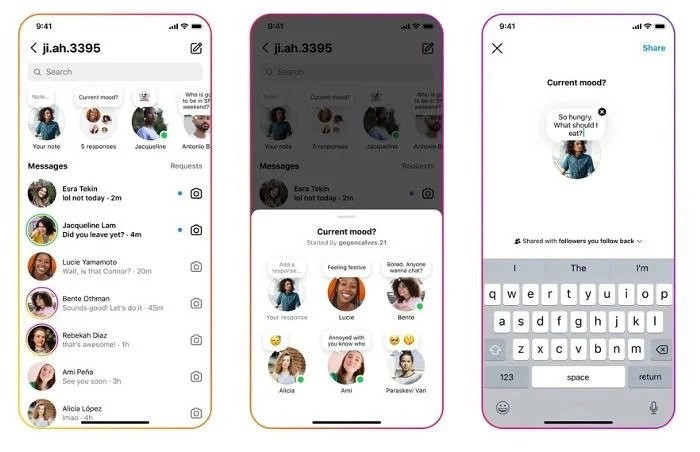
Instagram hacks for commenting
21. Reply with a Reel
Did you know you can now reply to a comment under your Reel with a Reel, a.k.a. a video response? It’s a great way to engage your community and get more ideas for Reel content for your profile.
If you’re familiar with how this works in TikTok, it’s pretty much the same.
- Tap “Reply” under a comment you want to reply to
- Then tap the camera icon next to the comment field and record your response.
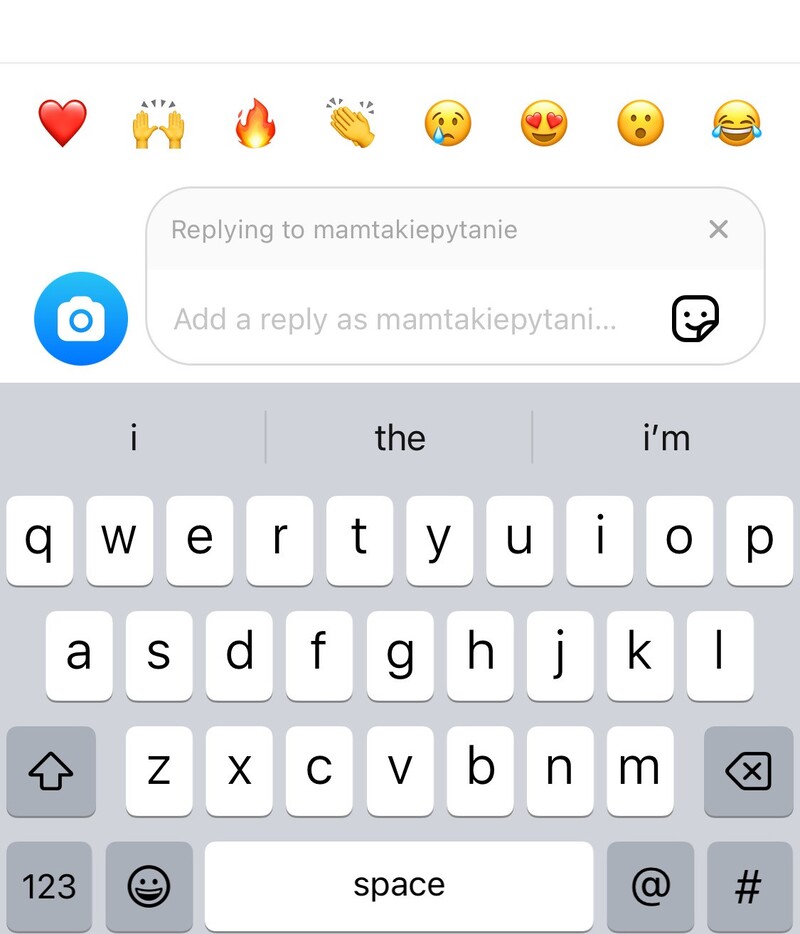
Just like on TikTok, the comment will be visible on the Reel for context.
22. Filter comments based on keywords
This is not a new feature, but it is definitely helpful if you want to steer clear of spam and trolls. Instagram lets you filter or block comments based on specific keywords, and now, you can access the feature much quicker than before.
To define your keywords:
- Go to your profile and tap the top right menu.
- Scroll all the way down and tap “Hidden words” in the “How others can interact with you” section.
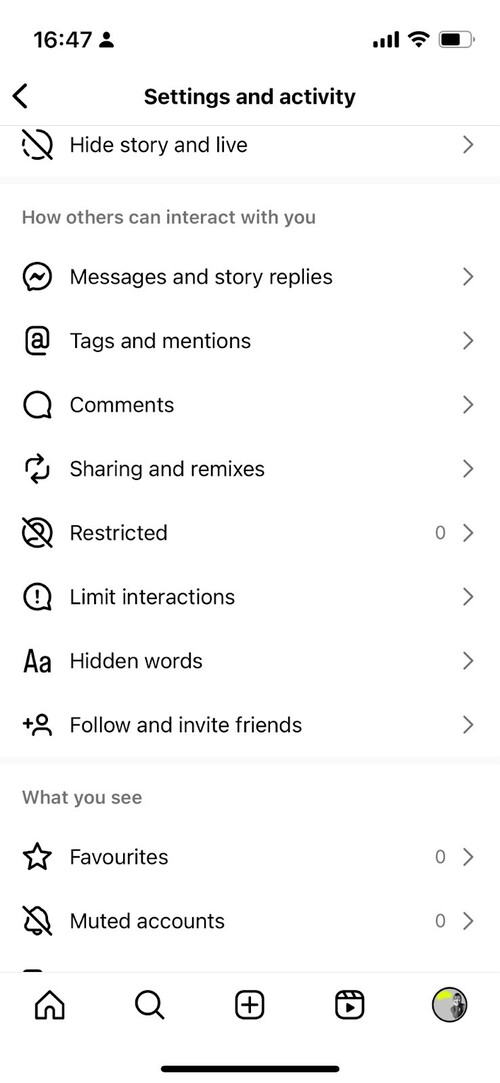
- You can hide comments and messages containing typically offensive words. And you can also create and manage your own custom words, phrases and even add special characters like emoji that you want filtered out from your comment section.
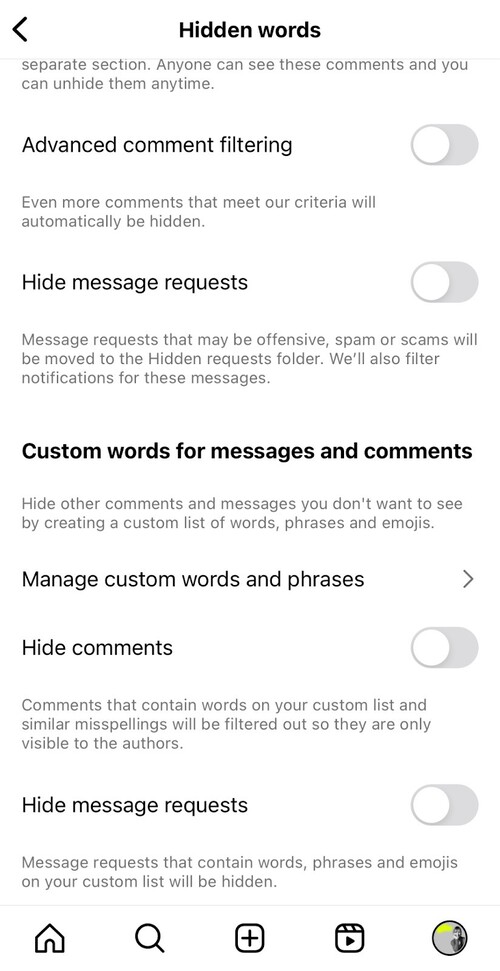

Manage (and automate) all comments and messages from one view
Use NapoleonCat to manage all of your comments, messages, reviews, etc. – all from one simple dashboard. Automate repetitive comments and DMs with an all-in-one social media tool.
Instagram hacks for DMs
23. A typo in the DMs? You can edit it!
You can now edit your Instagram messages up to 15 minutes after sending – which is huge for anyone suffering from posting anxiety, letting you quickly correct typos and other mistakes.
To edit a message you already sent, press and hold the message and then select “edit” from the menu that pops up.

24. Pin chats to the top of your inbox
If you receive many messages on Instagram, you know how difficult it might sometimes be to find specific comment threads in your inbox. To help with that, Instagram now lets you pin important chats to the top of your inbox so you can access them right away.
To pin a chat to the top of your inbox:
- Swipe left on the chat or press and hold.
- Then select “Pin.”
You can unpin the chat whenever you choose to.
Instagram hacks for writing captions
25. Add keywords for SEO
Just as with your bio, adding keywords to your content is important for the algorithm to help you find your target audience. So, don’t forget to add them (apart from the hashtags – they’re not exactly the same).
You can weave them into your caption naturally, though some people just add them at the end of the caption, along with the hashtags (or sometimes instead of them.) It’s best to test different possibilities and see what helps you get better reach and more views among the audience you actually want to reach.
26. Include a call to action
This is barely a hack – but definitely something that can improve the outcome of your post captions. Whatever your goal is for a piece of content – whether that’s clicking a link or leaving a comment – make sure you explicitly tell people to do it. And see what that does to the engagement.
Instagram growth hacks
27. Use collab posts
Again, not a super new thing, but worth mentioning as Instagram’s looking for ways to reignite the interest in feed posts.
By using collab posts, you can cross-promote your content to a new audience of the partner you collaborate with. It’s an easy way to grow your reach among an audience of potential followers. If you partner up with someone that has a similar audience, you can be sure your content is seen by the right people.
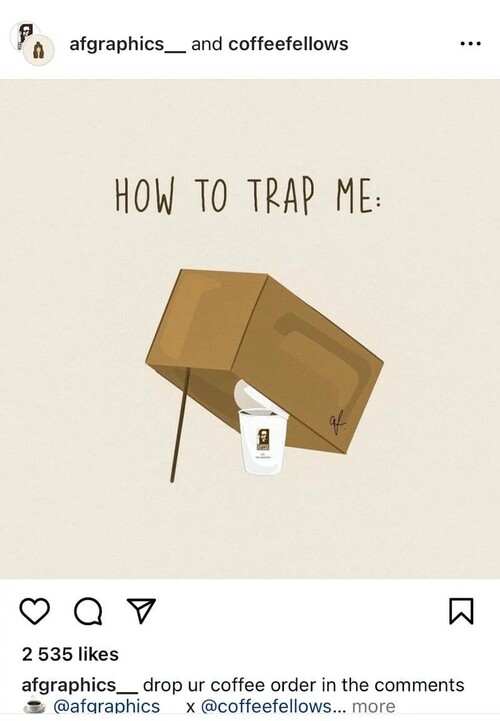
28. Post at the right time
This is the kind of “hack” (not even a hack if you ask me, but just a universal best practice) that never goes out of style.
If you’re not sure what time is the right time to post in your case, you can do two things:
- Test out different timings and track the statistics to find what works best for you
- Use more universally recommended timings first – and then still track the statistics to see if you need to tweak them.
So, essentially, you need to track the statistics 🙂 (and of course, draw the right conclusions and adjust your posting schedule.)
Instagram management hacks
29. Schedule posts within the Instagram app
Finally! You can now schedule your Instagram posts using the app itself. This adds some convenience – although, of course, it won’t solve all your scheduling and posting challenges, especially when you manage multiple Instagram accounts. It also doesn’t allow cross-posting to other Instagram accounts or different social media platforms.
To schedule your Instagram post within the Instagram app, go to Advanced Settings while creating your post, tap “Schedule this post,” and set your publication time.
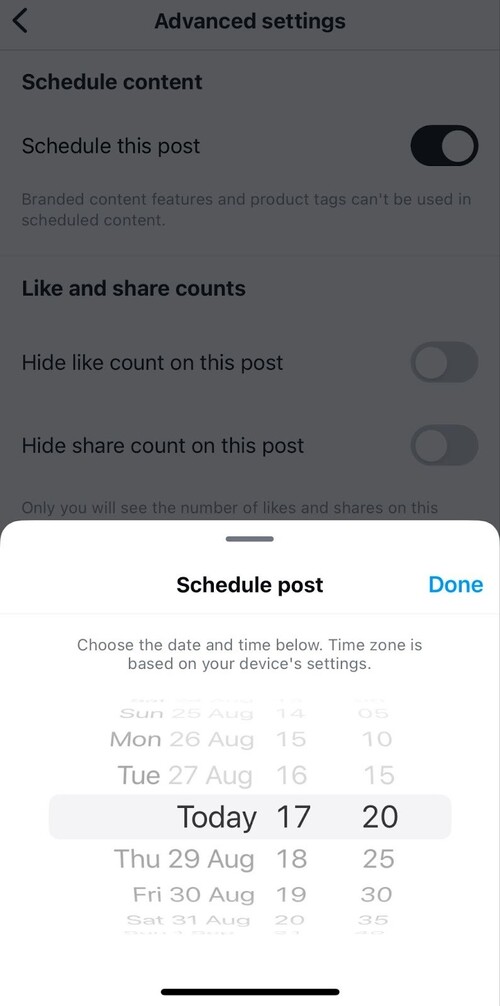
30. Manage multiple accounts from one device
The Instagram mobile app now lets you switch between your Instagram accounts pretty easily. You just need to tap and hold your profile picture at the bottom of the app to see your Instagram profiles and switch to the selected one (or add a new account you manage).
You can also double-tap if you only have two profiles – this will switch you to your other one. (Same thing works when you have more than two accounts, but I’m finding this a little less predictable. ;))
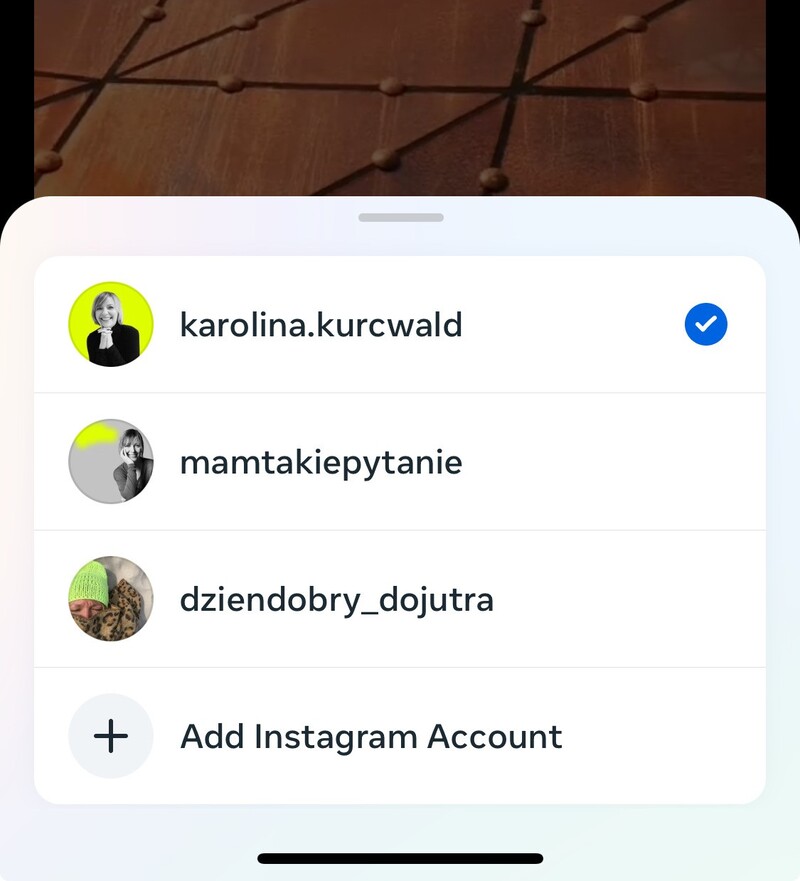
This will, of course, still require looking at your separate inboxes and an additional layer of vigilance to avoid posting something to the wrong account. (We’ve all been there, right?) But it’s definitely handy when you want to quickly switch between profiles to check new comments and DMs and see if there’s anything urgent.
31. Post from your desktop
Using Instagram’s web-based version, you can:
- Post photos and videos to your Instagram feed.
- Browse your Instagram feed.
- Leave comments.
- Like posts.
- Reply to DMs.
- View your notifications.
- Search for users.
- Search for hashtags.
You can also switch between different Instagram profiles, just like in the mobile app.
To post from your desktop browser:
- Open your browser and go to Instagram.
- Log in to your Instagram account.
- Click on the Create icon in the left-hand menu.
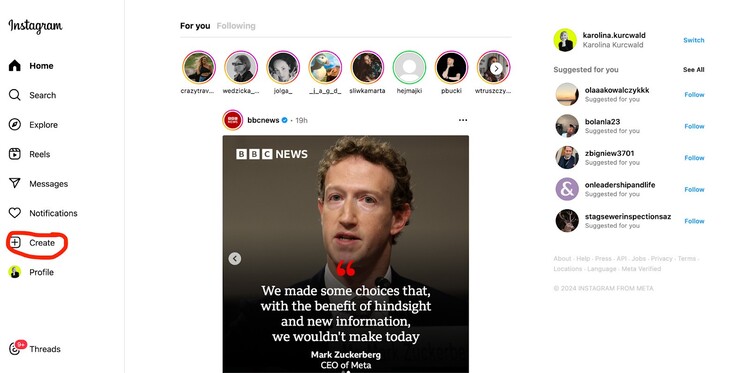
- Select what you want to add – these are your options:
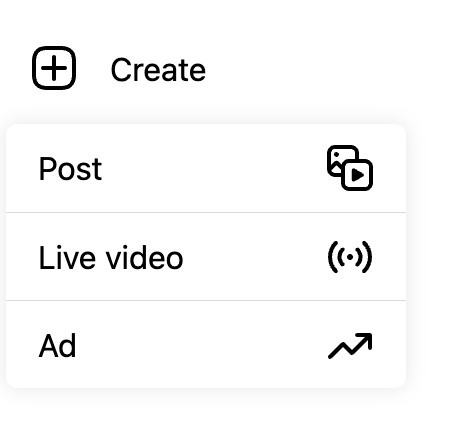
- Then, follow the steps to create and share your piece of content as you normally would.
32. Schedule posts, Reels, and Stories from desktop
You can also schedule your content in advance using your desktop computer – not just with posts but also with Reels and Stories. You’ll need a NapoleonCat account to do this.
- Go to the Publisher in NapoleonCat and select a date in the calendar. Then click “+” to add a new post.
- Select the Instagram account you want to post to and the type of content you want to schedule.
- Then, upload your content and add your captions.
You can add posts (including photo and video carousel posts), Reels, and Stories. You can even schedule Reels and TikToks with the same video content simultaneously, and save time on content repurposing.
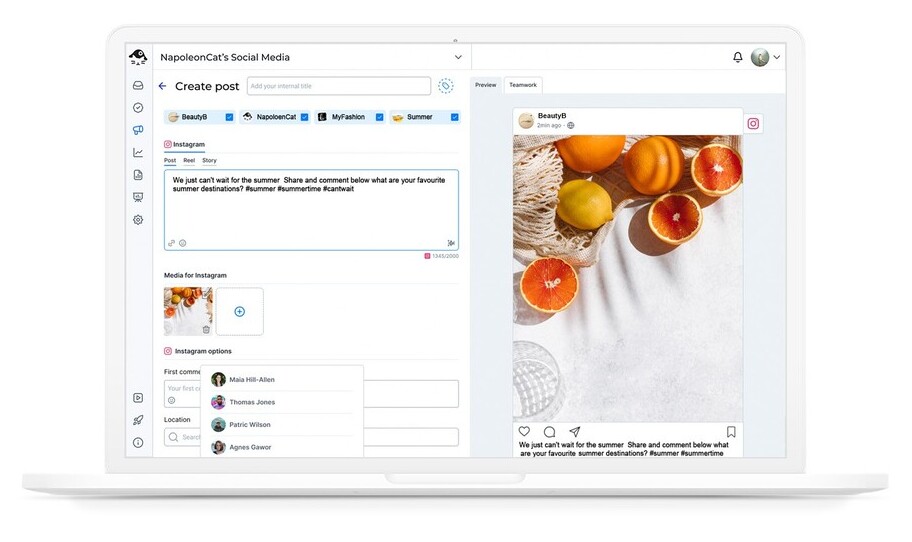
33. Automatically hide and delete comments
The Auto-moderation feature in NapoleonCat helps keep your comment sections tidy and friendly for your community.
You can set up Auto-moderation rules, and there’s a ready-made template you can use straight out of the box (or customize it to your needs) to automatically hide offensive comments on Instagram. You’ll find it in the right-hand menu when you access Auto-moderation in NapoleonCat.
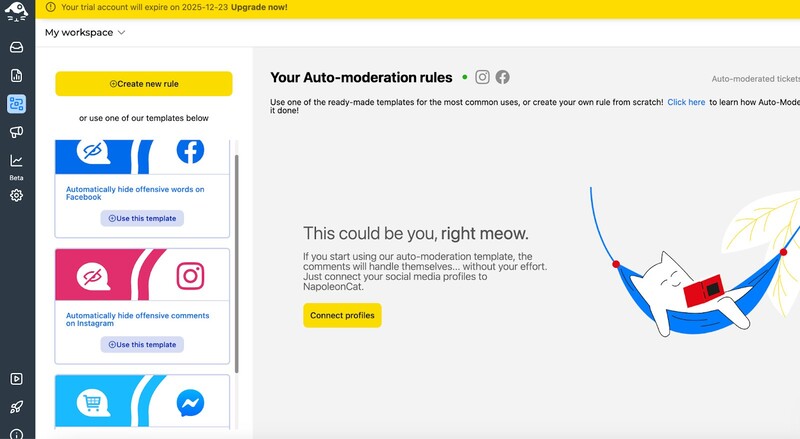
34. Manage all comments and DMs in one inbox, for multiple profiles
If you work for an agency or manage multiple brands and accounts, this one’s a life-saver. Instead of switching between accounts, spending extra time digging through all the individual inboxes, making sure your team members don’t reply to the same comments – not to mention risking posting to the wrong account 😉 – you can do it all in one inbox and one dashboard. And that’s NapoleonCat’s Social Inbox.
This will let you:
- Manage comments and DMs across Instagram profiles along with other social media channels like Facebook or TikTok
- Delegate comment threads to different people on your team and keep tabs on all conversations
- And even manage the comments that pop up under your Instagram ads that brands so often miss

Want to hack Instagram management for your brand?
Look into Instagram management tools for business like NapoleonCat and save tons of time posting content, managing comments, and collaborating with creators, moderators, and clients. Sound like a plan?
We highly recommend you test NapoleonCat completely for free – no credit card required 😉

Simplify Instagram Business
Management with One Tool
- Manage & reply to comments and DMs in one place.
- Monitor ad comments from multiple accounts.
- Automate answers to repetitive questions.
- Schedule posts to multiple accounts, on desktop.
- Analyze performance and monitor hashtags.
- Keep track of your competition.
- Create or schedule in-depth reports in seconds.
You may also like:
- How To Deactivate (Or Delete) An Instagram Account
- Instagram Creator vs Business Account – Which One Should You Choose?
- How to Get More Views On Instagram Reels
- What are Instagram Gifts? (and are they worth the hype?)
- 225 Fun Instagram Notes Ideas (+Guide)
- How To Add Multiple Photos To An Instagram Story: A Step-By-Step Guide
- How to Comment GIFs on Instagram (because yes, you can!)
- Top Instagram Reels Trends Right Now
- How To Add Music To An Instagram Post: A Complete Guide