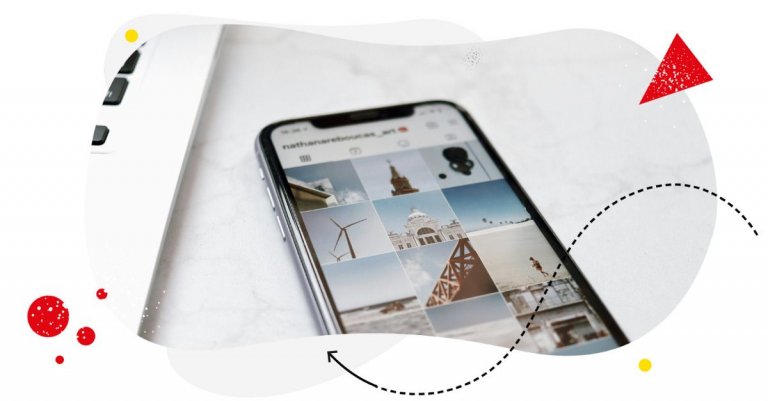Creating Instagram content that your audience cares about takes time. On top of that, you have to publish consistently to build the momentum needed to cultivate trust in your brand and build a following.
Getting stuck in the so-called content treadmill is not easy.
But what if I told you that you can regain control of your content strategy without getting burned out?
Instagram templates make that possible.
In this article, I’ll tell you everything you need to know about Instagram templates — what they are, how they can help your Instagram content strategy, and how to use them effectively.

Simplify Instagram Business
Management with One Tool
- Manage & reply to comments and DMs in one place.
- Monitor ad comments from multiple accounts.
- Automate answers to repetitive questions.
- Schedule posts to multiple accounts, on desktop.
- Analyze performance and monitor hashtags.
- Keep track of your competition.
- Create or schedule in-depth reports in seconds.
What are Instagram templates?
Instagram templates are pre-made designs that serve as a framework for creating content on the visual platform quickly and easily.
Instead of drafting or designing a post, Reel, Story, or carousel from scratch, simply choose a template and customize it to fit your brand’s style and message.
Instagram templates enable you to quickly create Instagram content that’s visually appealing and engaging — allowing you to focus on other aspects of your strategy, like analyzing your Instagram insights or researching your competitors.
That said, you can’t maintain the interest of your audience if you’re publishing only one type of Instagram content. No one likes a one-trick pony. So try mixing it up by using a variety of content formats, such as Reels, Stories, carousels, and posts. This will keep your audience guessing and make them more eager for what you have in store for them next, not to mention engage different segments of your audience.
But are there templates available for each Instagram content format? You bet. Before we talk about how to find and use these templates, allow me to share some background on each.
What are Instagram Reels templates?
An Instagram Reel template is a pre-built video layout that you can use, edit, and customize to create your Reels.
These templates usually include pre-selected music and preset clip durations from existing Reels. So if you want to create short-video content that aligns with popular trends with minimal time and effort, using Instagram Reels templates can streamline the entire process.
The best part about Instagram Reels templates is they’re available within the platform (the feature was introduced in 2022). And thanks to feature’s numerous upgrades over the years, the creating and editing experience for Reels templates has improved by a ton.
Reels aren’t your typical videos. They involve the creative use of captions, trending audio, and in some cases, AR effects. Reels are an artform. With over half of US marketers using Reels for influencer marketing, you’d be wise to join the gold rush. .But if you want to create Reels that will captivate users with just a few taps, Reels templates are your go-to.

Protect your Instagram from spam bots
Automatically hide or delete comments from Instagram spam bots under your organic posts and ads, for all your IG profiles at once – with an all-in-one social media tool.
What are Instagram post templates?
Instagram post templates are pre-designed layouts that help you create visually striking posts with ease.
Instagram posts can be an image, video, or carousel. By using Instagram templates, you can create and publish scroll-stoppers in just a few taps.
Currently, Instagram doesn’t offer post templates, but you can find many on platforms like Canva, Wepik, and Creatopy.
In terms of how these templates are used, they’re not much different from when you choose a theme for your website. You select a design that fits your brand’s style, then customize it with your own images, text, and colors.
What are Instagram Story templates?
Instagram Story templates are pre-designed layouts designed for Instagram Stories. With these templates, you can create eye-catching, interactive Stories without having to start from a blank canvas.
As with templates for Reels and regular posts, you can customize Story templates so they fit your brand’s style, colors, and messaging.
Since Stories are temporary posts that last 24 hours, they’re the perfect format for creating real-time updates, behind-the-scenes looks, and quick announcements. However, because of their short lifespan, conceptualizing and designing Stories from scratch can feel like a never-ending task.
This is where Story templates come in handy. No need to start each Story from scratch — simply choose a template, replace or edit the placeholders for text, images, and interactive elements, and then you’re off to the races.
How to use Reel templates on Instagram
I did mention earlier that you can find and use Reel templates on Instagram, right? I’ll be glad to show you how. As a bonus, I’ll even show you how to create your own.
There are multiple ways to use Reel templates on Instagram.
How to use Reels templates in Video Editor
This is the standard method of using Reels templates on Instagram. It’s pretty straightforward.
Step 1: Select Reels
Open the Instagram app and then go to your Reels field by tapping the “play” button at the bottom.
Tap the plus icon and then select the “Reel” option at the bottom.
Step 2: Access the templates
Select the “Templates” icon at the top.
Step 3: Browse Reels templates
Here you’ll be able to browse Reels templates to find one that aligns with what you want to publish.
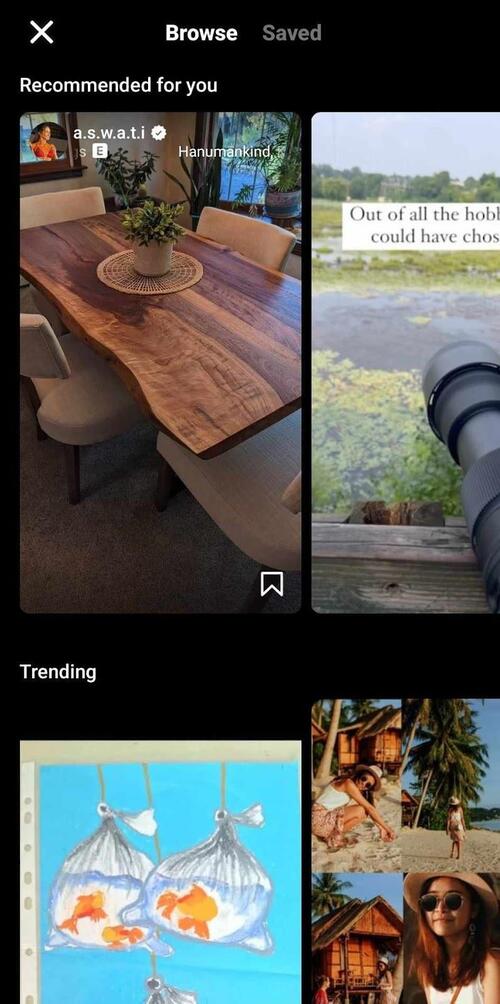
You can preview different templates, each showcasing various clips, music and clip timing options. You can replace the clips by adding your own media files and preview how the final Reel will look before publishing.
Once you’re satisfied with your design, click “Next.”
Step 4: Make final adjustments
You’ll be asked to make final adjustments. Here’s you’ll be asked to write a caption, add hashtags. You can also tag people, add a location, edit your audience settings, and customize other details.
How to use Reels templates through scrolling
Let’s say you’re scrolling Reels on the Insta app. And then you stumbled on a Reel you want to repurpose. You can use that Reel as a template, granted that the creator has generated a template for it.
Step 1: Open the Reel
Find a Reel you want to repurpose and tap to open it.
Step 2: Access the template
Tap the three dots icon in the bottom right corner of the Reel, then select “Use Template” from the options that appear.
Step 3: Customize the template
The template will load with the same music and clip timing as the original Reel. Replace the existing media with your own media files.
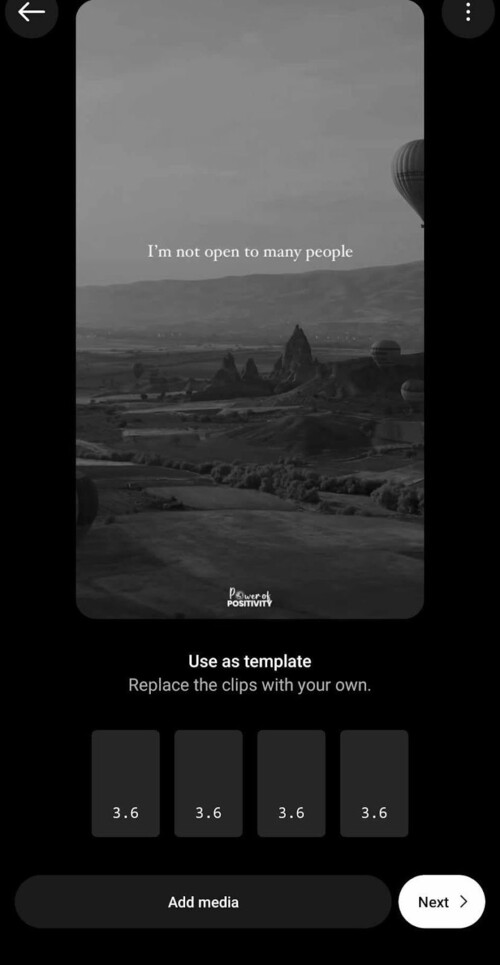
Step 4: Make final adjustments
After customizing, add a caption, hashtags, tag people, select an audience, and make any other necessary tweaks.
Step 5: Publish your Reel
Once everything looks good, hit “Next” and publish your Reel!

Schedule unlimited Instagram Posts, Stories, Reels, and Carousels
Seamlessly schedule Instagram posts to multiple accounts at once. Collaborate and work in a team – with an all-in-one social media tool.
How to save an Instagram Reels template
Calling a Reels template a template would be debatable if you’re not at least considering using it in the near future.
To reuse a Reels template, you need to save it first for easy access. Here’s how you can save an Instagram Reels template for use at a later time.
Step 1: Choose a template
Step 2: Tap “Use a template” to access the video editor.
Step 3: Proceed to add media to customize the template, then click “Next.”
Step 4: Click on the three-dot icon on the upper right.
Step 5: Click “Save.”
You can also save an Instagram Reels template via the template browser.
Step 1: Go to your Reels feed by clicking on the “play” button at the bottom.
Step 2: Tap the plus icon and then select the “Reel” option.
Step 3: Select the “Templates” icon at the top.
Step 4: Choose the Reels template you want to save as you browse templates.
Step 5: Tap the Save icon at the bottom right corner of the template.
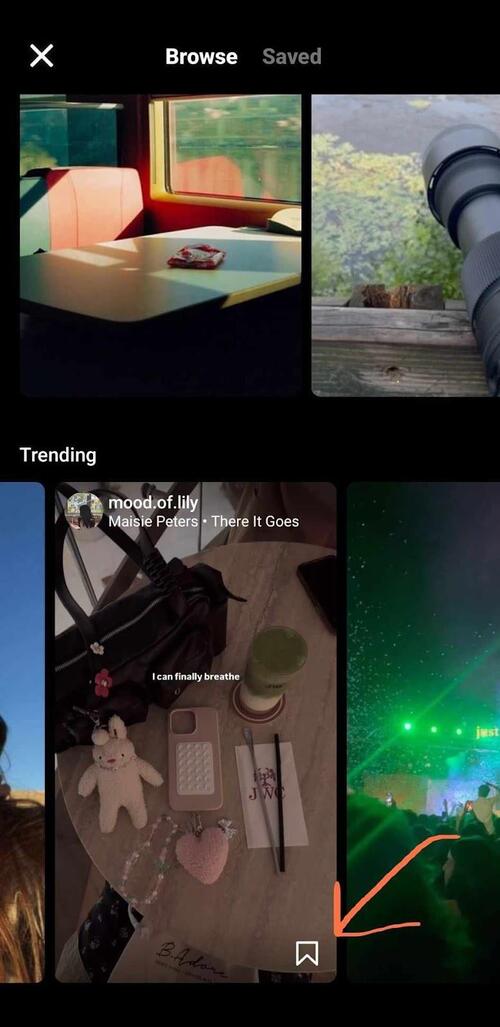
How to find saved Reels templates on Instagram
Once you’ve saved Reels templates, you can access them again for later use by navigating to your saved items while you’re in the middle of creating a new Reel via video editor.
Step 1: Navigate to your Reels feed.
Step 2: Tap the plus icon and then select the “Reel” option at the bottom.
Step 3: Tap the “Templates” icon at the top.
Step 4: Tap “Saved” at the top.
Step 5: Here you’ll see all the Reels templates you’ve saved. Browse through your saved templates and select one to start customizing it for your new Reel,
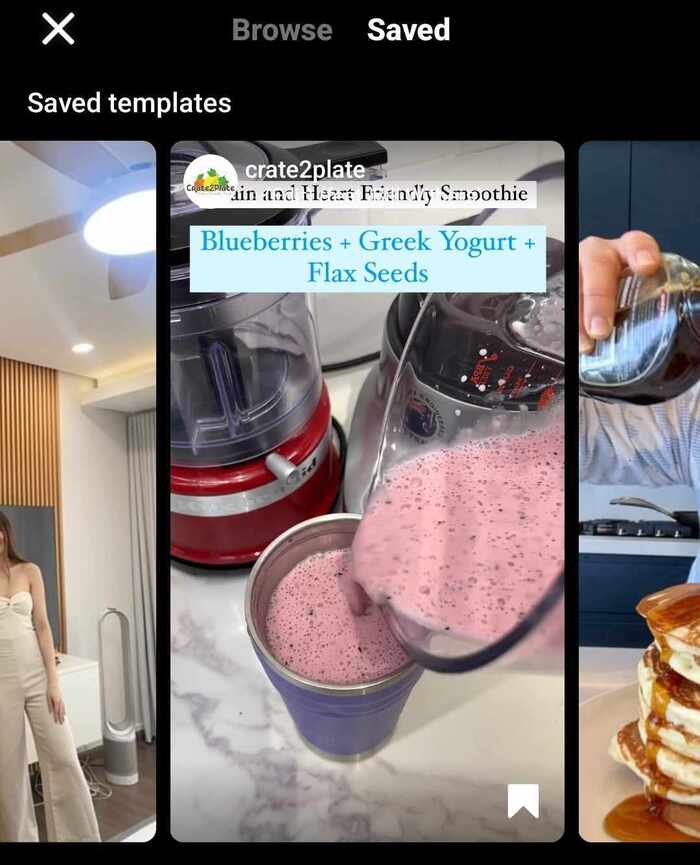
How to use Instagram post templates
As already mentioned, Instagram doesn’t offer post templates. Thankfully, you can download a ton of Instagram post templates from various design platforms like Canva, Wepik, and Creatopy —to name a few.
The steps on how to find and use an Instagram template are more or less the same, regardless of the platform you use. Choose and use an Instagram template that is often similar.
Here are typically the steps involved.
Step 1: Choose your template platform
Start by selecting a platform that offers Instagram post templates, such as Canva. Sign up or log in to your account.
Step 2: Browse and select a template
Use the platform’s search bar to browse for Instagram post templates. To find a post template that fits the effect you’re going for, filter your search by categories, styles, themes, or any other options provided by the platform.
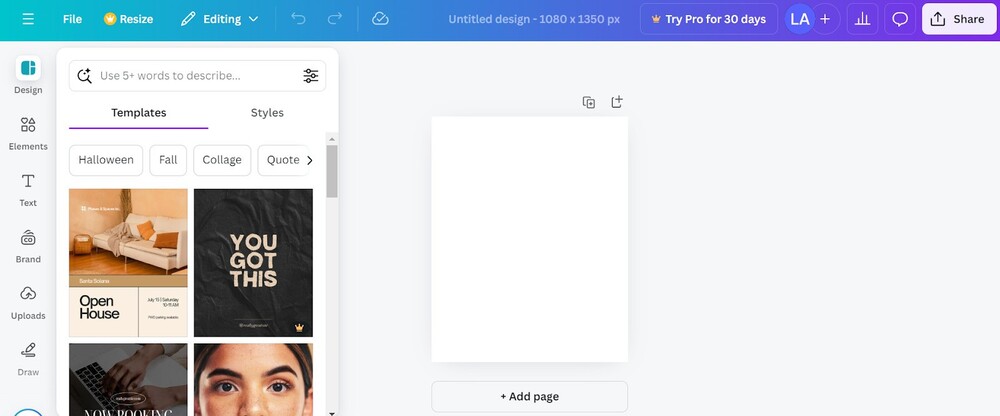
Step 3: Customize the template
Once you’ve selected a template, click on it to open the editor. Replace the placeholder text with your own messaging, and upload images and media that align with the template and reflect your brand. Adjust colors and fonts to align with your brand’s identity.
Step 4: Add design elements
Feel free to add elements like stickers, icons, or additional text boxes. Don’t overdo it, though. Make sure the elements you’re adding complement the template and don’t distract from the post’s intended effect and message.
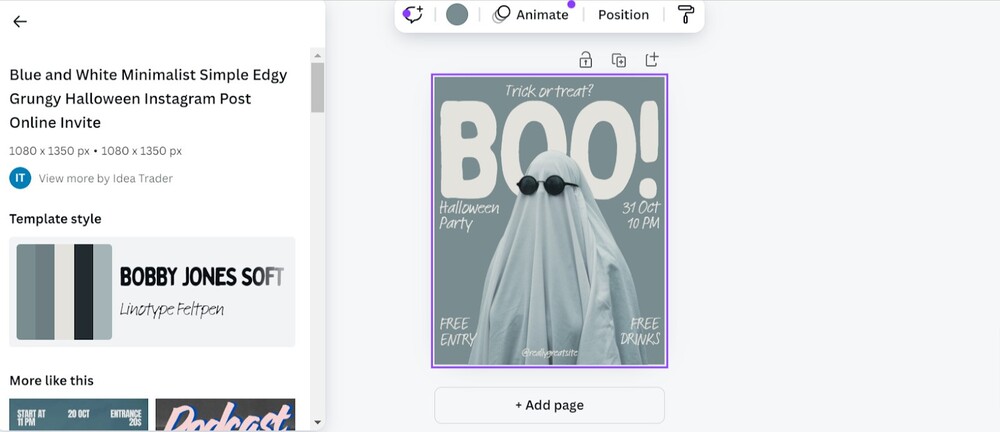
Step 5: Download your design
Once you’re satisfied with the final design, download it in the preferred format (JPG or PNG) that works best for Instagram. Make sure the resolution is high enough for clear visibility on the platform.
Step 6: Upload to Instagram
Open the Instagram app, click on the “+” icon, and select your newly created post. Add any additional captions, hashtags, and tags before publishing.
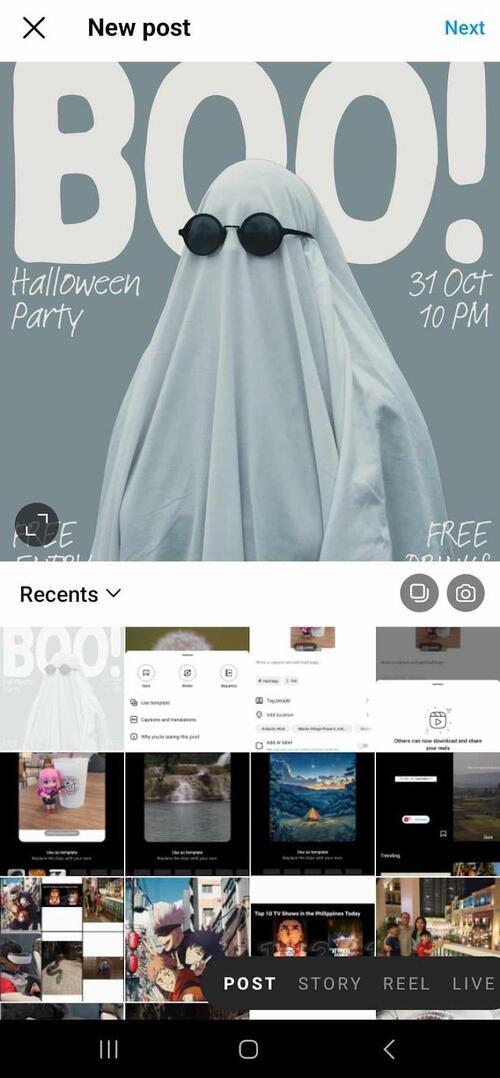
How to use Instagram Story templates
Just like with Instagram post templates, while Instagram Story templates aren’t available on Instagram, you can find loads of them on different design platforms. For Instagram Story templates, I’d recommend Social Bee, Adobe, and Canva.
Again, the steps to using suitable Instagram Story templates are quite similar across different design platforms. Here are the steps:
Step 1: Choose your template platform
Select a platform that offers Instagram Story templates. Some platforms will require you to sign up and log in to your account before you can access their templates.
Step 2: Browse and select a template
Use the platform’s search bar or categories to browse Instagram Story templates. You can filter by style, theme, or category to find a template that evokes the look and feel you want for your Story.
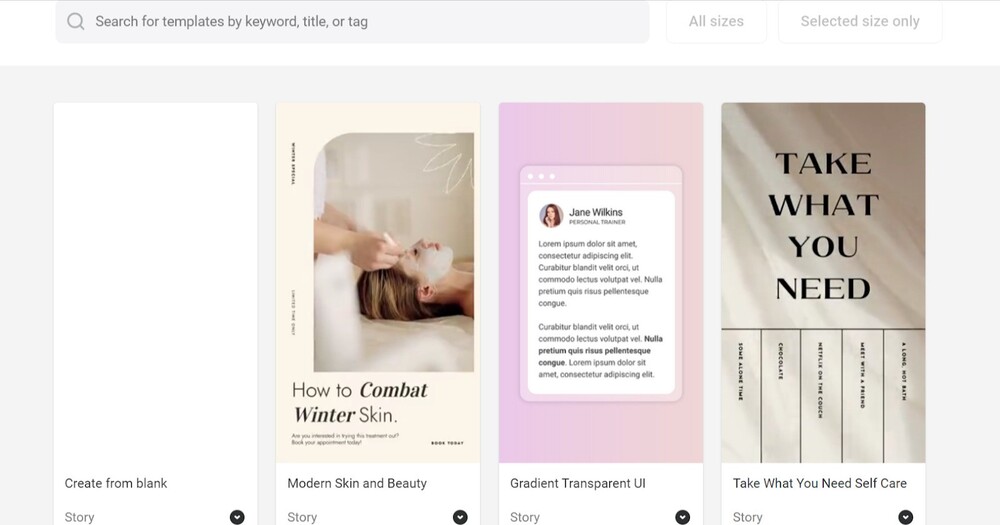
Step 3: Customize the template
After selecting a Story template, open the editor to replace placeholder text with your own content. Upload any images or media that fit the Story you want to share. Adjust the colors and fonts so that they reinforce your brand.
Step 4: Add interactive elements
Story templates often incorporate elements like polls, questions, or stickers to make your Stories engaging and interactive. When you add these elements, make sure they align with your Story’s purpose and captivate without being distracting.
Step 5: Download your design
After finishing your design, download the Story template in the preferred format (usually JPG or PNG). Make sure the resolution is high enough.
Step 6: Upload to Instagram
Open the Instagram app, click on the “+” icon, and select “Story.” Upload your newly created Story, make sure you use interactive elements or tags, and publish it to engage your audience.
Putting it All Together
If you want a much better shot at building an engaged community on Instagram, you need to scale up your content production while maintaining the quality of your posts. Sounds tough? With Instagram Reels templates, you can streamline the process, making it easier to create visually appealing content that resonates with your audience.
That said, consistently pumping out Instagram content is just the first step. Real success comes from managing your social media strategy effectively to ensure your content hits the mark. This is where NapoleonCat can be a game-changer.
With NapoleonCat’s Instagram management tools for business, you can easily handle all aspects of your Instagram presence from one centralized platform. Whether you’re managing multiple accounts, moderating comments, or automating tedious tasks, NapoleonCat has you covered. Here’s how it can help:
- Manage multiple Instagram accounts from one place, making it simple to switch between personal, brand, or client profiles.
- Handle all your organic and ad comments from one customizable view, so you never miss an opportunity to engage with your audience.
- Automate comment and DM moderation, freeing up valuable time to focus on growing your community.
- Automatically delete spam comments, keeping your profile clean and professional.
- Schedule posts and Stories in advance, ensuring your content goes live at the optimal times, even when you’re busy.
- Analyze performance metrics to track the success of your posts, allowing you to adjust your strategy based on data-driven insights.
- Track competitors to stay ahead of the curve and see what’s working in your industry.
In short, while Instagram Reels templates help you produce great content quickly, NapoleonCat helps you manage and optimize that content more effectively—giving you the tools to build and sustain an engaged community without the overwhelm.
We highly recommend you test NapoleonCat completely for free – no credit card required 😉

Simplify Instagram Business
Management with One Tool
- Manage & reply to comments and DMs in one place.
- Monitor ad comments from multiple accounts.
- Automate answers to repetitive questions.
- Schedule posts to multiple accounts, on desktop.
- Analyze performance and monitor hashtags.
- Keep track of your competition.
- Create or schedule in-depth reports in seconds.
You may also like:
- What are Instagram Gifts? (and are they worth the hype?)
- 225 Fun Instagram Notes Ideas (+Guide)
- Top Instagram Reels Trends Right Now
- The Best Instagram Reels Editing Apps
- How to Make Reels on Instagram: An Easy Guide For Beginners
- Here’s the Best Time to Post Reels on Instagram
- How to Get More Views On Instagram Reels
- How to Go Viral on Instagram – 8 Pro Tips
- How To Hide Likes On Instagram: A Step-By-Step Guide
- How to Comment GIFs on Instagram (because yes, you can!)