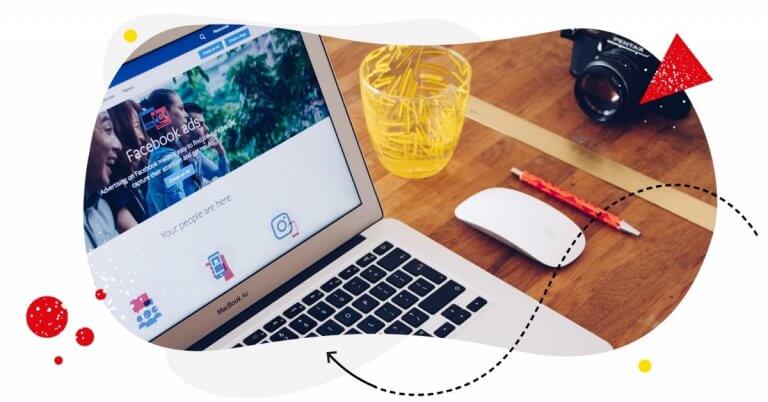You’ve been thinking about Facebook advertising for a while, but you don’t have time to sit through an online course or unpick dozens of outdated guides. Or, maybe you’ve tried to use Facebook Ads before but gave up when faced with Ads Manager’s not-so-user-friendly interface.
It’s understandable, the whole Facebook Ads system is intimidating as hell.
But you shouldn’t miss out on the exposure and sales it offers just because the learning curve is steep. Which is why we’ve put together this guide.
In it, we’ll introduce the most important Facebook Ad targeting concepts like…
- What Facebook Ad targeting is and what targeting options are available
- Why people use Facebook Ad targeting
- What a Facebook Audience is and what it has to do with Facebook Ad targeting
- How to target an Audience with ads on Facebook
- What Facebook Ad objectives are and why you need to know for targeting
- What to do and not to do when managing Facebook Ads
What a mouthful. Now let’s get started.
What is Facebook ad targeting and what options are available?
Facebook Ad targeting allows advertisers to target (no… really?) their ads at audiences that meet specific criteria. The great thing about Facebook’s targeting system is that these criteria are completely customisable.
You can pick and choose from a seemingly endless list of targeting options to get your ads in front of exactly the right people.
Facebook lumps its targeting options into five categories. Each of which has subcategories and often subs of those subcategories as well. The five top-level categories are location, demographics, interests, behaviour, and connections:
1. Location-based targeting
With location-based targeting options, you can hone in on users who live in, are currently located in, or have recently travelled to a defined area. You can get pretty specific with it or keep things nice and broad. Target by country, county, state, city, or postcode. Or even narrow it down to specific DMAs (designated market areas) or a radius around a defined point.
2. Demographic targeting
As an advertiser, you’re probably used to working with demographic data and Facebook has a lot of it to hand. You can target users by basic markers like age, gender, and education. Plus a bunch of more interesting stuff like generation (millennial, gen-z, etc.) work status and life events (e.g. married with kids).
3. Interest-based targeting
With interest-based targeting, you can get your ads in front of users who’ve shown an interest in things related to your product. For example, if you’re advertising for an outdoor-wear brand, you could target people who engage with content about outdoor sports, camping, hiking, public parks, or nature reserves.
Facebook decides what users are into by analysing their engagement history (Likes, Shares, and Comments), Group memberships, and Page Follows.
4. Behaviour-based targeting
Of all the targeting categories, this one confuses people the most. It includes everything from purchase behaviours – like whether someone uses Facebook Payments – to what browser and operating system someone accesses Facebook from.
But behaviour-based targeting can also get a bit creepy. For example, Facebook can identify ‘Early technology adopters’ and people who are likely to move house soon. This means it can be very powerful if you know how to apply it properly or are willing to suffer a period of trial and error until you do.
5. Connection-based targeting
With connection-based targeting, you can include or exclude people from seeing your ads who already know your brand. So, if you want to expand your audience or reach people outside your existing network, you can set an ad to not target people who already Like your Page or are Friends with someone who does.
You can do the same with users who Like your App or are Friends with someone who Likes it, as well as users who are going to or are Friends with someone who’s going to, your Event.
You can probably see why these options are useful. If you’re paying per set of eyes on your ads for an event, you don’t want to be dropping dollar every time someone who’s already going sees it. In which case, you can exclude them by applying connection-based targeting.

Manage Facebook Ads Comments From One Place
Manage all your Facebook Ads comments from one place. Automatically hide and delete spam – with an all-in-one social media tool.
Why use Facebook Ad targeting?
Facebook Ad targeting is no simple game of ball (as much as they like to tell you it is). It’s more like a long game of chess with a bit of bridge thrown in. So, why bother at all?
Here are 4 benefits of Facebook Ad targeting…
You can reach more relevant audiences than elsewhere
Few platforms have the kind of data Facebook has about its users. Once you understand how to target ads well, you can find any niche and get your content in front of it at speed.
You can easily optimise your campaigns using Ads Manager
I’m not the biggest fan of Ads Manager (you can’t tell, right?). But… it is easy to measure important metrics like Reach, Impressions, money spent, click-throughs, and so on in-platform. Which means you can tweak your campaigns quickly and in real-time.
You won’t reach Facebook users through organic reach
Under the guise of prioritising “more meaningful social interactions with family and friends”, Facebook implemented a stream of updates that restricted the organic reach of Pages in News Feed. Which is a bummer… and I’m sure it’s a complete coincidence that ad visibility rose at the same time (*cough*).
You can easily scale once you’re set up
You might start off targeting a few ads at a few small audiences. But, once you figure out what works, it’s quick and easy to ramp up your campaign, which makes the struggle at the start (almost) worth it. Plus, such campaigns are cheaper than the ones run using Google Ads.
What is a Facebook Audience?
A Facebook Audience is any group of users you target with your ads. You can make an audience yourself using Facebook’s targeting options or trust Facebook’s algorithms to create the right audience for you (more on that in a mo).
The platform defines three audience types: Core Audience, Custom Audience, and Lookalike Audience. Here’s what they mean…
What is a Core Audience?
A Core Audience is one you create using Facebook targeting. So, it could be millennial women who were recently in the state of Georgia and who have shown a keen interest in extreme sports. Or a 30-45-year-old Google Chrome user who adopts new technologies early.
Once you’ve created a Core Audience you can save it and store it in Ads Manager for future use.
What is a Custom Audience?
You’d think a Custom Audience was one you customise yourself, right? Nope! For some reason, Facebook calls that a Core Audience and defines a Custom Audience like this…
“Connect with people who have already shown an interest in your business”. This means you can connect various off-platform assets with Facebook to target audiences you already have.
For example, you can connect a list of customers from your CRM, install the Facebook SDK to your App, or set up Facebook Pixel to link Facebook to your website.
What is a Lookalike Audience?
To create a Core Audience, you need to have a pretty good idea of who your ideal customer is. If you don’t, you’ll spend hours in Facebook’s Audience Insights tool analysing and decoding who you want to attract.
With Lookalike Audiences, you can shortcut to ‘other people like my existing audience’ in a few clicks. Facebook uses its algorithm-based wizardry to target your ad at users who share things in common with your existing audience.
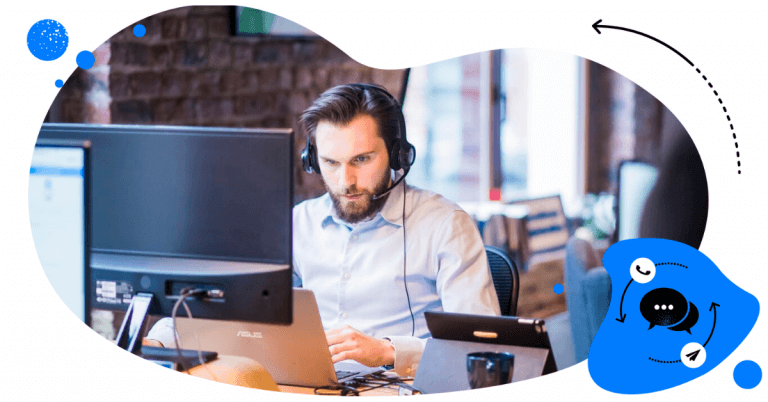
Automate Facebook Ad comment moderation
Manage dark post comments from Facebook and Instagram with an all-in-one social media tool. Improve your response rates with auto-replies to generic questions.
How to target an audience with ads on Facebook
To target an audience with an ad on Facebook you need to create an audience and an ad. There are two ways to do this.
- Create the audience in the Audiences section of Ads Manager and then reference that audience when you create an ad from your Business Page or in Ads Manager
- Navigate directly to Ads Manager, choose an ad objective and then create an audience
If that sounds confusing, it’s because it is. So, let’s take a closer look at both options.
Create an audience in the Audiences section of Ads Manager
Navigate to the Audiences section of Ads Manager by clicking the menu in the top left of your screen and selecting ‘Audiences’ from the drop-down.
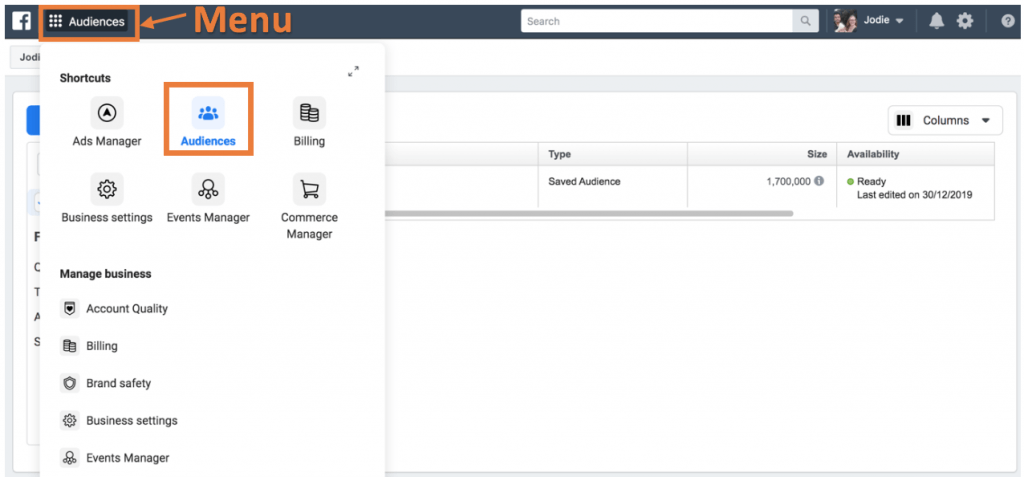
Click ‘Create Audience’ to bring up another dropdown that lists Custom Audience, Lookalike Audience, Special Audience (for housing, credit, or job opportunities), and Saved Audience.
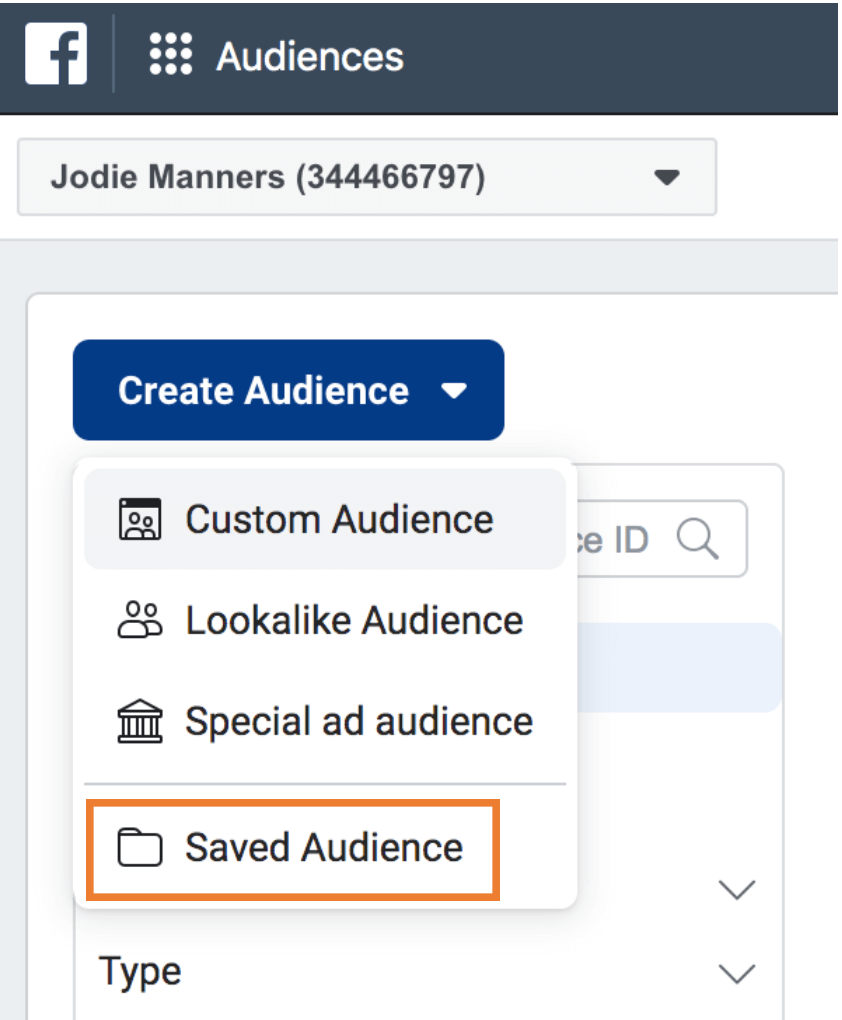
You’ll notice that Facebook doesn’t use the term Core Audience here. Instead, it uses ‘Saved Audience’, which is confusing if you haven’t already created and saved an audience. But, rest assured, you can set up a new Core Audience from here.
Click ‘Saved Audience’ and a ‘Create a saved audience’ pop-up will appear. From here you can name your audience (so you can find it again later) and start selecting targeting options.
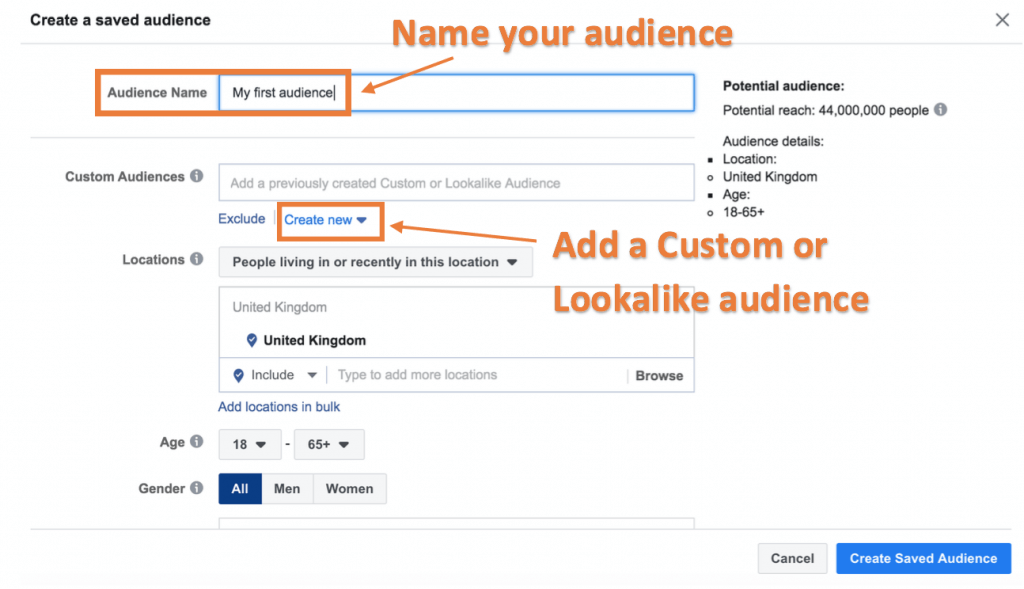
If you want to target a Custom or Lookalike Audience click ‘Create new’ underneath the Custom Audiences box (see above).
Below the Custom Audiences option, you’ll find location-based targeting options.
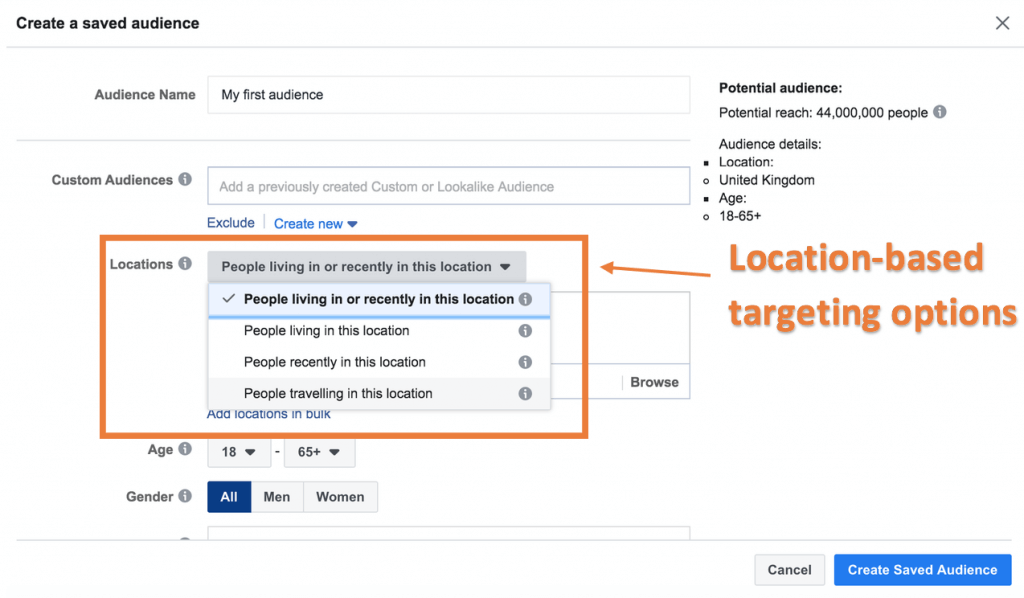
Below that again are some simple demographic targeting options like age, gender, and language. To access more detailed options, plus behaviour-based and interest-based targeting, click the ‘Detailed targeting’ box.
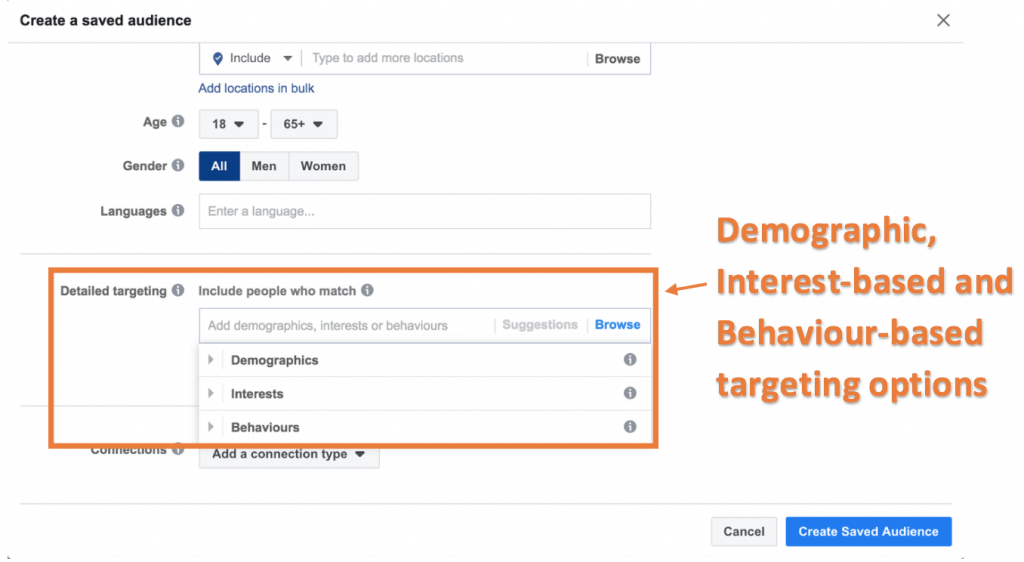
Here, you’ll find all the targeting options we discussed earlier. But they are lumped into subcategories and subs of those subcategories. So, you will have to do some digging to find the options you want.
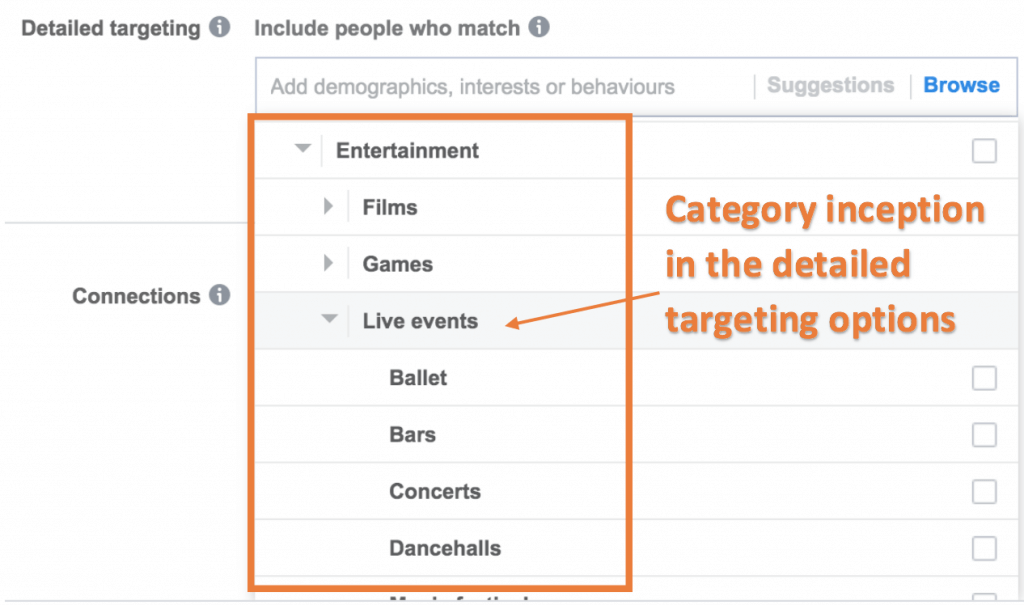
If you scroll passed ‘Detailed targeting’, you’ll find connection-based targeting options in the ‘Connections’ dropdown.
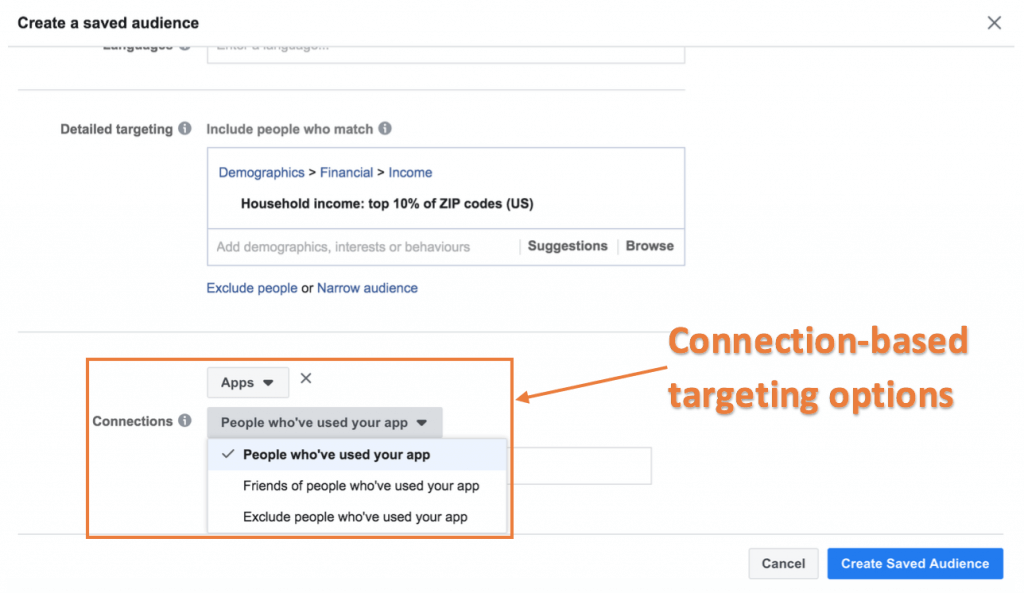
Once you’ve spent a few hours (or weeks) defining your audience, click ‘Create Saved Audience’. From now on, to target that audience, just start typing its name when Facebook prompts you during ad setup.
Which brings us to…
Create an audience from Ads Manager while creating an ad
If you want to get an ad up asap, navigate straight to Ads Manager and set up your audience from there.
Click the top left menu again and select Ads Manager.

From here, you can create your ad, starting with your ad objective.
What is a Facebook ad objective?
Facebook has five general ad formats (Image, Video, Slideshow, Carousel, and Collection), plus four mobile-only formats (Video poll, Instant Experience, Playable, and Lead Ads) and an automated placement ad type called Dynamic Ads.
Ads can be placed in a user’s Feed, Stories, Messages, in-stream (for videos), in-article, in apps or sites (off-Facebook), or just wherever Facebook thinks is best (automatic placement).
Because this is a real handful of options, Ads Manager directs you to an ad type (format and placement) based on your campaign goals. These goals – which Facebook calls ‘objectives’ – are the first thing you see when you open Ads Manager in your browser…
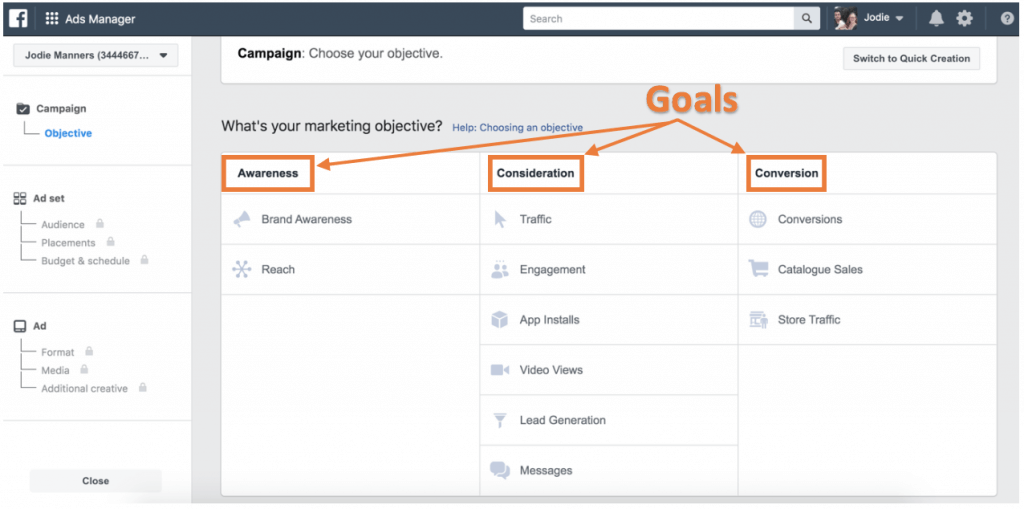
These objectives are categorised into three broad goals – Awareness, Consideration, and Conversion – which correspond to a kind of pared-down sales funnel (not an accident).
Some ad types are only available if you choose a particular goal. For example, Instant Experience ads are only available for the Lead Generation and Messages options under Consideration and Catalogue Sales under Conversion.
But objectives don’t just dictate the type of ad you use, they also dictate how Facebook delivers them. For example, you can use a Slideshow Ad for any objective, but Facebook might deliver it differently depending on whether your goal is Reach or Conversions.
You have to choose an objective to target your audience in Ads Manager. So, let’s look at what they mean and when you’d use them.
What is the Awareness objective in Facebook Ads Manager?
Awareness campaigns generate interest in your business. According to Facebook, they’re all about ‘brand recall’, which it defines as the number of people who remember your ad two days after seeing it.
Choose the Awareness objective if you want to…
- Gain Likes and Follows for your Facebook Business Page
- Inform your audience about the Facebook Group you’re launching
- Expand your brand reach to new audiences within your network
These top-of-the-funnel campaigns don’t directly sell, so Awareness ads have indirect and non-monetised CTAs (call-to-actions) or no CTA at all. Instead, you’ll use ‘Like’, ‘Read’, or similar.
This Awareness ad from Wix reached my Feed via connection-based targeting. I know this because the ad includes the names of three of my friends who Like Wix’s Business Page. There’s no CTA, but there is a sneaky link to Wix’s logo-maker in the description…
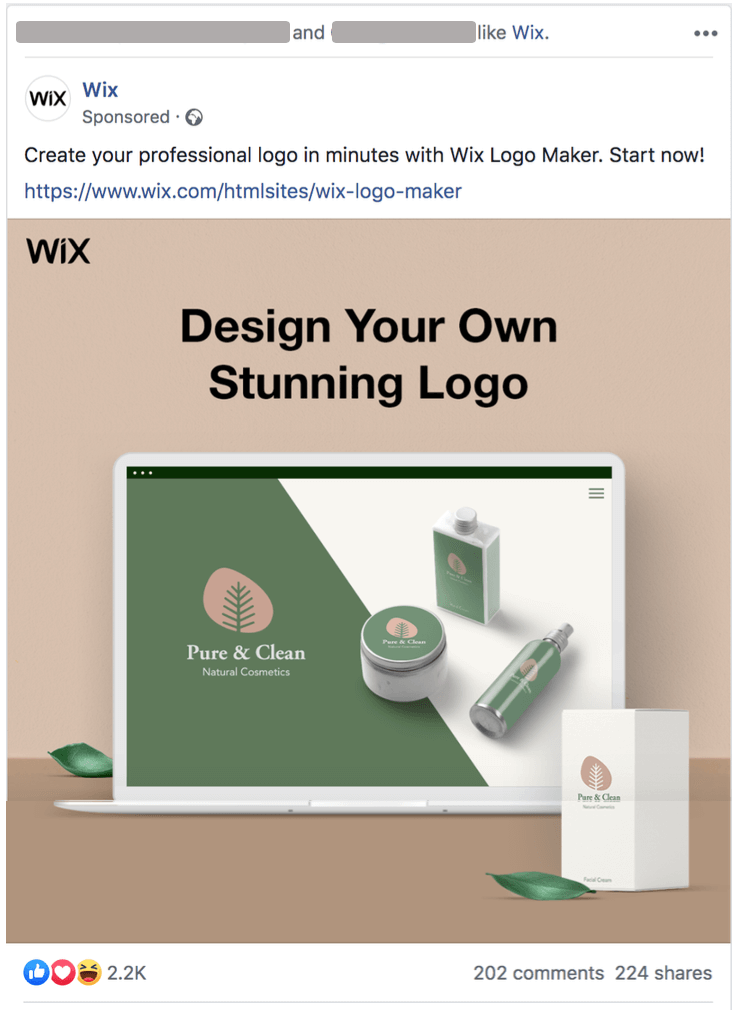
What is the Consideration objective in Facebook Ads Manager?
These ads are for people who’ve heard of your business but haven’t taken any major steps towards purchase. They might have read blogs, seen an Awareness ad or Liked your Business Page. But they’re otherwise unengaged.
Choose the Consideration objective if you want to…
- Drive traffic from Facebook to your website
- Invite your Facebook Audience to watch your new webinar
- Offer your audience a free eBook
These middle-of-the-funnel campaigns get people thinking about your business and encourage them to seek more information.
This Consideration ad from LinkedIn invited me to ‘Learn More’ about their Sales Navigator product. It’s likely it reached my Feed via Interest-based targeting or through the Facebook Pixel because I’m on LinkedIn most days. The reason I’ve been targeted with this ad is that, although I am a LinkedIn user, I haven’t purchased any of their premium products.

What is the Conversion objective in Facebook Ads Manager?
A Conversion campaign encourages your audience to buy or use your product or service. You might target a well-primed audience ready to take the final plunge or reach out to a new audience with a direct response ad.
Choose the Conversion objective if you want to…
- Encourage people to buy your course
- Bring in more subscribers for a podcast
- Boost the sale of your newly launched product range
These bottom-of-the-funnel campaigns should boost your bottom line.
This Conversion ad from Fiverr uses the Order Now CTA to drive people to its website to make a purchase. Although I think the targeting is a bit off since, as a copywriter, I’m unlikely to need website content writing services. But hey… you can’t get them all right.
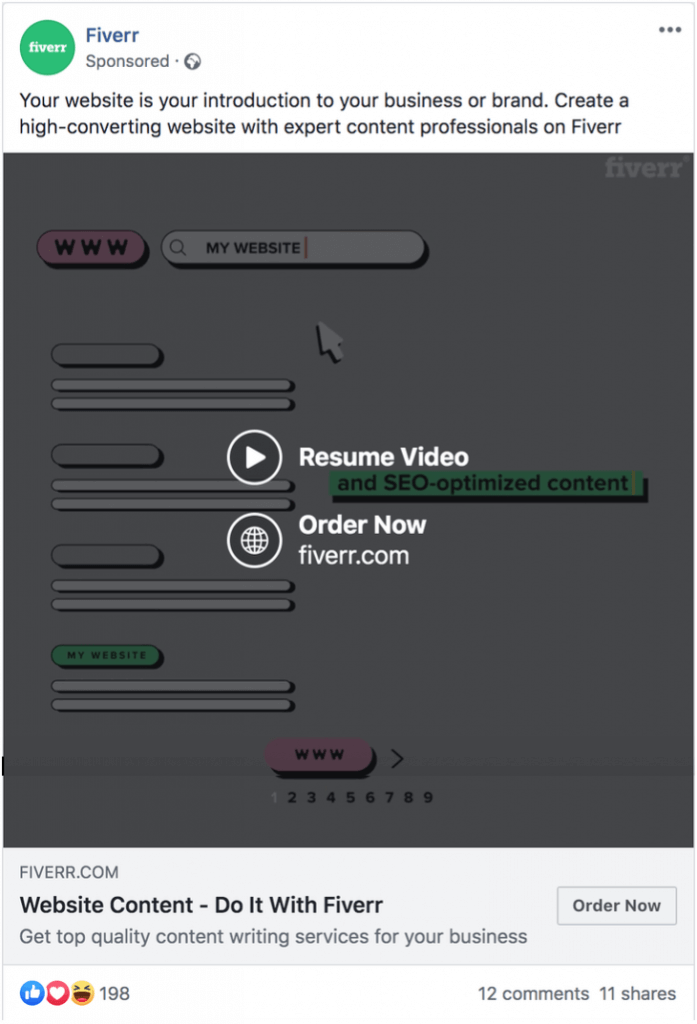
Now you’ve chosen an objective you need to name your campaign, decide whether you want to A/B test your ad, or use campaign budget optimisation (I’d suggest saving these features for when you’re better acquainted with the Facebook Ads system).
Now click ‘Continue’ to be taken to the next page.
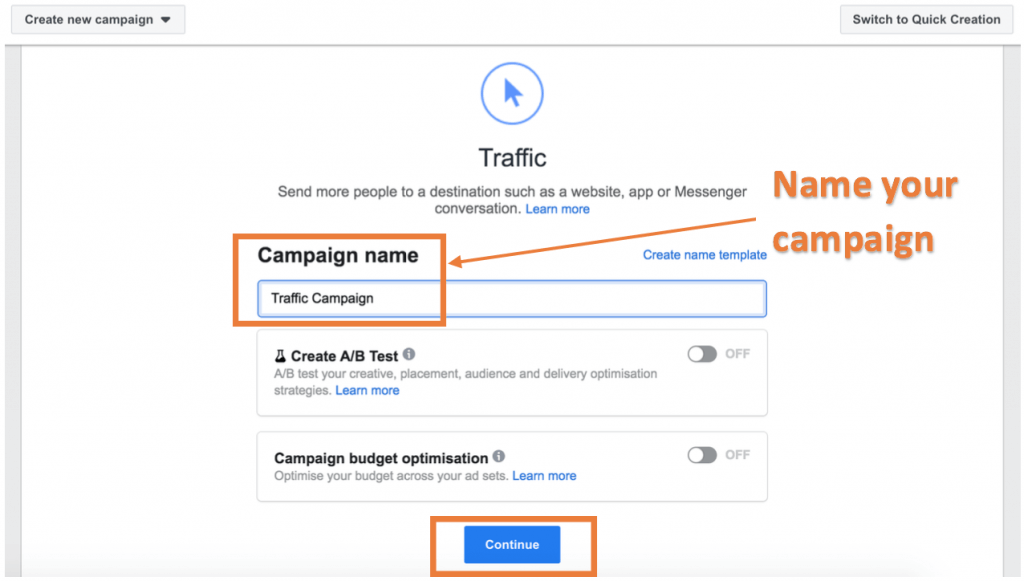
On the next page, select a placement option (website, app, Messenger, etc.) for your campaign…
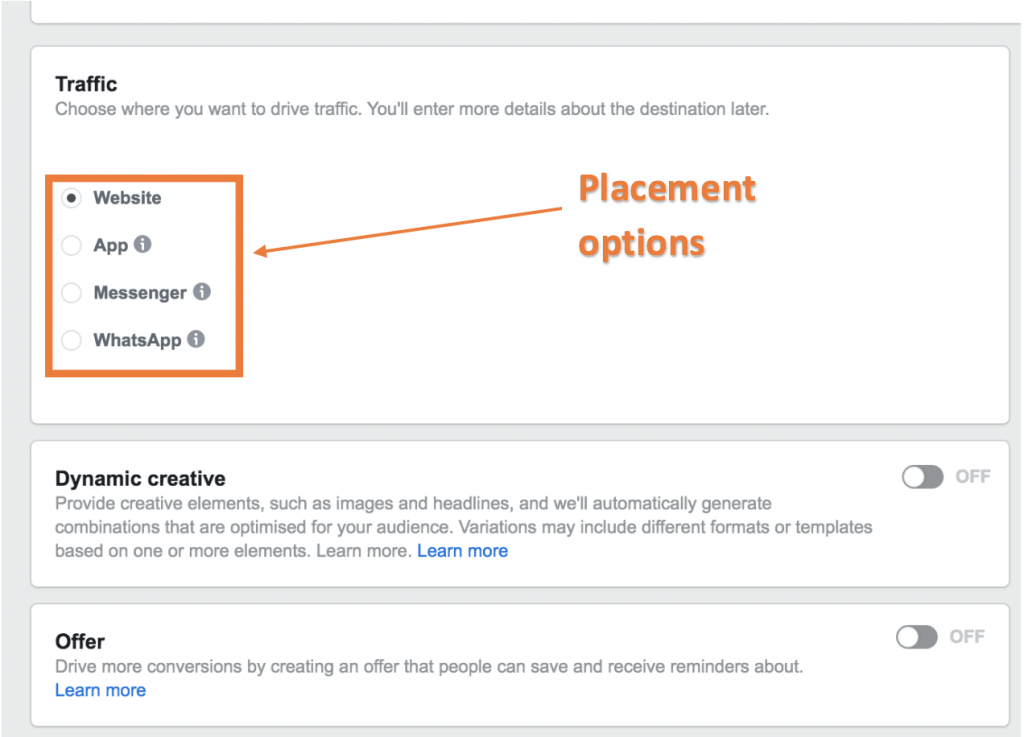
… and scroll down for audience targeting options. You’ll notice that the audience targeting options are the same here as in Audiences…
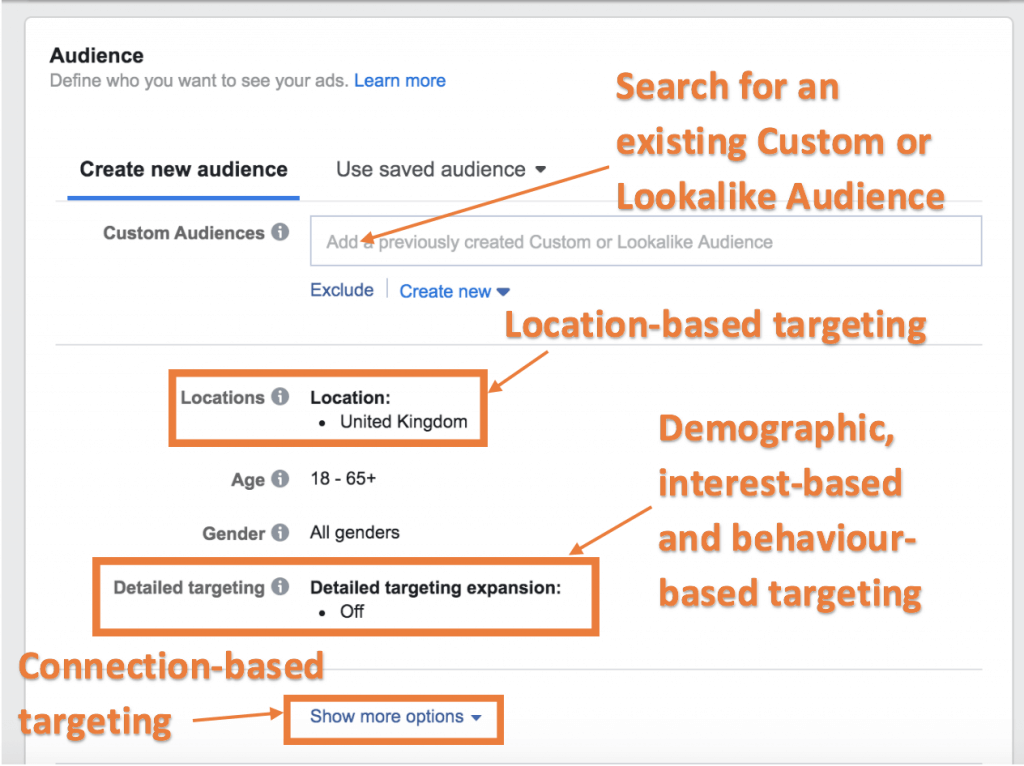
So, follow the steps in the previous section to set up your audience.
Once you’ve defined the audience for your ad, Ads Manager will prompt you to choose your budgeting options and add the media (video, images, etc.), text, CTAs, links, and other features.
For a detailed breakdown of how to create a great ad in Ads Manager, see this guide.
Tips for effective Facebook Ad campaigns
Start broad, analyse, then narrow down
No one gets Facebook Ad targeting right the first time. Expect to start with average (at best) results and optimise your campaigns over time using insights from Ads Manager or your social media dashboard.
Ads Manager is set up to track a range of metrics out-of-the-box, including:
- Budget
- Results
- Reach
- Impressions
- Cost per result
- Amount spent
To add more, click the ‘plus’ symbol at the end of the metrics columns in Ads Manager and select ‘Customise columns…’
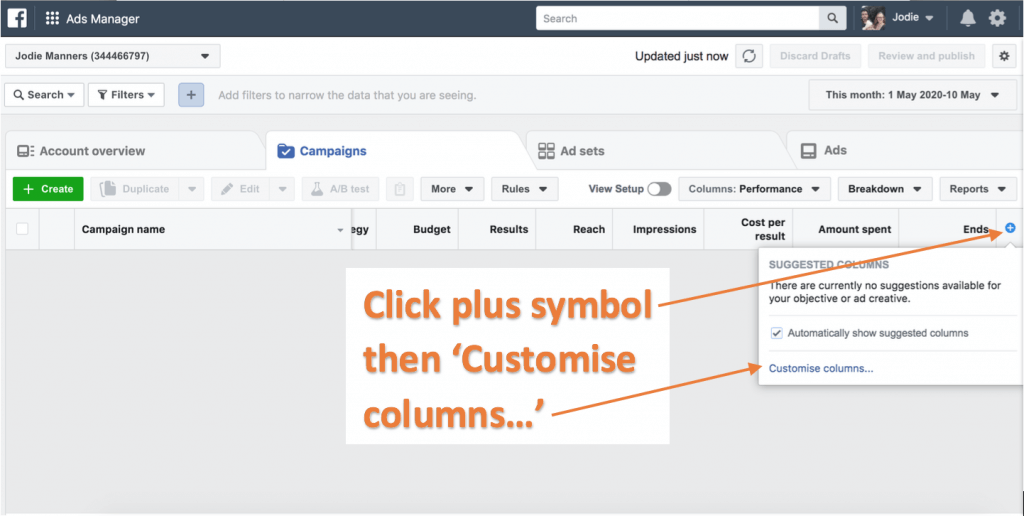
From there, you can add additional metrics from various categories…
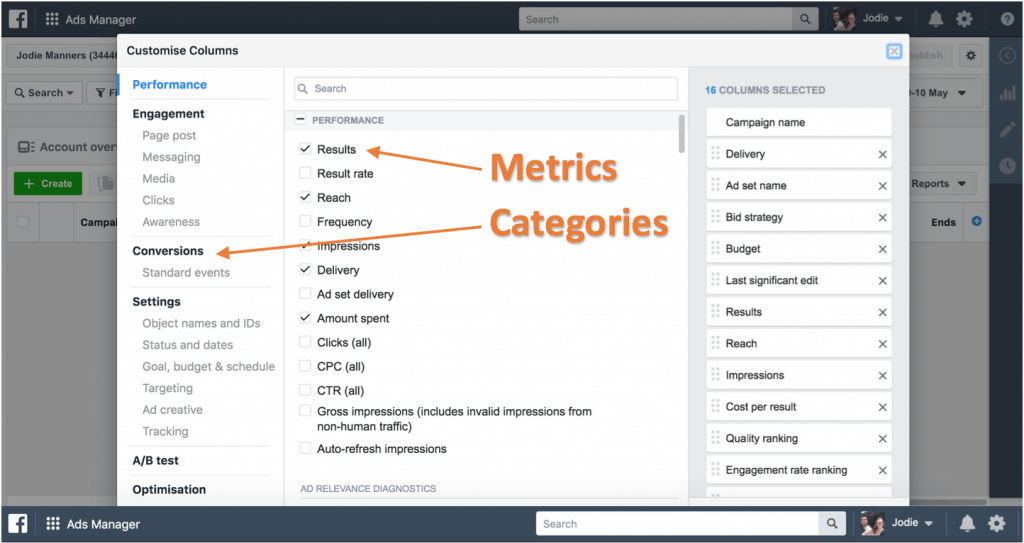
As a general rule, it’s better to start with a broad audience and narrow it down over time to find an optimal setting.
Use Ad Relevance Diagnostics to fix poor campaigns
If the idea of optimising your ads using metrics makes you want to throw your computer out the window and down a large glass of wine, you need Facebook’s Ad Relevance Diagnostics.
It’s not for optimising ads that are performing ok, but for identifying what’s wrong with the ones that aren’t meeting your advertising objectives. So, it’s a good tool to use when you’re just starting out.
Ad Relevance Diagnostics analyses how your ad compares to others competing for the same audience. It looks at three metrics:
- Quality ranking
- Engagement rate ranking
- Conversion rate ranking
Facebook then compiles a chart to show you how you stack up against others (learn how it works here).
Moderate your ads
Running a successful Facebook ad campaign isn’t as simple as getting a great ad in front of the right people. On top of set up, metrics tracking and optimising, you need to keep on top of Facebook ads comments.
Anyone who sees your sponsored post can also see any comments other users have left. This means you need to moderate those comments for:
- Negative opinions
- Hijacking by competitors
- Spam and hate
For example, a company offering workflow organisation software paid for the ad below to drive traffic from Facebook to its site. But a commenter has hijacked the post with a link to a close competitor, which could cannibalise leads and drive down their ad ROI.
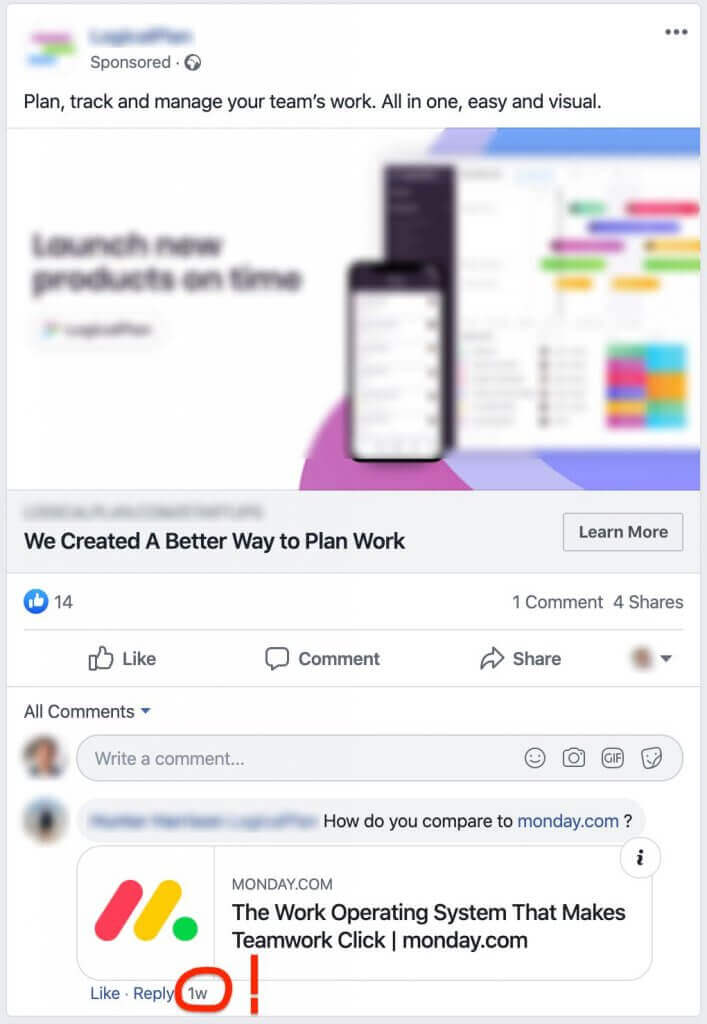
In addition to losing income, the company might suffer reputational damage for allowing spammy comments on their post.
Unanswered negative comments or responses full of spam or hate just aren’t a good look. But it’s tricky and time consuming to track comments on multiple ads and across multiple platforms. Which is where a comment moderation software like NapoleonCat comes in.
With NapoleonCat, you can:
- Moderate both ad and organic post comments using the Social Inbox. It brings all of your social interactions together in one place, which is a huge help to newbies and small business owners who don’t have a lot of spare time to keep on top of comments manually or lack experience of social media management in general.
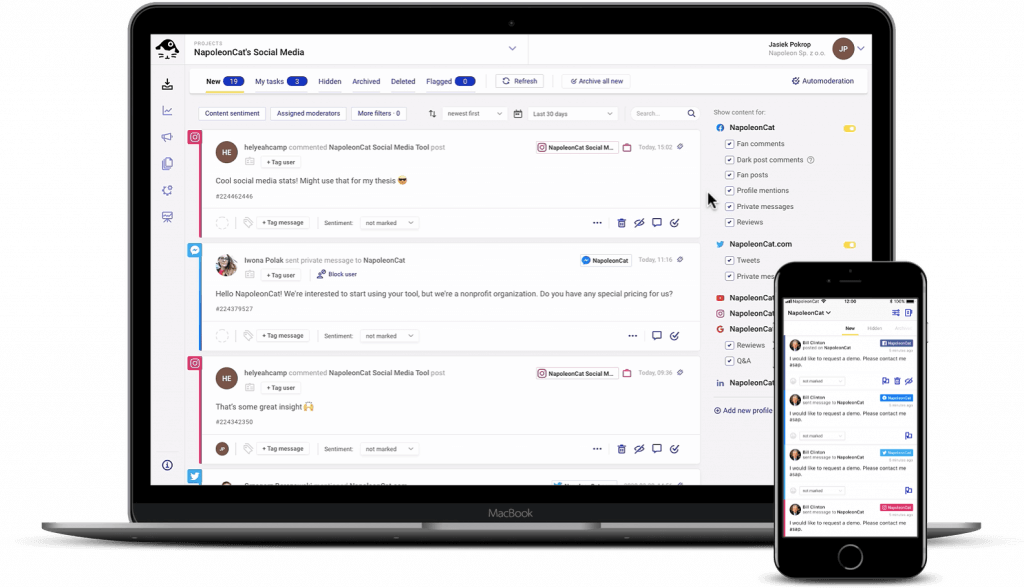
- Automate Facebook ad comments moderation by creating rules that trigger set responses to specific words. You can automatically hide, delete or respond to comments that contain negative words (like ‘horrible, bad, overpriced’ and so on), offensive language, or links. This means you eliminate offensive comments from your ads entirely and reassure negative commenters that their complaint will be taken seriously. By responding to negative comments in this way, you’ll demonstrate your hands-on customer service and resolve issues with any unhappy customers.
The bottom line? When you properly moderate ads you can get the most out of your investment by both increasing ROI and building trust with your audience.
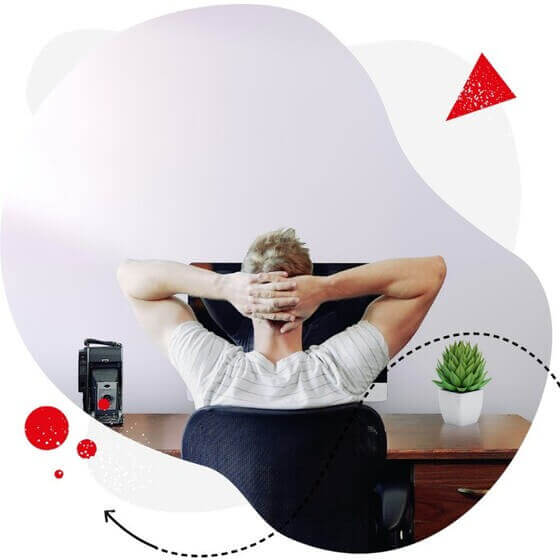
Automate and save time
Set up smart auto-replies for your Facebook Ads comments. Automatically hide and delete hate speech – with an all-in-one social media tool.
Conclusion
It’s hard to get started with Facebook Ads. There are so many alien terms and interlinked features that don’t, at first, make sense. But millions of businesses boost visibility and make money on Facebook every day because no other platform has so much data about its users. Now, armed with this guide, your business can get in on the action.