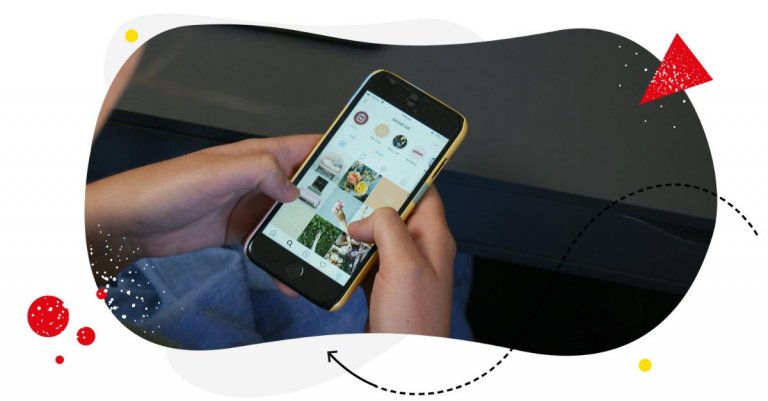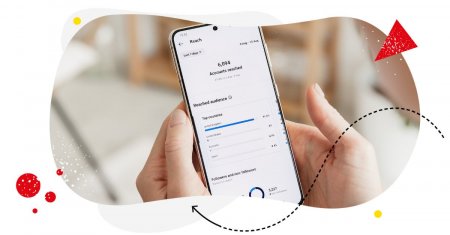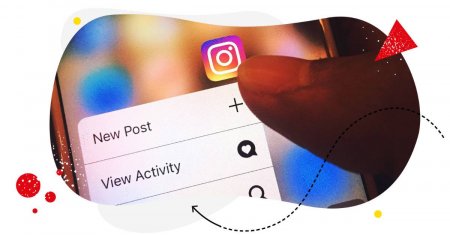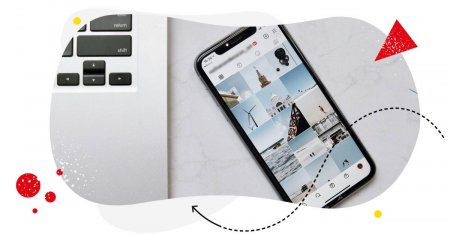Table of Contents
- How to change the background color on Instagram Story
- How to change the background color on Instagram Story with a photo
- Create an aesthetic vibe with Instagram Story background templates
- Swap image backgrounds using AI with Instagram's new feature 'Backdrop'
- How to schedule Instagram Stories
- Wrap up
When it comes to growing a presence on Instagram – or the entirety of the Internet, for that matter — publishing Instagram Stories is where it’s at. In fact, the Instagram Story format has the 2nd best ROI and is leveraged by nearly half of Instagram marketers.
Of course, not all Instagram Stories are equal. If yours aren’t hitting the mark, chances are your background color choices, well, suck.
Hear me out. According to a 2021 study by the West Pomeranian University of Technology, background color choices can significantly impact user preferences.
Want to make a lasting impression and keep your followers engaged? It might be time to change your Instagram Story background colors.
But how do you change the background color of an Instagram Story?
This guide will show you how.
- How to change the background color on Instagram Story
- How to change the background color on Instagram Story with a photo
- Create an aesthetic vibe with Instagram Story background templates
- Swap image backgrounds using AI with Instagram’s new feature ‘Backdrop’
- How to schedule Instagram Stories
- Wrap up

Simplify Instagram Business
Management with One Tool
- Manage & reply to comments and DMs in one place.
- Monitor ad comments from multiple accounts.
- Automate answers to repetitive questions.
- Schedule posts to multiple accounts, on desktop.
- Analyze performance and monitor hashtags.
- Keep track of your competition.
- Create or schedule in-depth reports in seconds.
How to change the background color on Instagram Story
To change the background colors of your Instagram Stories, follow these steps.
Step 1: Launch the Instagram app.
Step 2: Tap the Create button at the upper right of your Instagram home page.
Step 3: Select Story from the options that appear below.
Step 4: Once your camera roll opens, click the camera icon to proceed.
Step 5: Tap the upper/lower-case “A” icon on the left side.
Step 6: See the color wheel (the colorful circle in the lower right portion of your screen)? Click on that icon, and your background color will change to a different color.
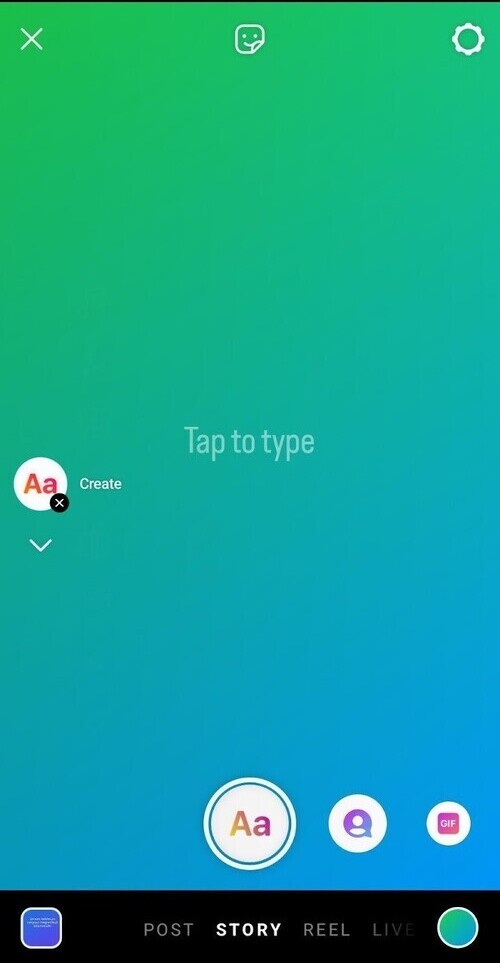
Step 7: Keep clicking on it until you get to your preferred color choice.
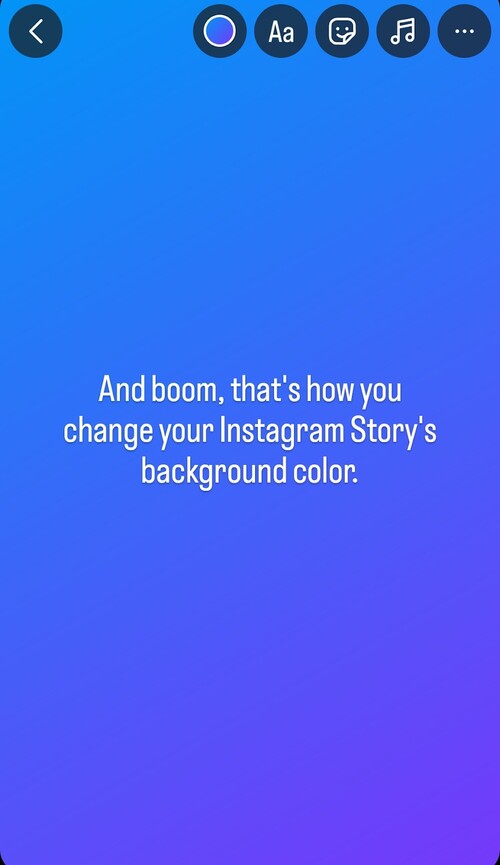
See how easy it is to change background colors on Instagram Stories?
Okay, but what if the Instagram Story has an image? We’ll get to that now.

Schedule unlimited Instagram Stories, Reels, and Carousels
Seamlessly schedule Instagram content to multiple accounts at once. Collaborate and work in a team – with an all-in-one social media tool.
How to change the background color on Instagram Story with a photo
Just adding an image as an Instagram Story won’t cut it. There are times when you need to change the background color.
Maybe you want to draw attention to important elements within the image. Perhaps you want to reinforce your brand elements. Or maybe you want to evoke a specific mood. Maybe it’s all of the above.
Whatever your reason for wanting to change the background color of your photo in your Instagram Story, here’s how to do it:
Step 1. Start by preparing to add an Instagram Story as you usually would and capture an image of your choice.
Step 2. Tap the three dots in the upper right corner, then choose Draw from the menu.
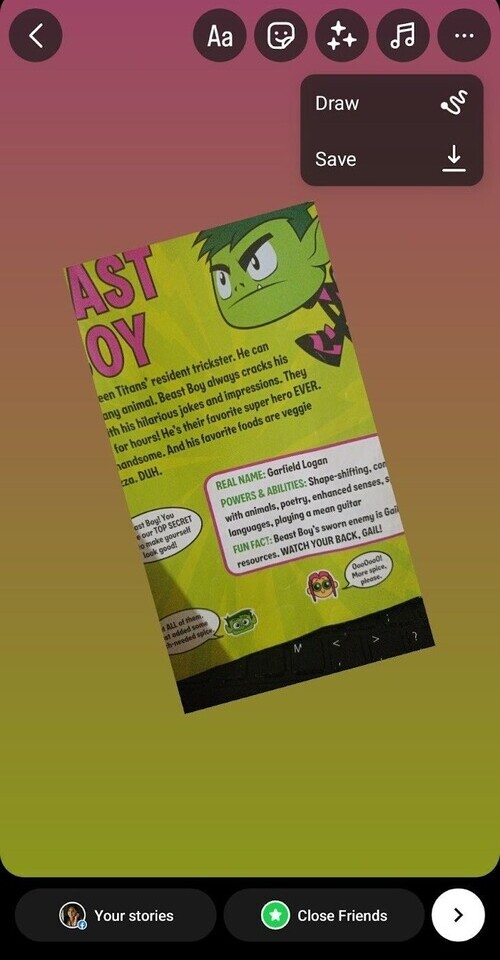
Step 3. Select a color from the options at the bottom, and press and hold anywhere on your image to apply the chosen color as the background.
Step 4. If the available colors don’t quite match your preference, tap and hold on to the closest shade and drag your finger to fine-tune the color to your liking.
Step 5. Alternatively, if the color you desire is within the photo you took, use the dropper icon located in the bottom left to select a color directly from the image.
Step 6. Once you’ve settled on your chosen color, press and hold anywhere on the image, and watch as the background transforms.
And you’re done!
Create an aesthetic vibe with Instagram Story background templates
Brand building and growing a community on Instagram is about creating a consistent aesthetic, or a specific vibe, if you will. In fact, studies show that Consistent brand presentation can improve revenue by 23%.
Creating consistency takes work. But if you want to evoke a certain mood the easy way, you can always use Instagram Story background templates.
You can use many apps or tools to find hundreds (or thousands) of Instagram Story background templates. My favorites include Canva, Easil, Mojo, and StoryArt.
Cute Instagram Story background templates
Let’s say you want a cute and charming vibe in your Instagram Stories. Simply go to Canva (or a similar design tool of your choice), go to the Instagram Story section, and under Template, enter the term “cute” (and additional relevant keywords like “cute Christmas” or “cute pets”) in the search box above.
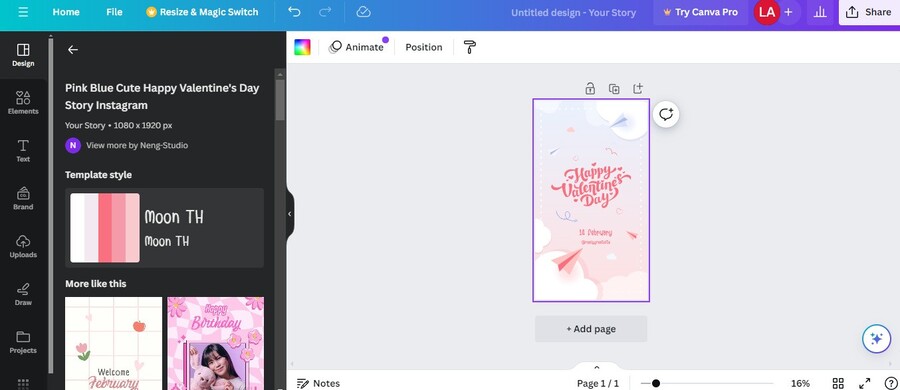
Once you’ve picked a template, you can edit and customize it to fit your purposes.
Pink Instagram background templates
If you want your brand to evoke a feminine aesthetic, you may want to use templates with pink backgrounds (or pink-dominant color palettes). Again, this is where Canva can help.
Once you’re in the templates section, simply enter the search term “pink” (plus relevant keywords) and treat yourself to many great template choices.
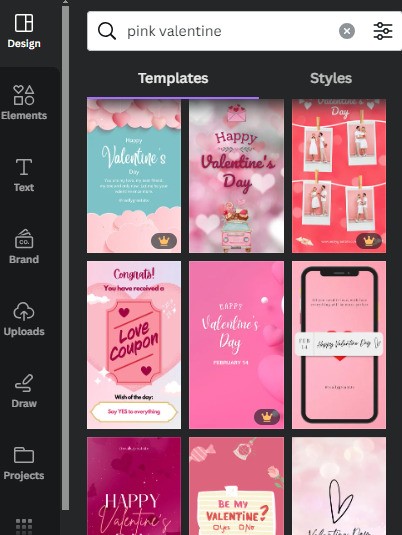
“Pizza” Instagram Story background template
The web is brimming with Instagram Story background templates that you can create an Instagram Story about anything. Case in point: pizza.
(Sorry if the “pizza” thing came out of nowhere, but that proves my point that you can find a Story background template about anything under the sun).)
Here are the templates you get if you use Easil and use the search term “pizza” under the Instagram Story section.
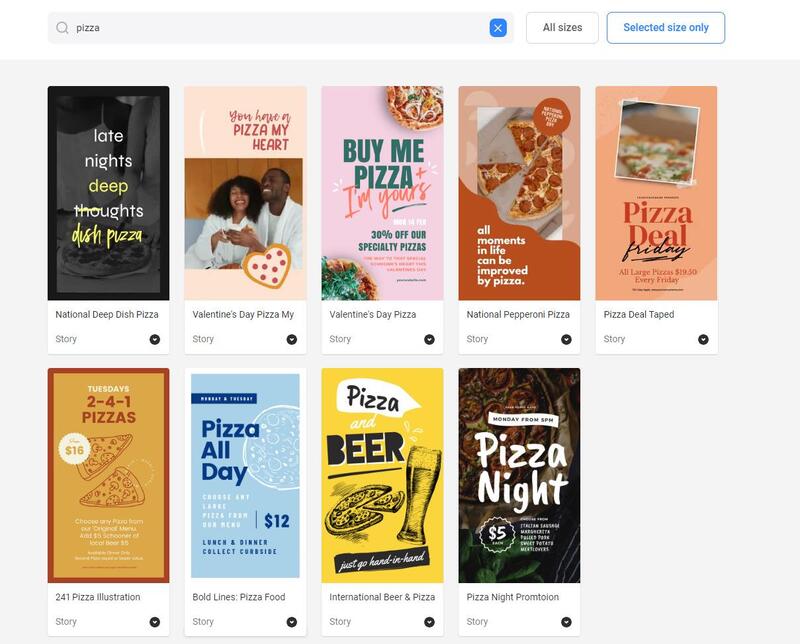
Swap image backgrounds using AI with Instagram’s new feature ‘Backdrop’
The buzz on AI is showing no signs of slowing down. And Meta is taking advantage of the technology to give users more reasons to keep tapping on their phones.
Since we’re on the topic of Instagram Story backgrounds, let’s talk about Instagram’s newest feature, Backdrop, a tool that enables users to swap image backgrounds in a snap.
If you’ve tried changing backgrounds before, you know how tedious the process can be (adding layers, masks, refining selections, and all that).
With Backdrop, you can turn that photo where you’re standing inside your dull and messy room into one where you’re standing in a remote valley looking mysterious AF in just a few taps.
You can see the Backdrop in action here:
As of this writing, Instagram’s Backdrop is available only in the United States. And there are rumors that it’s coming to Canada soon. As soon as Backdrop rolls out in your area, we’ll break the news ASAP, so stay tuned!

Schedule unlimited Instagram Stories, Reels, and Carousels
Seamlessly schedule Instagram content to multiple accounts at once. Collaborate and work in a team – with an all-in-one social media tool.
How to schedule Instagram Stories
By sprucing up your Instagram Stories with impactful backgrounds, you’re drawing the attention of your followers and giving them a good reason to keep engaging.
That said, your Instagram Stories and your captivating backgrounds can only do so much if your publishing frequency is slow and erratic. Not that we blame you. Creating content, especially Instagram Stories, can get time-consuming.
Want to keep a frequent and consistent publishing schedule as an Instagram Story-teller?
With NapoleonCat, you can easily schedule your Instagram Stories in advance by using a content calendar. A clear content calendar helps you organize your content and gives you a bird’s eye view of your overall social media strategy.
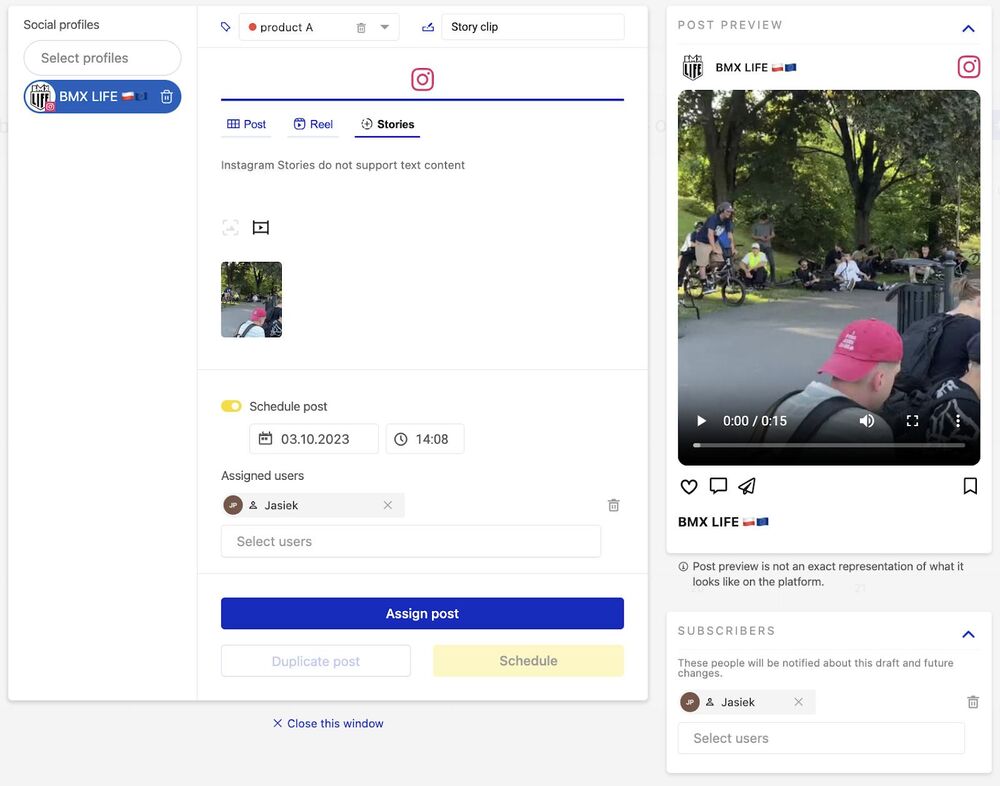

Simplify Instagram Business
Management with One Tool
- Manage & reply to comments and DMs in one place.
- Monitor ad comments from multiple accounts.
- Automate answers to repetitive questions.
- Schedule posts to multiple accounts, on desktop.
- Analyze performance and monitor hashtags.
- Keep track of your competition.
- Create or schedule in-depth reports in seconds.
We highly recommend you test NapoleonCat completely for free – no credit card required 😉
Wrap up
Now that you know how to change Instagram Story background colors and have learned a few tricks on how to do it faster along the way, you’re in a much better position to create Stories that will keep your followers tuning into your content.
Of course, using effective background colors is just one part of creating captivating Instagram Stories (these Instagram Story hacks can also help). Remember that when it comes to content creation, there’s always room to improve. By focusing on your audience and sharing stories you’re passionate about, there’s no way to go but up. Good luck!
You may also like:
- Here’s the Best Time to Post Instagram Stories
- How to Schedule Instagram Stories in Advance – A Quick Guide
- How To Turn Off Sound On Instagram Stories
- How to Save Instagram Stories: Your Ultimate Guide
- How to Mute Instagram Stories (and why do it)
- 4 Quick Ways To View Instagram Stories Anonymously
- How Often to Post Stories on Instagram