Social media is a tough gig. Between talking to clients, managing orders and everything else you do, you just don’t have time to think up another snappy caption for your behind-the-scenes office pic.
So, you’ve decided to pass the baton to someone else and make a staff member admin of your Facebook Page. But how do you actually do that, are there any rules you should know before you try and are there any alternatives?
In this article, you’ll learn:
- who can you make admin of your Facebook page,
- what being a Facebook page admin really means,
- better alternatives for managing roles on your Facebook page.
What is a Facebook Page admin?
When you set up your Facebook Page, Facebook will have automatically assigned you the status of Page admin. The admin role gives you access to the back-end of your Page, meaning you can change its settings, how it looks and add or remove content.
As the admin of your Facebook Page, you are the only person who can add new team members, including other admins.
Who can you make admin of your Facebook Page?
You can make anyone an admin of your Facebook Page (although we suggest a social media expert and not some guy you pulled in off the street). However, there are a couple of rules:
- The new admin must have an active Facebook Profile
- They must be Friends with you on Facebook
Facebook does not limit the number of admin roles you can assign and, once you’ve made someone admin, they can add other admins, who can then add other admins themselves (admin inception anyone?).
To add an admin, you will need access to your Facebook Page, plus the new admin’s email and name.
But wait! Do you really need to add an admin to your Facebook Page?
Alternatives to adding admins to your Facebook Page
When you make someone admin of your Facebook Page, you hand over the same level of control you had as the owner.
This can throw up issues down the line if, say, your new admin no longer works for you, adds admins without your approval or lets your login information lose in the wild.
The good news is, you don’t have to add admins to your Facebook Page to take a break from your social media schedule.
If you use a social media tool like NapoleonCat, you can manage different levels of permissions for your team or take the weight off by automating more social media management tasks.

Social Media Tool 💛 Loved By Customers
Waste no time and try NapoleonCat with no commitment.
Automate social media tasks using a social media tool
If you want to add an admin to your Facebook Page because you don’t have time to post to social media or you’re finding posting to multiple platforms a chore, you might need a social media tool rather than a new admin.
With NapoleonCat, you could:
- Schedule months worth of posts ahead of time
- Manage messages from different platforms in a single Social Inbox
- Automatically moderate comments on your Page
- Understand what content works best and stop wasting time on the rest
Plus, you could…
Manage teams using a social media tool
Instead of handing over the keys to your Facebook business presence, you could give team members different levels of permissions using NapoleonCat.
You’ll find this useful if you want someone to help manage your content, comments and messages but want to retain full control over the appearance and settings of your Facebook Page.
With NapoleonCat you can assign team members to different roles. Plus, you don’t have to hand over your Facebook login details to do it.
“But you can assign different roles in Facebook” I hear you say. Yes, that’s true. Facebook allows you to assign team members to the following roles:
- Admin
- Editor
- Moderator
- Advertiser
- Analyst
- Jobs Manager
… which is great. But, if your business is active on more than one social platform, you’d have to manage permissions for each platform separately. Plus, your team members would need to use several different logins and navigate different platform’s versions of permissions to do their jobs. All of which can be overwhelming.
So, if simplicity, security and role diversity are important to your business, we recommend using a social media tool instead of adding Facebook Page admins.
When should you add a Facebook Page admin
Now that’s all out in the open, you might be wondering when it does make sense to add a Facebook Page admin. Here are some examples we prepared earlier:
- When you need to delete yourself as an admin: a page needs at least one admin, so if you want to remove yourself, you’ll need to assign a new one first
- When your business is active only on Facebook: if you don’t use any other social media platforms, it makes sense to use Facebook’s native tools.
- When you’re handing over control to a business partner: if your new admin has the same stakes in the business as you do, handing over full control of your Facebook Page isn’t such a big deal
How to Add Admin to Facebook Page
If the above examples apply to you and you still want to add an admin to your Facebook Page, follow these 6 simple steps:
- From your News Feed, navigate to the left menu and click Pages
- Once in your Facebook Page, click the settings symbol
(aka Page Settings) in the bottom left of the screen.
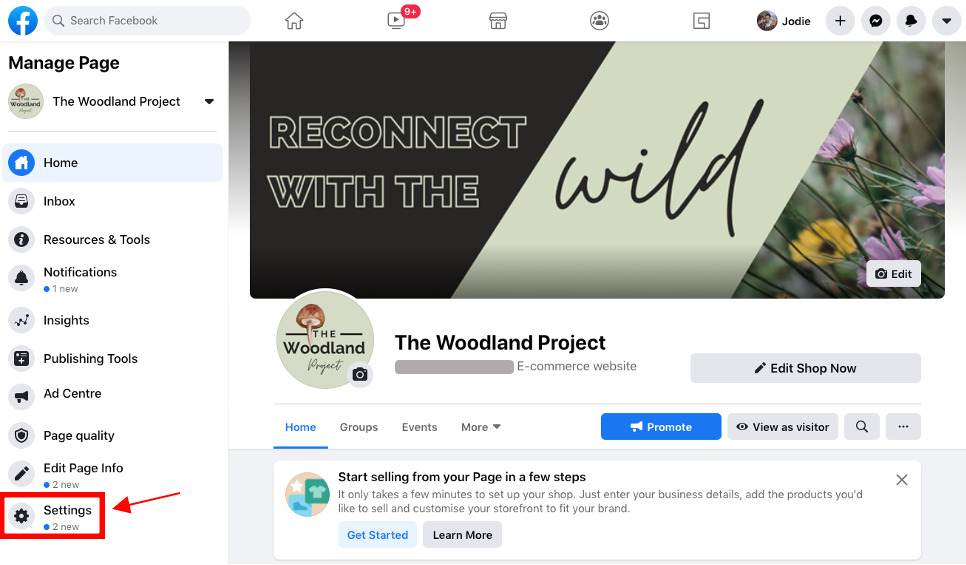
- Now click Page Roles in the left menu
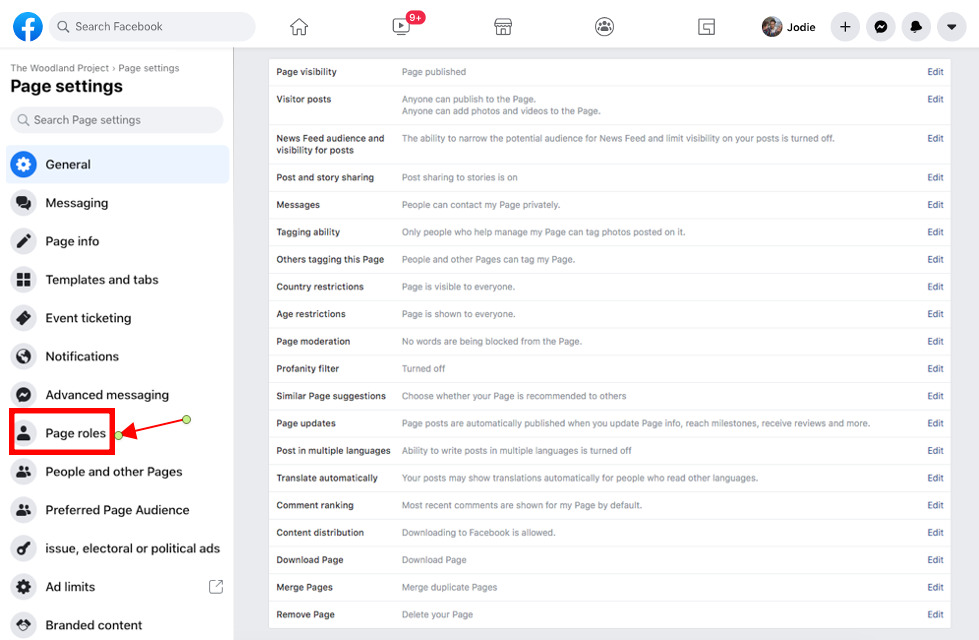
- Type the name or email address of your new admin into the box and select the person from the list that appears
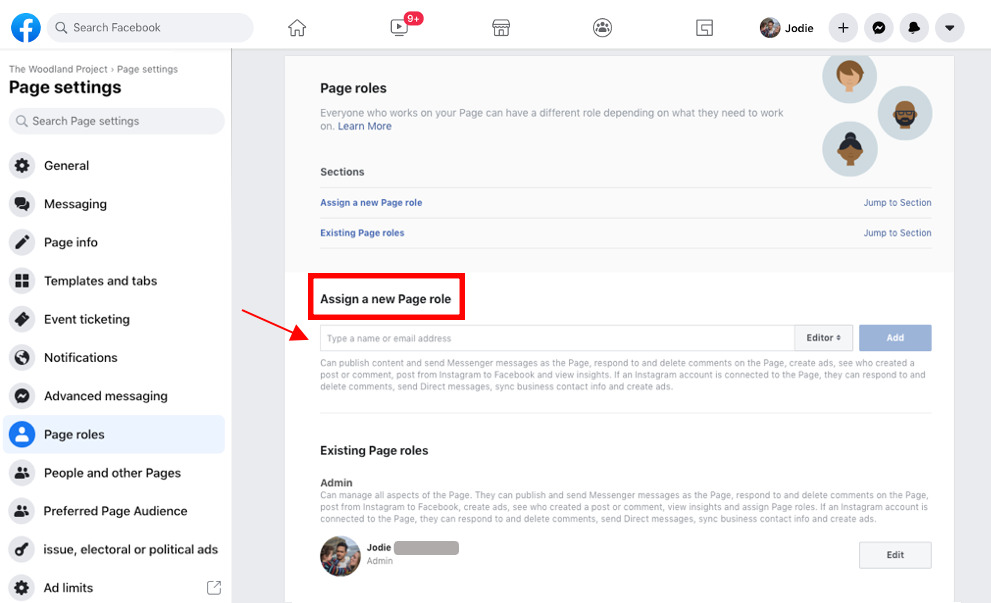
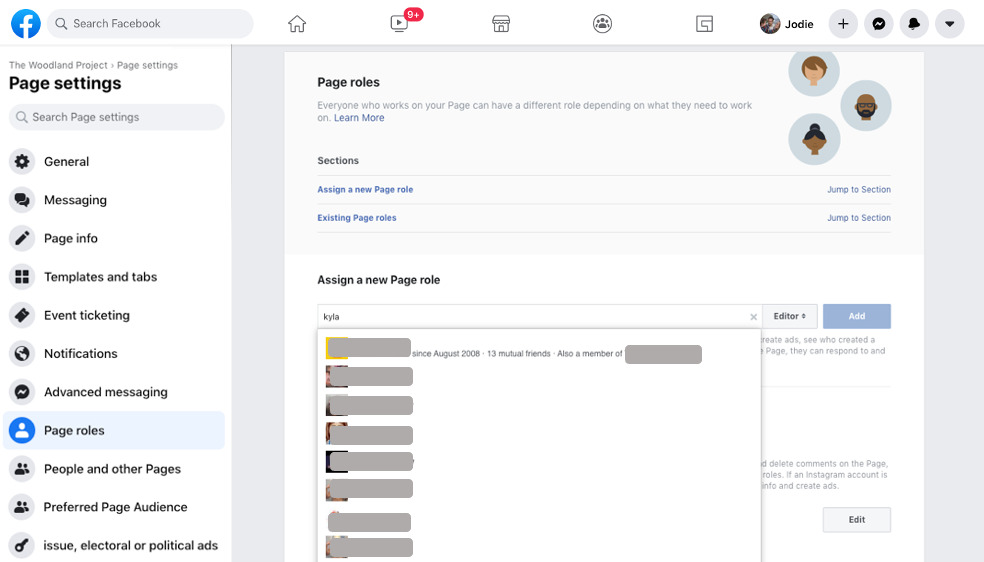
- Select Editor
and choose a role from the dropdown menu
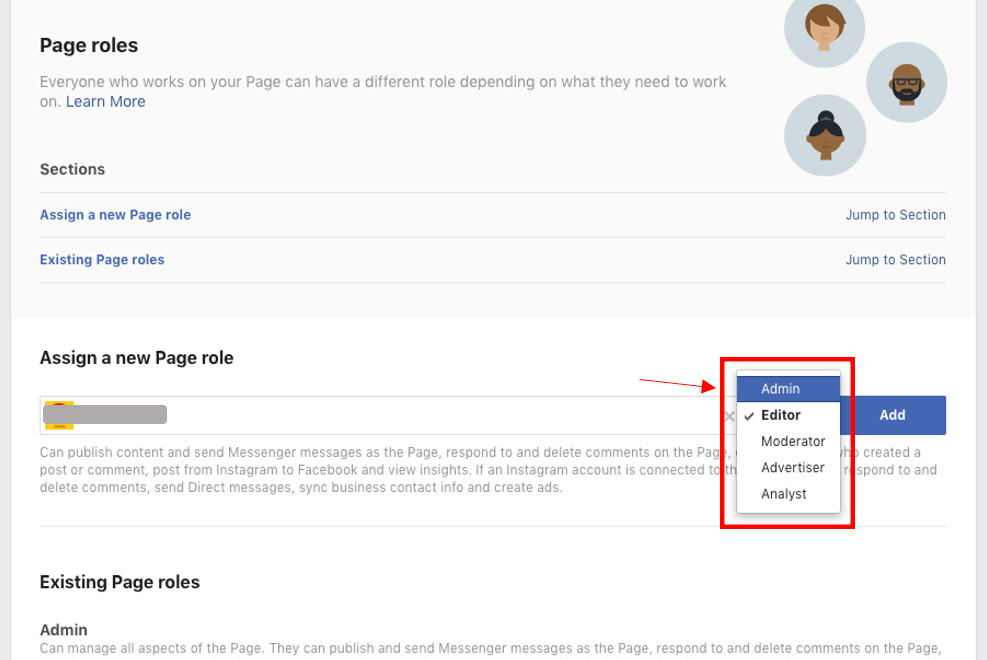
- Click Add and enter your password to confirm you want to add your new admin
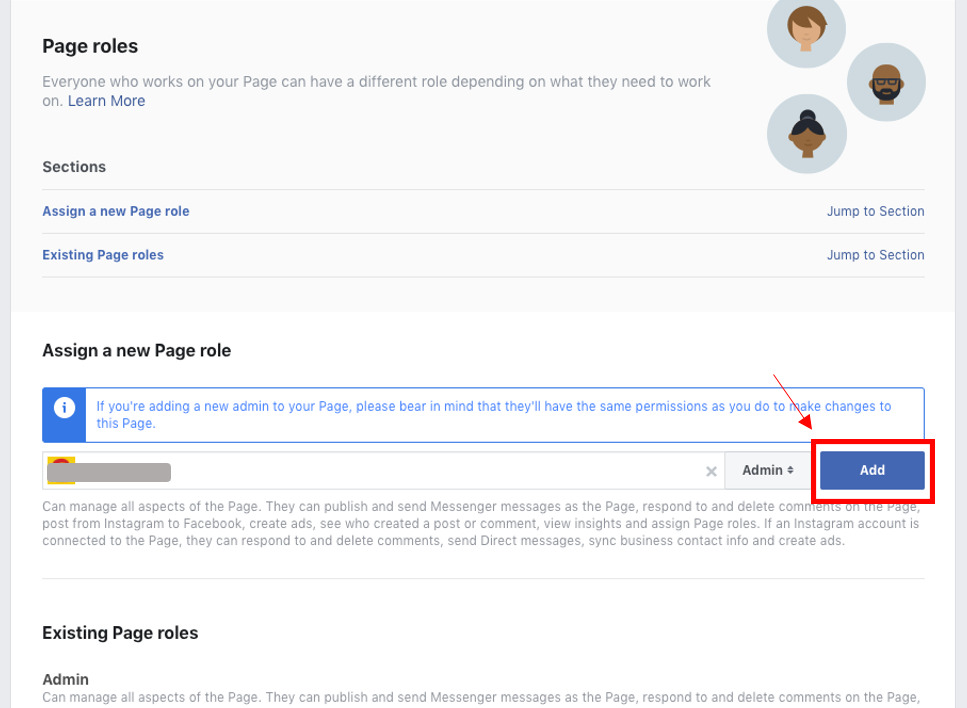
And that’s all there is to it.
If you want to learn more about how NapoleonCat can help your business do better on social media, talk to a member of our team or take a peak at the features our tool has to offer.





