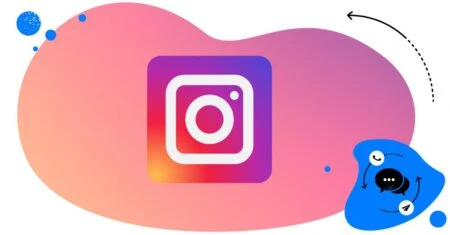Table of Contents
- Can you have multiple Instagram accounts?
- How many Instagram accounts can you have?
- How to create a second Instagram account (or more)
- How to switch between multiple Instagram accounts
- How to manage multiple Instagram accounts with NapoleonCat
- 10 mistakes to avoid when running multiple Instagram accounts
- 5 best tools to manage multiple Instagram accounts
- Managing multiple Instagram accounts - FAQs
Running more than one Instagram account? Yeah, that can be a challenge, especially if you’re juggling multiple brands, clients, or business locations. Luckily, there are ways to make that a whole lot easier. So, let’s talk about how to create and manage multiple Instagram accounts, shall we?
- Can you have multiple Instagram accounts?
- How many Instagram accounts can you have?
- How to create a second Instagram account (or more)
- How to switch between multiple Instagram accounts
- How to manage multiple Instagram accounts with NapoleonCat
- 10 mistakes to avoid when running multiple Instagram accounts
- 5 best tools to manage multiple Instagram accounts
- Managing multiple Instagram accounts – FAQs

Manage multiple Instagram accounts from one place
Manage and automate all your DMs and comments from multiple IG accounts. Auto-delete spam comments, schedule posts, and get detailed analytics and reports – with an all-in-one social media tool.
Can you have multiple Instagram accounts?
Yes, you can! But if you’re here, you might know that already.
Instagram allows you to create and manage multiple accounts from the same app. So you can easily handle several clients or run separate profiles for different product lines or brands.
You don’t need separate phones or apps to do it, either. You can add multiple Instagram accounts to your main app and easily switch between them without logging out every time. (You can also do it on desktop.)
I currently manage four Instagram accounts myself – which is also how I know all the challenges that come with it. 🙂
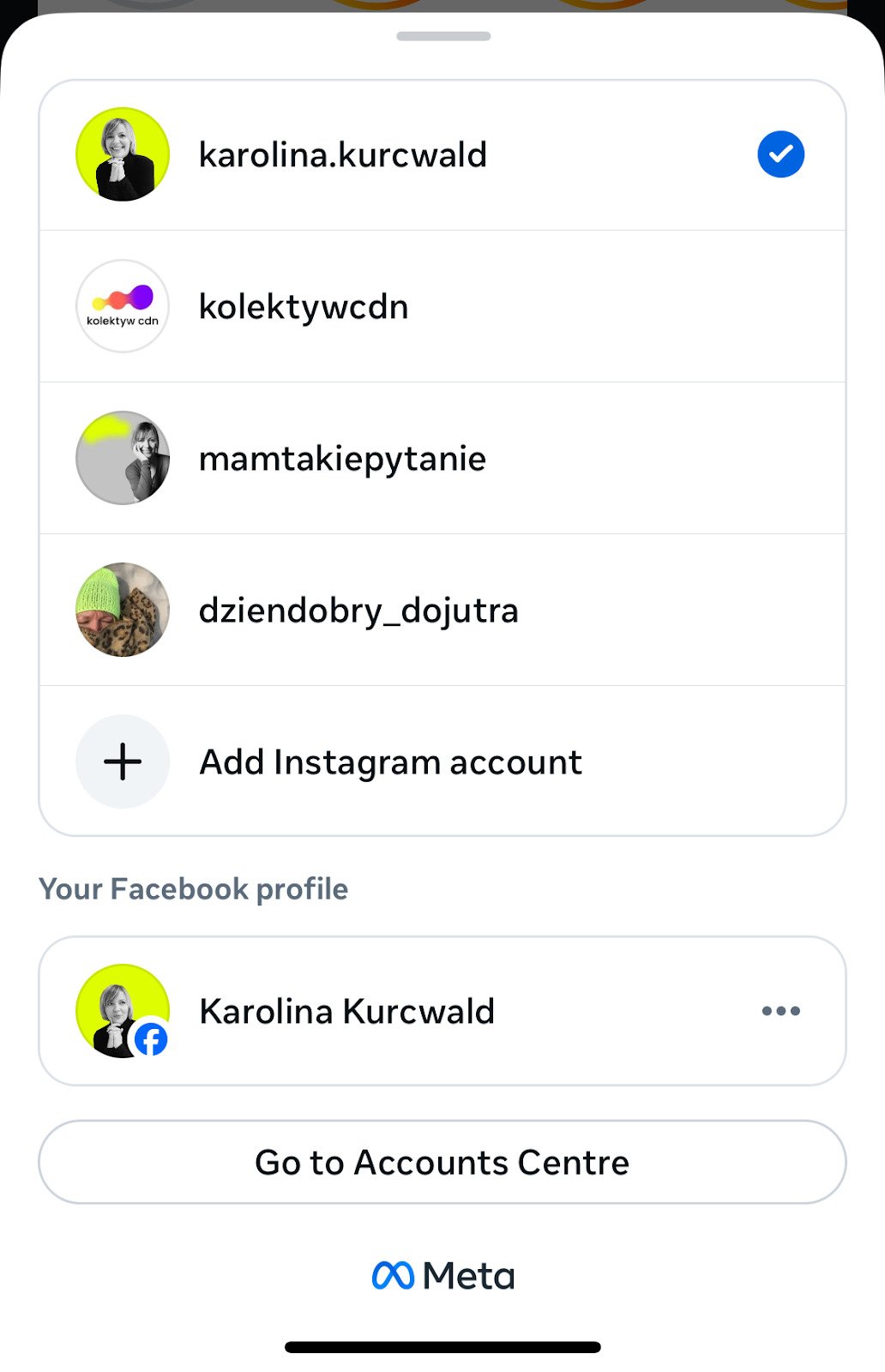
How many Instagram accounts can you have?
Instagram currently allows you to manage up to five accounts from one device. That means you can log in and switch between five profiles without logging out.
If you manage more than that – for example, as part of an agency or social media team – you’ll need a social media management tool like NapoleonCat. It allows you to connect and manage many more Instagram accounts (depending on your subscription plan), along with other platforms like Facebook, YouTube, TikTok, LinkedIn, and Google Business Profiles, all from one dashboard.
I’ll come back to that in a short while.
How to create a second Instagram account (or more)
Creating a new Instagram account is pretty straightforward. Here’s how to create a second Instagram account:
- Go to your profile and tap your username at the top of the screen.
- Select Add account > Create new account.
- Choose a username and password for your new account.
- Follow the prompts to complete your profile setup (bio, profile picture, etc.).
- Once done, your new account will be added to your Instagram app, and you can switch between it and your existing one anytime. And it works the same when you add another one.
How to switch between multiple Instagram accounts
Once you’ve added more than one account to your Instagram app, switching between them is super easy:
- Tap your profile picture in the bottom right corner.
- Tap your username at the top of your profile.
- Select the account you want to switch to.
You can also long-press your profile picture at the bottom of the screen (on the home page) to see the list of the accounts you manage and switch between them more quickly. And double tapping will switch you immediately to a different profile.
Instagram will show notifications for all your connected accounts, but you can adjust notification settings separately for each one – useful if you don’t want your phone buzzing nonstop.
How to manage multiple Instagram accounts with NapoleonCat
Switching between accounts in the app is okay for one or two extra profiles, but things can get really complicated when you’re handling several business accounts at once, especially as your engagement grows.
But you can have NapoleonCat for that. It lets you manage all your Instagram accounts (and other platforms) in one place – from scheduling posts and replying to messages to analyzing performance and automating moderation.
Here’s how that works.
Manage all comments and DMs from one customizable inbox (IG Ads included)
If you’ve ever tried keeping up with comments and messages across multiple Instagram profiles – including ad comments – you’ll know how quickly it gets overwhelming.
NapoleonCat’s Social Inbox helps deal with the overwhelm, bringing all your conversations together in one dashboard, where you’ll see:
- Comments from organic posts
- Comments from Instagram Ads
- Direct messages (DMs)
- Mentions and replies
You can respond to everything without switching accounts or apps. Each message shows which profile it came from, so there’s no confusion. You can also easily filter them by account.
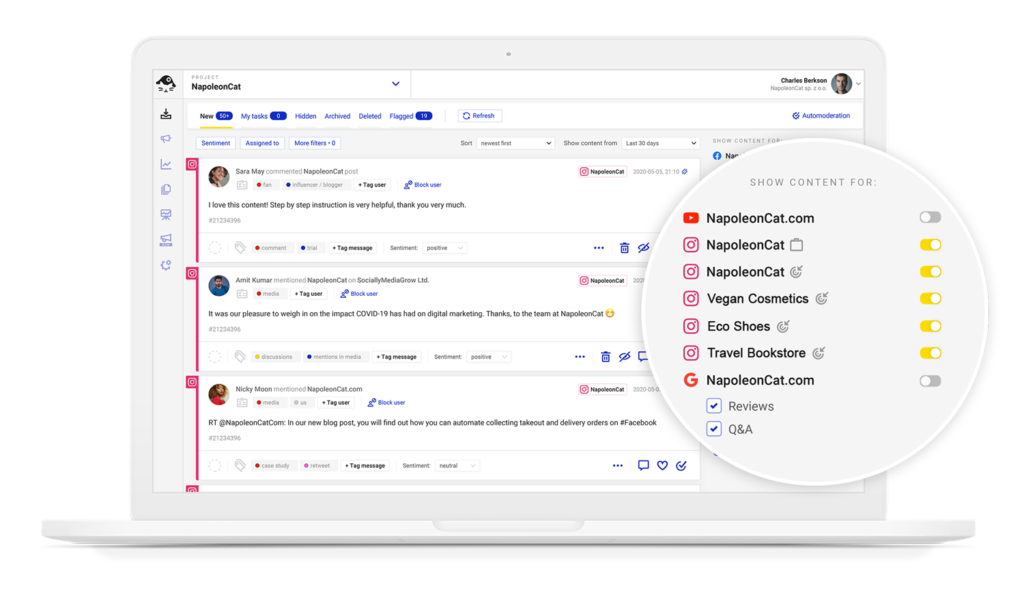
You can assign conversations to teammates, leave internal notes, and tag messages for even easier filtering. That means your whole team stays on the same page, and nothing slips through the cracks.

The best Instagram moderation tool
Use NapoleonCat to manage all your organic and ad comments and DMs – from one custom view. Automate repetitive comments and DMs with an all-in-one social media tool.
Automatically reply to common questions in comments and DMs
If you’re tired of answering the same questions over and over again, there’s an easy way out. And yes, it’s automation.
With NapoleonCat’s Auto-moderation, you can set up automatic replies for repetitive questions or keywords, both in the comments and DMs.
You can reply automatically with a saved response, or notify a specific team member if a message needs attention.
This way, you can stay responsive 24/7 or in designated time slots – even outside of working hours – while freeing up massive amounts of time for your moderation team (or yourself).
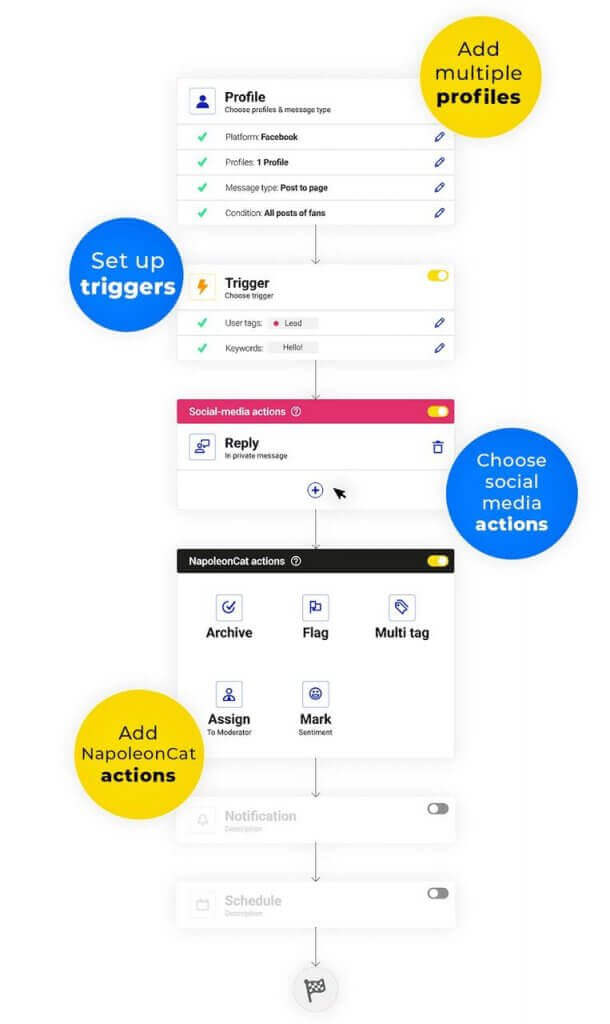
Automatically hide or delete spam comments
Auto-moderation can also deal with spam for you – without you having to ever look at it. I know, sounds tempting. Especially when you manage several Instagram accounts that all get spam. (Because everyone does.)
With NapoleonCat’s Auto-moderation, you can automatically hide or delete spammy or offensive comments – for example, ones containing certain keywords or suspicious links.
You can either list the keywords yourself or rely on NapoleonCat’s AI Assistant, which detects spam and hate speech automatically and can trigger Auto-moderation rules based on its findings. Once set up, you literally don’t have to do anything, while spam gets cleaned up in the background.
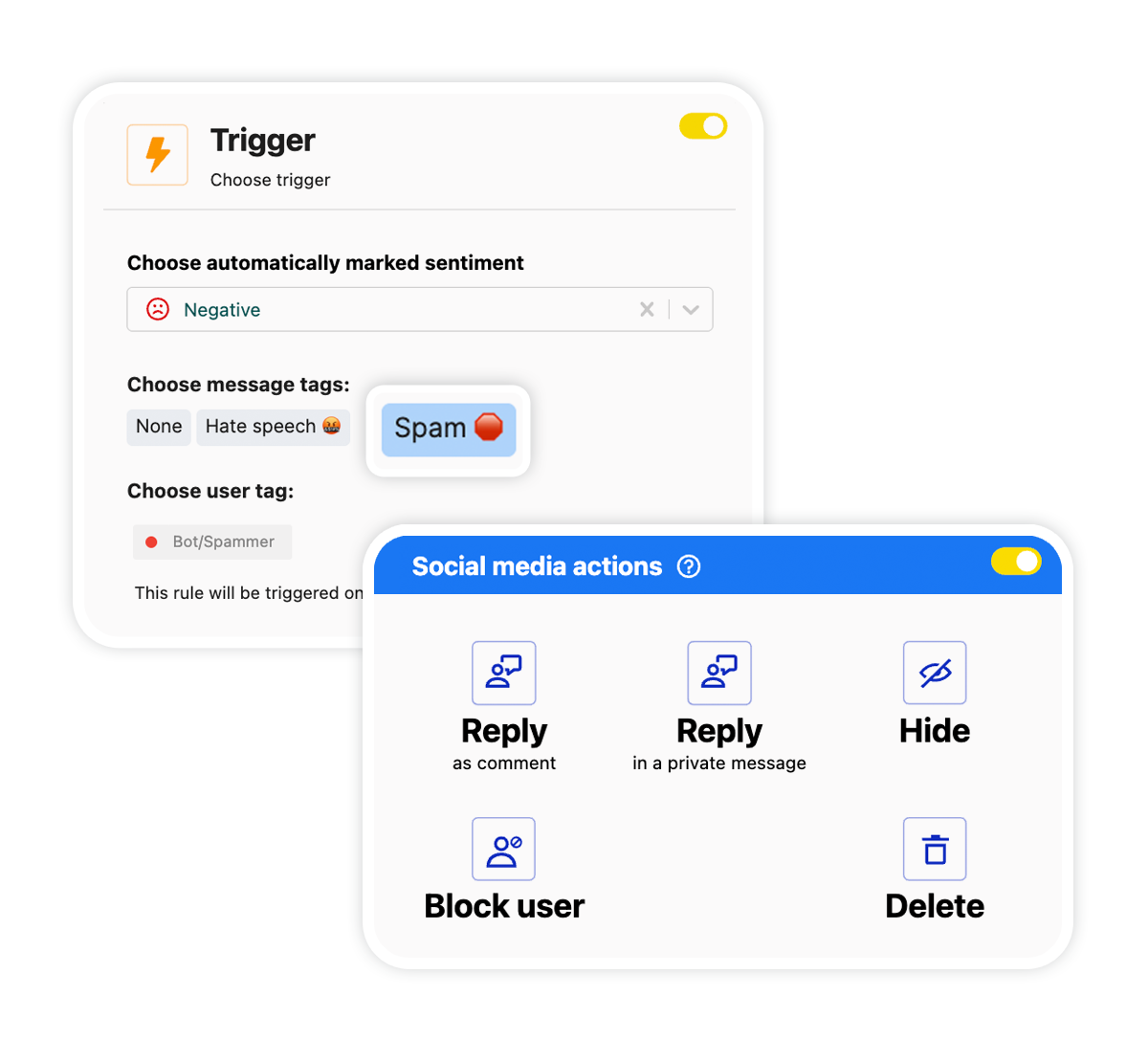

Automatically Block Spam with AI Precision
Automatically hide or delete spam and hate comments on your posts and ads across all your IG profiles, powered by advanced AI.
Schedule posts across multiple Instagram accounts at once
Managing Instagram engagement across accounts and ad campaigns isn’t the only thing you can do with NapoleonCat. The platform – and specifically, its Publisher – will also help you deal with another major headache when managing several accounts – keeping up with posting schedules.
NapoleonCat’s Publisher lets you plan, create, and schedule posts across multiple Instagram accounts (and other platforms) from one shared calendar view.
You can:
- Schedule posts, Stories, reels, and carousels for each profile.
- Schedule first comments and hashtags.
- Get team approval before publishing and exchange comments.
- Preview how your posts will look on each account.
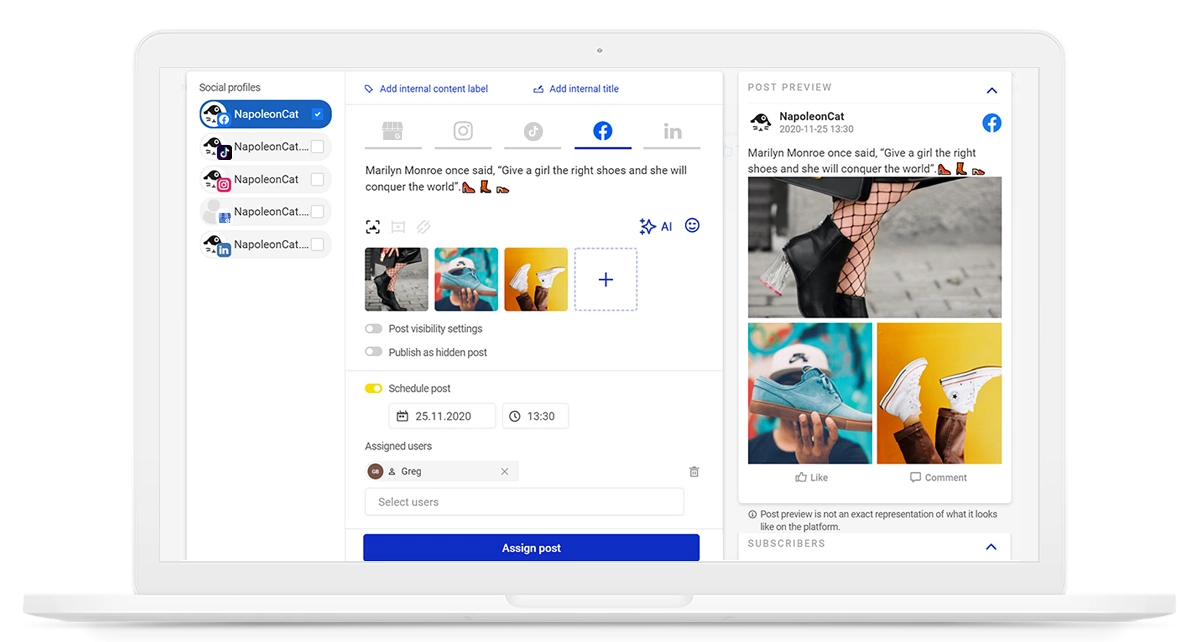

Schedule unlimited Instagram Posts, Stories, Reels, and Carousels
Seamlessly schedule Instagram posts to multiple accounts at once. Collaborate and work in a team – with an all-in-one social media tool.
Analyze your Instagram results
And then there’s keeping track of performance across multiple Instagram accounts. If you’re switching back and forth between accounts, this can be really tricky, especially when creating reports for clients or other stakeholders.
NapoleonCat’s Analytics lets you:
- Track key metrics like follower growth, engagement, and reach.
- Compare performance across multiple Instagram accounts.
- Generate detailed branded reports that also look great – automatically.
You can even schedule reports to be sent to your inbox – or directly to your clients – every week or month. That way, you’ll stay informed without having to manually pull data from each account.
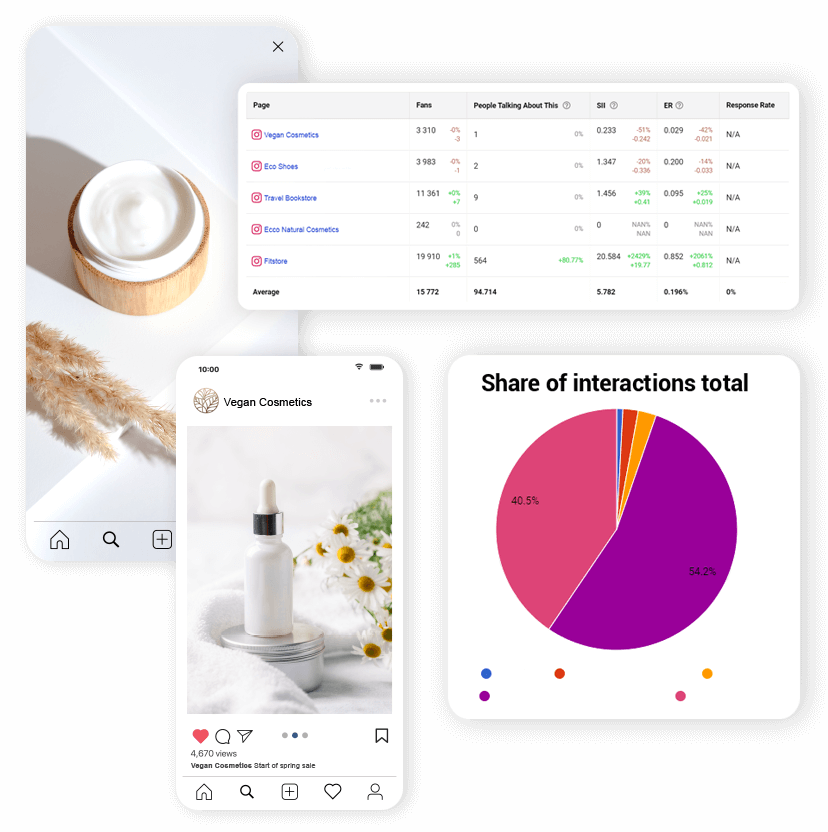
Collaborate smoothly in a social media team
When several people are managing multiple accounts, coordination is key. NapoleonCat helps you organize your team workflow with:
- Message assignments and internal notes in the Inbox
- Approval workflows for scheduled posts
- Role-based permissions (so everyone sees only what they need to)
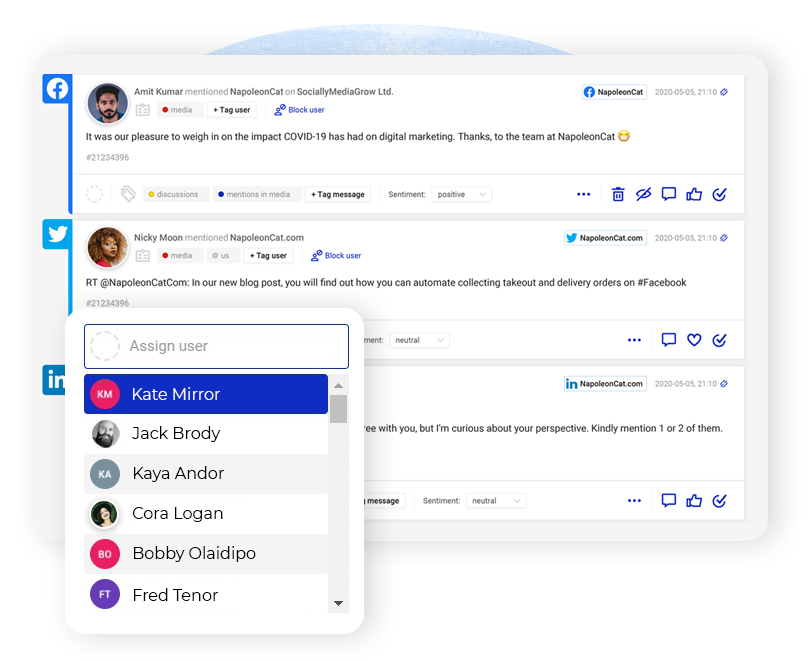
And what’s more, with the Social CRM in NapoleonCat, you can create and organize customer profiles that everyone on the team can access, gaining valuable insights and context for helpful conversations.
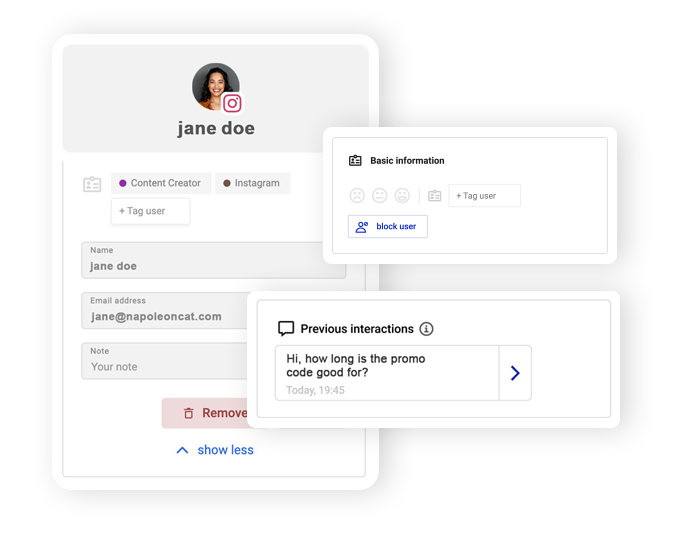

Simplify Instagram Business
Management with One Tool
- Manage & reply to comments and DMs in one place.
- Monitor ad comments from multiple accounts.
- Automatically delete spam comments.
- Automate answers to repetitive questions.
- Schedule posts to multiple accounts at once.
- Analyze performance and monitor hashtags.
- Keep track of your competition.
- Create or schedule in-depth reports in seconds.
10 mistakes to avoid when running multiple Instagram accounts
Managing multiple Instagram profiles can feel like spinning plates — there’s always something to post, someone to reply to, and then something to analyze and report on. And the more accounts you manage, the easier it is to slip into habits that waste time – and even harm your brand image.
Here are 10 common mistakes social media managers and business owners make when running multiple Instagram accounts – and how to avoid them.
1. Posting the same content across all accounts
It might save time, but it’s rarely effective.
Each audience has its own interests, tone, and expectations. Copy-pasting the same post across accounts will make your profiles feel repetitive and out of touch.
What to do instead:
Repurpose instead of duplicating. You can reuse the same message or theme but adapt it to each audience – you know, change the caption, visuals (and not just the image format), or hashtags. With NapoleonCat’s Publisher, you can plan and edit posts for multiple profiles side by side, adjusting each one before publishing.
2. Forgetting which account you’re logged into
Who has never posted something from the wrong account? (I know I have!) It happens more often than you’d think – posting from the wrong account or replying to a comment as the wrong brand. That’s a quick way to confuse followers or even hurt your professional credibility. (And feel embarrassed, obvs.)
What to do instead:
Use Instagram management tools for business like NapoleonCat, where each message clearly shows which account it came from. You can reply, schedule, or analyze with zero risk of mix-ups.
3. Neglecting follower engagement
When you’re managing multiple profiles, it’s easy to fall into “broadcast mode” and focus only on posting content while forgetting to reply to comments or DMs. That silence can make you look unapproachable or unprofessional.
What to do instead:
Set aside daily time to engage with followers. And use NapoleonCat’s Social Inbox to manage all comments and DMs in one place, so you never miss a message – even across multiple accounts and ad campaigns. (Don’t forget you can also automate some replies using Auto-moderation.)
4. Letting spam and bot comments pile up
If you’re running paid ads or high-engagement campaigns, spam comments will be there, and can even flood your posts. They not only clutter your profile, but they can also drive away potential customers.
What to do instead:
Automate spam removal. Period. There’s really not much to think about here – you can automatically hide or delete comments containing specific words or phrases to keep your profiles clean without the burden on your moderation team.

Automatically Block Spam with AI Precision
Automatically hide or delete spam and hate comments on your posts and ads across all your IG profiles, powered by advanced AI.
5. Losing track of logins and permissions
Sharing passwords between team members is a huge security risk. It also makes it hard to track who did what – who replied, and who’s posting today?
What to do instead:
Connect your Instagram accounts securely to platforms like NapoleonCat or Meta Business Suite, and assign roles or permissions. This way, everyone can work safely on the same accounts, and nobody has to share logins. Plus, it’s clear who replied to what and what’s in the content pipeline.
6. Being inconsistent with branding
If you manage multiple locations or product lines, it’s easy to get confused with branding, messaging, or hashtags – leading to inconsistent communication (which, in turn, can lead to a lack of trust with your audience.)
What to do instead:
Create brand guidelines for all profiles, including voice, visuals, and tone. Store templates and media in one shared workspace. With NapoleonCat’s team features, everyone can review and approve posts before publishing to maintain consistency.
7. Ignoring analytics
Regularly checking how each account performs can become a drag when you need to keep switching between accounts and then copying and pasting screenshots from Instagram. And when you don’t review your analytics regularly (which you won’t if it’s too difficult), you might keep posting the same type of content that’s underperforming or miss opportunities for growth.
What to do instead:
Regularly review metrics like reach, engagement, follower growth, and post performance. In NapoleonCat, you can compare results across multiple Instagram accounts and schedule automated reports for your team or clients.
8. Overlooking time zones and posting schedules
If you’re managing global accounts, timing is of the essence (sorry for the formal tone. But it really is important). Posting when your audience is asleep might mean fewer views and interactions.
What to do instead:
Use NapoleonCat’s Publisher to schedule posts for each account in advance, adjusting for local time zones. You can also use analytics insights to identify when your followers are most active.
9. Failing to communicate within the team
Ooh, that’s a big one. When many people handle comments, DMs, and content, tasks will eventually overlap – or there will be multiple communication channels, adding extra minutes that pile up throughout the workday. And then, one person might reply to the same customer twice, or no one might reply at all.
What to do instead:
Use NapoleonCat’s team collaboration tools – assign messages to teammates, leave internal notes, and track who’s working on what. This helps maintain a smooth workflow and successfully prevents confusion.
10. Doing everything manually
If you’re still switching between accounts, replying to each comment, and posting manually with multiple Instagram profiles, seriously, you gotta stop. You’re either heading for burnout or you’re not using your accounts’ full potential, because it’s just impossible.
What to do instead:
Automate what you can. Use scheduling tools, smart inboxes, and moderation rules to save hours every week. That way, you can focus on strategy and creativity, and get much more out of your Instagram presence.
Bonus: Not using the right tools
Trying to manage multiple Instagram accounts directly in the app is fine for casual users, but it’s definitely not scalable. Without a management platform, you’ll constantly switch tabs, risk missing messages, and lose valuable time.
What to do instead:
Use tools built for multi-account management. NapoleonCat combines scheduling, engagement, analytics, and automation, so you can *actually* manage everything from one dashboard.
5 best tools to manage multiple Instagram accounts
If you’re serious about managing multiple Instagram profiles efficiently, doing it directly in the Instagram app will only take you so far. You’ll quickly find yourself jumping between accounts, losing track of comments (and often motivation, too), and – that’s a given – struggling to stay consistent.
That’s why professional social media managers and business owners rely on dedicated social media management tools to help them plan, publish, engage, and measure – all from one place.
Here are some of the best tools for the job – starting with one that’s built for exactly this kind of work.
1. NapoleonCat: All-in-one management for multiple Instagram accounts
NapoleonCat is a complete social media management platform that makes handling multiple Instagram accounts (and other platforms) simple, organized, and — dare we say — enjoyable.
It’s designed for teams, agencies, and businesses that want to save time while staying on top of engagement and performance across multiple profiles.
Key benefits:
- Social Inbox: Manage all Instagram comments, ad comments, and DMs from multiple accounts in one place.
- Auto-moderation: Automatically reply to FAQs, hide spam, or route messages to the right team member.
- Publisher: Schedule and preview posts across several Instagram accounts, including reels, stories, and carousels.
- Analytics & reports: Track results for all profiles and automatically generate visual reports.
- Team collaboration: Assign tasks, approve posts, and leave internal notes for seamless teamwork.
Why it stands out:
NapoleonCat goes beyond scheduling. It’s built for community management and automation, letting you handle high volumes of comments, DMs, and ad interactions without switching between accounts – or missing a message.
What users say (source):
“All-in-One Tool for Social Media Managers”
⭐️⭐️⭐️⭐️⭐️ 5/5
What do you like best about NapoleonCat.com?
As a Social Media Manager, I really value that NapoleonCat brings all the essential aspects of my work into one tool. The wide range of moderation features makes team collaboration seamless, while the content calendar and visual previews help me plan and organize posts more effectively. On top of that, their customer support is very responsive and helpful, which makes the overall experience even smoother.
Try it for free:
You can try NapoleonCat completely for free for 14 days to see how much time you can save in a fortnight.
2. Meta Business Suite
Meta’s native platform lets you manage both Facebook and Instagram from one place. You can schedule posts, check notifications, and access basic insights.
Key benefits:
- Manage Facebook and Instagram together
- Schedule posts, reels, and stories directly from the dashboard
- View comments, messages, and notifications in one place
- See suggested audience active times and scheduling suggestions
What it lacks:
It’s a good free option for small businesses, but its interface can get clunky, especially if you manage more than a few accounts or need detailed analytics. There are also no collaboration features, which can be limiting for teams. (Plus, the platform can play tricks sometimes and not post a reel to Instagram – been there, done that.)
What users say (source):
“Facebook Pages Manager Also Known as Meta Business Suite”
⭐️⭐️⭐️⭐️✨ 4.5/5
What do you like best about Facebook Pages Manager?
Facebook Pages Manager is easy to use. It’s mostly used for Facebook pages & Instagram business management. We are scheduling Facebook page posts via the Meta Business Suite.
3. Buffer
Buffer is one of the original social media scheduling tools. It’s clean, reliable, and easy to use for posting content across multiple accounts.
Because it’s on the simple side of social media management, it’s best suited for solo users or small teams who just want to schedule and publish posts.
Key benefits:
- Easy-to-use post scheduler
- Manage multiple accounts from one dashboard
- AI-driven post suggestions (in newer plans)
- Basic performance analytics
What it lacks:
Buffer focuses mostly on scheduling and publishing, with limited options for managing engagement (comments, DMs) or automation. It’s not ideal for agencies or businesses that need team workflows and in-depth analytics.
What users say (source):
“Love the user-friendliness”
⭐️⭐️⭐️ 3/5
What do you like best about Buffer?
I love that it has a clean, intuitive interface that’s easy to pick up even for beginners, which is great for me, who is a one-man team and it saves time for me to figure out the UI.
4. Later
Later is a popular scheduling tool focused on visual planning. It’s great for mapping out your Instagram feed, previewing how posts will look, and keeping your grid cohesive.
It’s a good option for creators, small businesses, or brands that care heavily about aesthetics. Its engagement and analytics features are fairly limited, though, compared to NapoleonCat’s all-in-one toolkit.
Key benefits:
- Visual content calendar for grid previews
- Easy scheduling for multiple Instagram accounts
- Link in bio management tools
- Basic analytics to monitor performance and best times to post
What it lacks:
Later doesn’t support engagement management – you can’t reply to comments or DMs. It also lacks automation or team workflow features, so it’s best suited for visual content planning rather than complete account management.
What users say (source):
⭐️⭐️⭐️ 3/5
What do you like best about Later Social?
Ability to schedule posts and they go out on time. Connects with multiple platforms, huge plus! I love the option to drag and drop posts on the calendar. It’s a simple, visual way to see what’s going live and when. Super helpful if you love keeping your feed on point. I appreciate that it’s beginner friendly.
5. Hootsuite
For large enterprise teams, Hootsuite is definitely an option to consider (though it’s definitely on the pricier side). It offers extensive integrations and reporting options – but it comes with a steeper learning curve (and the higher cost).
And it can feel overly complex and expensive for smaller teams compared to lighter but still advanced tools like NapoleonCat.
Key benefits:
- Manage dozens of profiles in one dashboard
- Advanced scheduling and approval workflows
- In-depth analytics and customizable reports
- Secure team permissions for large organizations
What it lacks:
While powerful, Hootsuite is probably overly complex and expensive for smaller teams or individual users. The interface can be overwhelming, and many advanced features are locked behind higher-tier plans.
What users say (source):
“Hootsuite use on a daily basis”
⭐️⭐️⭐️⭐️ 4/5
What do you like best about Hootsuite?
I work with Hootsuite every single day and without it I think my social media manager work wouldn’t be the same. I like the tags and campaigns feature which allows me to run reports from the campaigns we have around the globe and can filter by tags in the calendar view.
Managing multiple Instagram accounts – FAQs
Let’s answer these most common questions about managing multiple IG accounts.
How do I keep my 2 Instagram accounts separate?
Use different email addresses to keep Instagram accounts completely separate from each other.
How do you successfully manage multiple social media accounts at once?
Use a social media management tool like NapoleonCat to centralize tasks like scheduling, replying, and analyzing, and keep everything organized.
How to get rid of a 2nd Instagram account?
Go to Settings > Accounts Center > Personal details > Account ownership and control > Deactivation or deletion and follow the prompts to delete the account.
Can I have two Instagram accounts with the same email?
Yes, you can – you’ll need to add them in the same app.
How many Instagram accounts can you have with one phone number?
You can connect up to five Instagram accounts with the same phone number.
Can I have multiple Instagram accounts for one email address?
Yes – up to five accounts can have the same email address.
How to manage two Instagram accounts
Add both to your Instagram app and switch between them from your profile. For advanced management, use NapoleonCat to handle both in one dashboard.
How many Instagram accounts can I have?
Instagram allows up to five per device. Tools like NapoleonCat let you manage many more.
How to switch between accounts on Instagram
Tap and hold your profile picture at the bottom of your profile, then select the account you want to switch to.
How to manage multiple Instagram accounts with 1 phone
Add multiple accounts to the same app – you can then switch between them.
How to remove an Instagram account when you manage multiple IG accounts
If you want to remove an account you’ve linked to a single login from the Instagram app:
- Go to the settings menu in the Instagram app
- Click Accounts center, then click Accounts.
- Click Remove next to the account you want to remove.
- Click Remove account, then click Continue.
- Click Yes, finish removing to confirm.
How to manage multiple Instagram accounts from desktop/PC
You can use Instagram.com for basic tasks (you won’t be able to use all Instagram features) and it lets you log into your different Instagram accounts, just like the mobile app. Or you can manage everything more efficiently from NapoleonCat’s desktop app.
How to manage more than 5 Instagram accounts
Instagram’s app limits you to five, but with NapoleonCat, you can connect and manage many more accounts from one dashboard. To learn how to create and manage multiple Instagram accounts, read the article above.
Do you need a business account to manage multiple Instagram profiles?
You don’t need one, but business accounts give you access to more features like analytics and ad management. Plus, you can then use third-party Instagram management platforms like NapoleonCat.
You may also like:
- How to Manage Multiple Facebook Pages Easily
- How to Manage All Social Media in One Place – Facebook, Twitter, Instagram, and more
- How to Manage Multiple Social Media Accounts for Business
- How to Manage Multiple LinkedIn Accounts (without going mad)
- What’s New on Instagram in 2025: New Features and Updates
- How to Stop Spam Comments on Instagram (for good)
- Instagram Comment Moderation: Full Guide
- How to Hide Comments on Instagram (expert guide)
- How to Limit Comments on Instagram (without ppl knowing)
- Instagram Automoderation: Tips and Tricks
- 1000+ Best Instagram Captions for Any Post